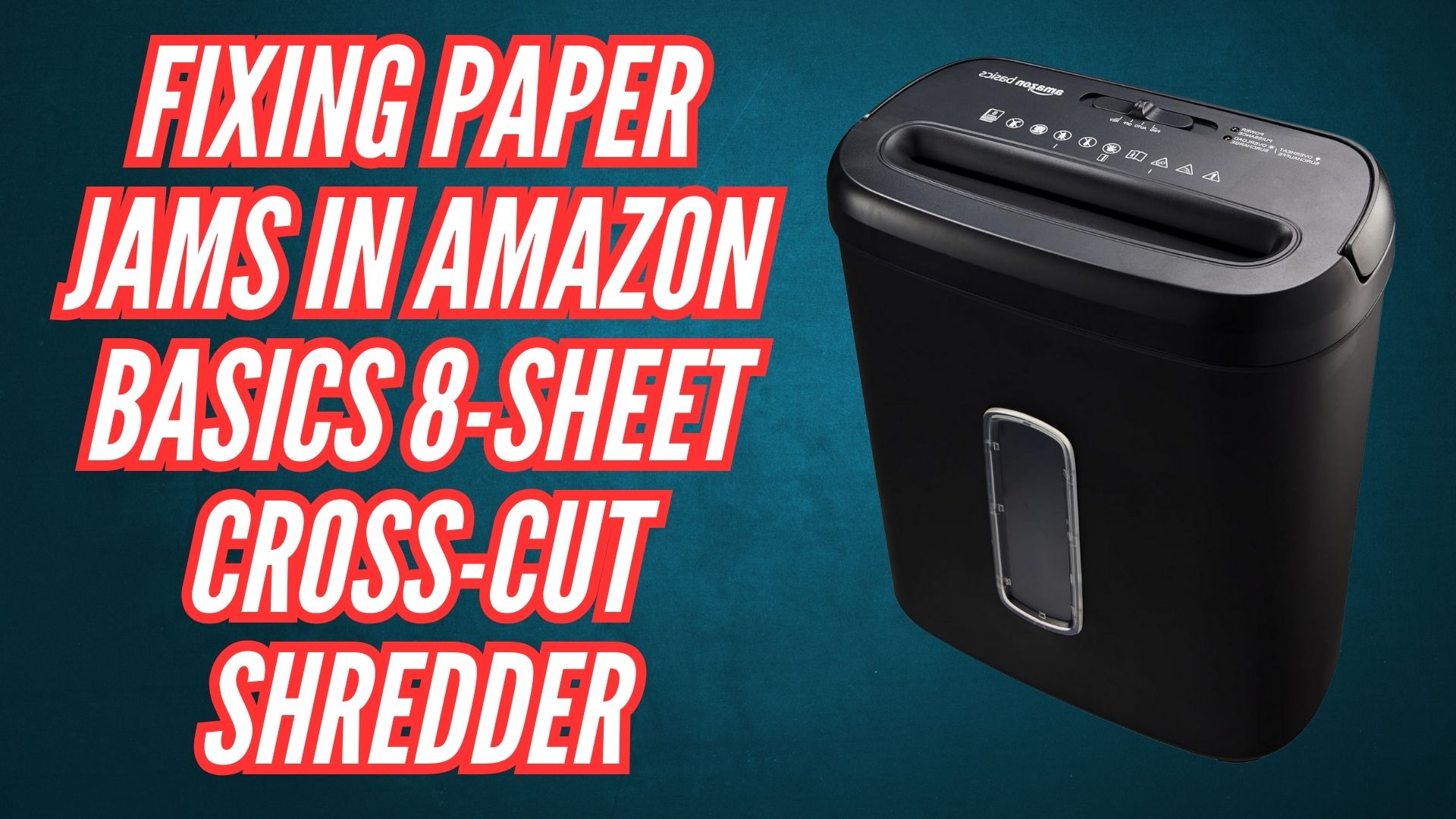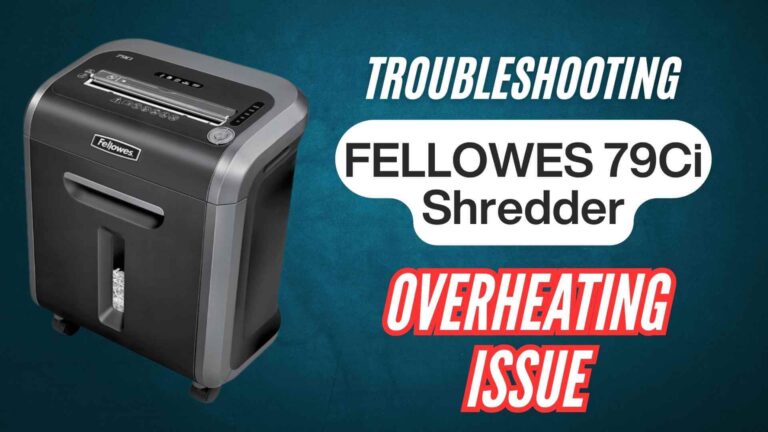The Amazon Basics 8-sheet cross-cut paper shredder is an efficient tool for managing sensitive documents, but paper jams are a common frustration many users encounter. Understanding how to resolve these jams quickly and prevent them in the future ensures smoother operation and extends the life of your shredder.
Paper jams typically occur when the shredder is overloaded, improperly used, or not maintained. These issues can strain the motor and reduce performance. The good news is that most paper jams can be fixed without professional assistance by following the steps outlined here.
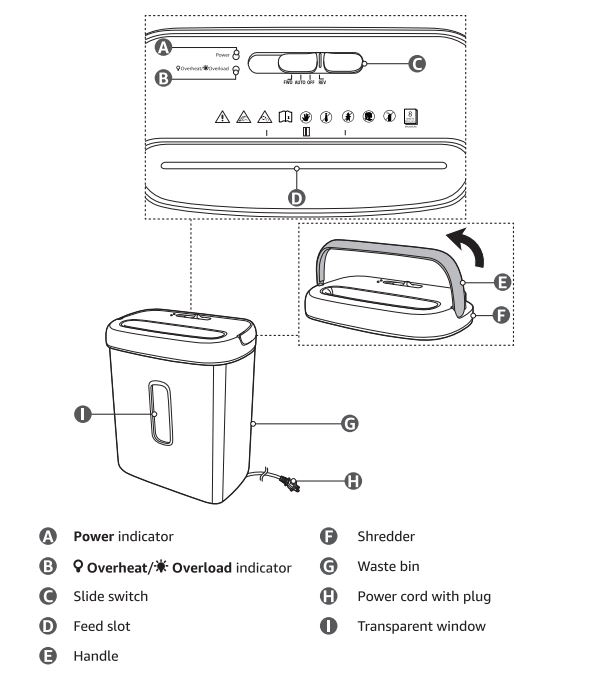
Common Causes of Paper Jams
- Exceeding Sheet Capacity: The shredder is designed to handle up to 8 sheets of 20-pound paper per pass. Shredding more than this limit often results in a jam.
- Staples or Paper Clips: While the shredder can process small staples and clips, larger ones may cause blockages.
- Thick Materials: Attempting to shred materials like cardboard or heavy envelopes can overload the blades.
- Bin Overfill: A full or improperly aligned bin can cause shredded material to back up into the blades, resulting in jams.
You may like reading about: https://fixpapershredder.com/fix-amazon-basics-8-sheet-paper-shredder-overheating-issue/
Step-by-Step Guide to Fixing Paper Jams in Amazon Basics 8-Sheet Cross-Cut Paper Shredder
Fixing a paper jam in your Amazon Basics 8-Sheet Cross-Cut Paper Shredder is a straightforward process if you follow these detailed steps. This guide ensures safety and helps prevent further damage to your shredder.
1. Turn Off and Unplug the Shredder
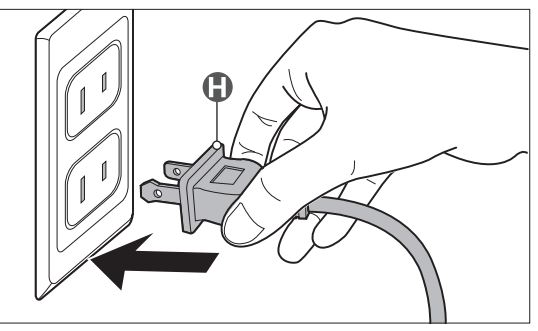
Before starting, prioritize your safety:
- Switch Off the Shredder: Turn the control switch to the “Off” position to stop all operations immediately.
- Unplug the Shredder: Disconnect the shredder from its power source to eliminate the risk of accidental activation during the troubleshooting process.
This step is critical for ensuring safe handling, especially when manually removing jammed paper.
2. Use the Reverse Function
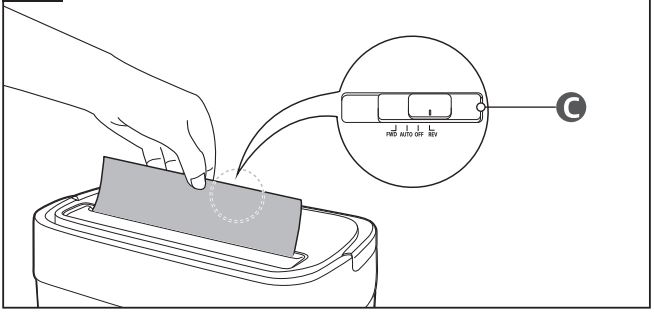
The reverse mode is specifically designed to handle jams by reversing the motion of the blades:
- Set to Reverse: Slide the switch to the “Reverse” position.
- Run Briefly: Let the shredder operate in reverse for 5–10 seconds. This action can loosen and expel stuck paper.
- Repeat if Necessary: If the paper doesn’t clear on the first attempt, repeat the process several times.
The reverse mode is often sufficient for minor jams caused by thin or loosely packed paper.
3. Manually Remove Stuck Paper
For stubborn jams that the reverse function cannot resolve, manual removal is necessary:
- Ensure the Shredder Is Unplugged: Double-check that the shredder is disconnected from power to prevent accidents.
- Access the Jammed Area: Open the top feeding slot and carefully inspect the blades for any visible paper.
- Use Tools: Employ tweezers or pliers to gently pull out the jammed pieces. Work slowly to avoid tearing the paper into smaller pieces, which could make the jam harder to clear.
- Avoid Sharp Objects: Do not use knives or scissors, as these can damage the blades or other components.
Be patient during this step, as rushing can worsen the situation.
4. Check and Realign the Bin
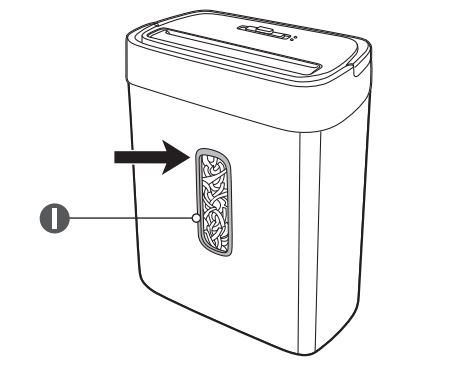
A misaligned or overfilled bin can contribute to paper jams:
- Empty the Bin: Remove and dispose of any shredded material in the 3.7-gallon bin. A full bin can cause shredded pieces to back up into the blades.
- Reattach Securely: Ensure the bin is properly aligned and securely attached to the shredder. Misalignment can interfere with the shredder’s safety mechanisms, leading to operational issues.
5. Inspect the Blades
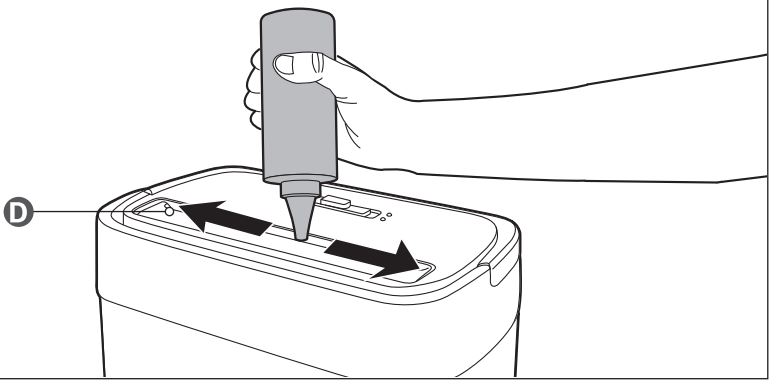
Over time, paper debris and dust can accumulate on the blades, exacerbating jam issues:
- Clean the Blades: Use a soft brush, compressed air, or a dry cloth to remove any debris stuck to the blades. Avoid using water or liquid cleaners, which can cause rust or damage.
- Lubricate the Blades: If the blades seem dry or stiff, apply shredder oil or run a lubricant sheet through the shredder. Proper lubrication reduces friction, which can help the blades move more freely and clear jams more effectively.
- Run Reverse Again: After cleaning and lubricating, try running the shredder in reverse mode one more time to ensure the blades are clear.
6. Test the Shredder with a Single Sheet
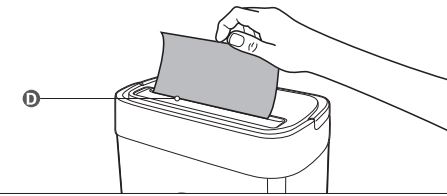
Once the jam is cleared, test the shredder to confirm it’s working properly:
- Start Small: Insert a single sheet of standard paper to verify the blades are cutting smoothly.
- Monitor Performance: Observe the shredding process to ensure the motor isn’t straining and the paper is feeding evenly.
- Gradually Resume Normal Use: If the test is successful, resume normal operation, but avoid overloading the shredder immediately after clearing a jam.
7. Address Persistent Jams
If the shredder continues to jam or exhibits unusual behavior after troubleshooting:
- Inspect for Damage: Look for signs of blade wear, cracks, or other mechanical issues.
- Refer to the Manual: Review the troubleshooting section in the product manual for additional insights specific to your model.
- Contact Customer Support: Persistent problems may indicate a manufacturing defect or more significant issue. Reach out to Amazon’s customer service for guidance or potential warranty support.
Preventive Measures to Avoid Future Jams
- Follow Capacity Limits: Always adhere to the 8-sheet limit for paper and shred one credit card at a time.
- Remove Staples and Clips: Although the shredder can handle small staples and clips, removing them beforehand reduces the risk of jams.
- Use Proper Materials: Avoid shredding items the shredder isn’t designed for, such as thick cardboard, adhesive labels, or metallic credit cards.
- Regular Maintenance: Clean and lubricate the blades regularly to ensure smooth operation. Use shredder oil or lubricant sheets every 30 minutes of cumulative shredding or after heavy use.
- Monitor the Bin: Empty the bin before it’s completely full to prevent material backup into the blades.
Frequently Asked Questions
My shredder still won’t work after clearing a jam. What should I do?
Ensure the shredder is properly reassembled, the bin is aligned, and no additional material is stuck in the blades. If the problem persists, refer to the user manual or contact Amazon customer support.
Can I use lubricating oil to fix jams?
Yes, applying shredder oil or using lubricant sheets can help reduce friction and clear minor jams. Avoid using household oils like WD-40.
What if the reverse function doesn’t clear the jam?
Manually remove the jammed paper with tweezers or a similar tool. Be patient and work carefully to avoid damaging the blades.
Why does my shredder keep jamming repeatedly?
Frequent jams may result from overloading, dull blades, or improper maintenance. Following the preventive measures above can help resolve the issue.
Fixing paper jams in your Amazon Basics 8-sheet cross-cut shredder is straightforward with the right approach. By understanding the common causes, following the troubleshooting steps, and implementing preventive measures, you can ensure your shredder operates smoothly and efficiently for years to come. If issues persist, consulting the product manual or contacting Amazon customer service is recommended to avoid further damage.