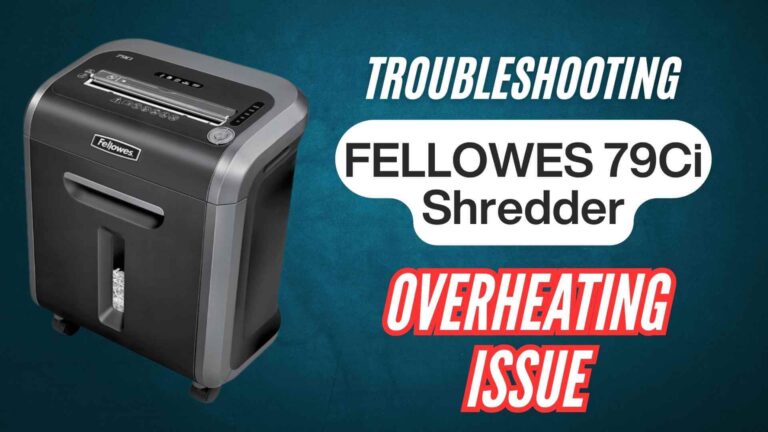The Amazon Basics 8-sheet cross-cut paper and credit card shredder is a reliable tool for maintaining document security, but like any device, it can encounter operational issues. One common problem users face is the malfunctioning of the auto mode. Auto mode is a key feature that allows the shredder to detect paper automatically, eliminating the need for manual activation.
Understanding Auto Mode on the Amazon Basics Shredder
Auto mode is designed to streamline shredding by automatically starting the device when paper or a credit card is inserted into the feed slot. This feature is powered by sensors located near the shredding mechanism.
When functioning correctly, it activates immediately upon detecting material and stops once shredding is complete. Issues in this mode can disrupt the shredder’s functionality and user experience.
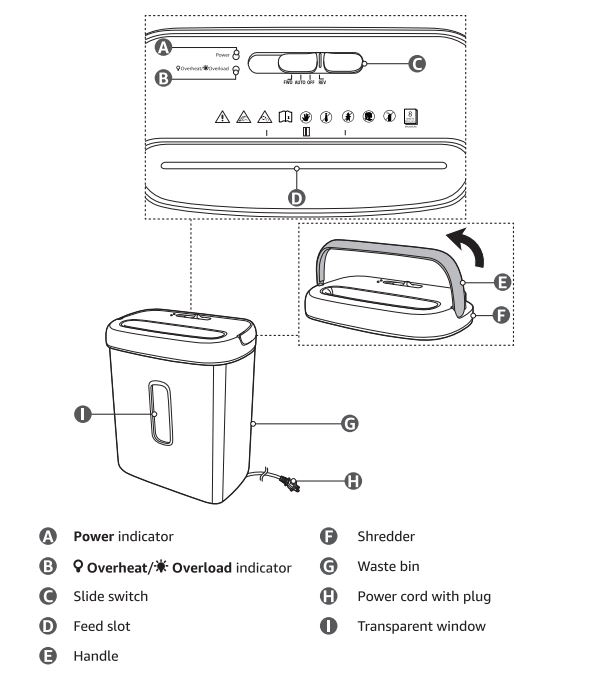
Common Causes of Auto Mode Malfunctions
- Sensor Blockage: The sensors in the feed slot are highly sensitive and can become obstructed by dust, paper shreds, or adhesive residues. Even a small blockage can prevent the shredder from detecting inserted materials.
- Improper Paper Insertion: If the paper is fed at an angle or not aligned with the center of the slot, the sensors may fail to detect it. Crumpled or uneven edges can exacerbate the issue.
- Electrical Issues: Power fluctuations or loose wiring within the shredder can cause the auto mode to malfunction. Using an inappropriate voltage adapter may also be a contributing factor.
- Overheating: The shredder is equipped with thermal protection to prevent overheating. Prolonged usage beyond its recommended duty cycle can trigger this protection, temporarily disabling auto mode.
- Paper Jams and Obstructions: Leftover shreds or improperly removed paper jams can clog the mechanism and hinder sensor operation.
- Blade Wear or Lack of Lubrication: Over time, the blades may dull or become inefficient due to a lack of regular oiling, causing operational delays that may appear as an auto mode issue.
Step-by-Step Troubleshooting Guide to Amazon Basics 8-Sheet Cross Cut Shredder Auto Mode Issues
1. Inspect and Clean the Sensors
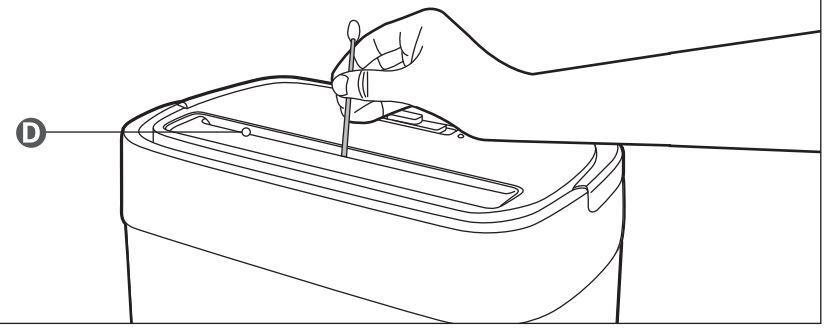
- Turn off the shredder and unplug it for safety.
- Locate the sensors in the paper feed slot. These are often small, glass-like components near the blades.
- Use a clean, dry microfiber cloth or compressed air to gently remove dust, paper bits, or any other debris obstructing the sensors. Avoid using liquids, as moisture may damage the sensors.
2. Check Paper Insertion
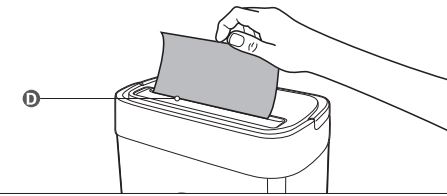
- Ensure that the paper is inserted straight into the slot, aligned with the guides.
- Avoid feeding crumpled, folded, or damp paper, as these can create jams or fail to trigger the sensors.
3. Reset the Shredder
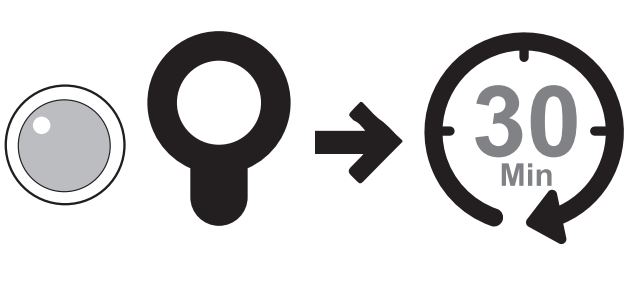
- If the shredder overheats or experiences a temporary malfunction, turn it off and unplug it. Let it rest for at least 30 minutes to reset the thermal protection mechanism.
- Once cooled, plug it back in and switch to auto mode to check if the issue persists.
4. Clear Any Jams or Obstructions
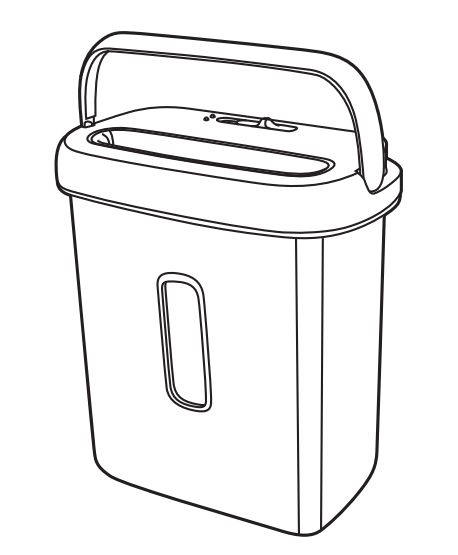
- Switch the shredder to reverse mode and hold the button to release any stuck materials.
- If reverse mode doesn’t clear the jam, manually remove any visible obstructions with tweezers or a soft brush, ensuring the blades are free of debris.
5. Lubricate the Blades
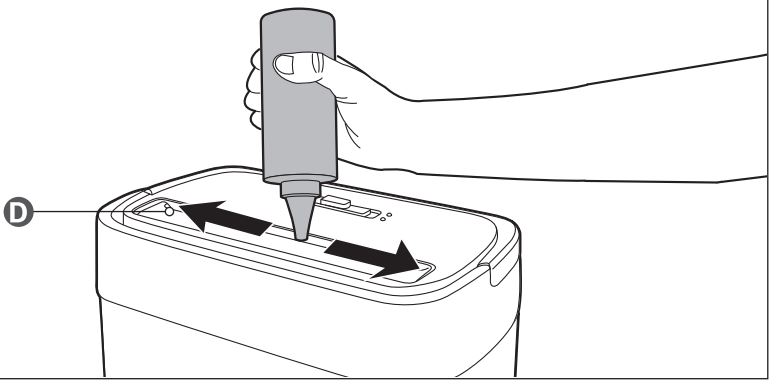
- Regularly oil the shredder blades following the manufacturer’s instructions.
- Apply shredder-specific oil directly to a sheet of paper, then run it through the shredder in auto mode. This helps maintain blade efficiency and reduces operational strain.
6. Test Electrical Connections
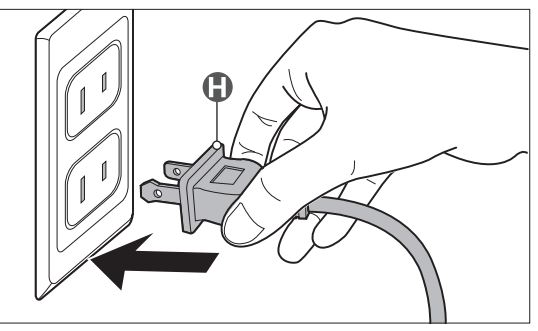
- Verify that the power cord is securely plugged into a functioning electrical outlet.
- Avoid using extension cords, as they may cause power inconsistencies. If you suspect internal electrical faults, consider consulting a professional technician.
Preventive Measures to Avoid Future Auto Mode Issues
- Regular Cleaning: Clean the shredder’s feed slot and sensors weekly to prevent dust buildup. Use a soft cloth or compressed air for best results.
- Limit Continuous Usage: Respect the shredder’s duty cycle to avoid overheating. For the Amazon Basics 8-Sheet Shredder, operate it for no more than 2 minutes continuously, followed by a 30-minute cool-down period.
- Shred Appropriate Materials: Only shred materials specified in the manual, such as paper, credit cards, and certain staples. Avoid feeding items like adhesive labels, laminated sheets, or thick plastic that may cause jams or damage sensors.
- Regular Maintenance: Lubricate the shredder blades every 30 minutes of use or at least once a month, depending on usage frequency.
- Monitor Power Supply: Use a dedicated power outlet to ensure consistent voltage. Surge protectors can also safeguard the shredder from power fluctuations.
When to Seek Professional Help
If none of the troubleshooting steps resolve the auto mode issue, the problem may lie in the internal mechanisms or circuitry. In such cases:
- Refer to the warranty information provided in the manual.
- Contact Amazon customer support for assistance.
- Consider taking the shredder to an authorized repair center for professional diagnostics.
By following the troubleshooting steps and preventive measures outlined in this guide, you can restore your shredder’s functionality and prolong its lifespan.
Auto mode is a key feature of the Amazon Basics 8-Sheet Cross-Cut Shredder, providing seamless operation for secure document disposal. When this mode malfunctions, it can be inconvenient, but most issues are easily resolved with proper cleaning, maintenance, and adherence to usage guidelines.