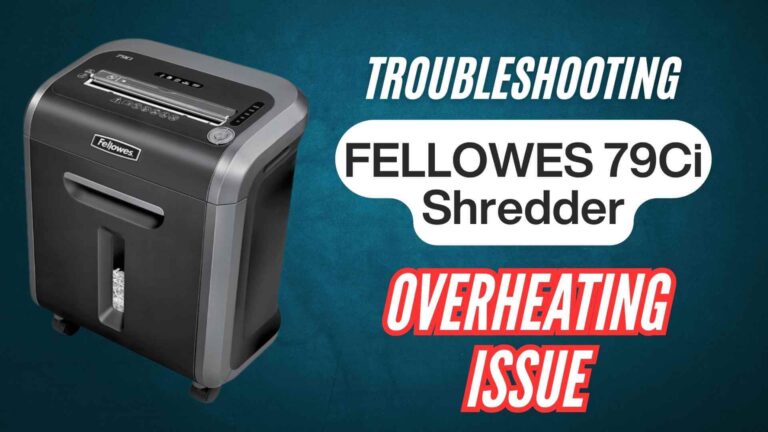The Amazon Basics 8-Sheet Cross-Cut Paper Shredder is an efficient tool for securely shredding sensitive documents and credit cards. However, like any mechanical device, it can encounter occasional issues. One common problem reported by users is the reverse mode not working. Reverse mode is crucial for clearing jams and retrieving items, so troubleshooting it promptly is essential.
Reverse mode is a safety and convenience feature. It allows the user to:
- Clear paper jams.
- Retrieve accidentally inserted materials.
- Prevent damage to the shredder by reversing the motor’s direction.
If reverse mode fails to operate, it could be due to mechanical, electrical, or maintenance-related problems.
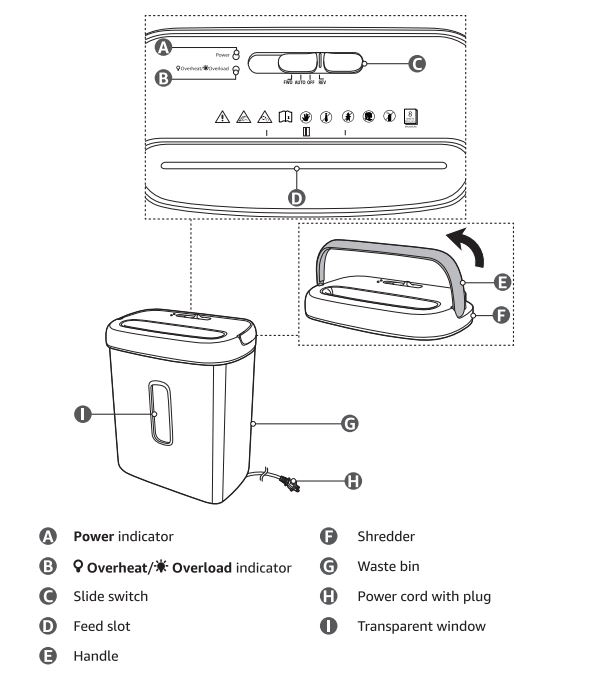
Common Causes of Reverse Mode Failure
Understanding the underlying reasons for the malfunction can help in addressing it effectively:
- Paper Jam: Paper remnants stuck between the blades may prevent the motor from reversing.
- Overheating: Prolonged operation triggers the thermal protection system, temporarily disabling the shredder.
- Electrical Issues: Internal wiring or circuit problems may interfere with reverse mode functionality.
- Mechanical Wear and Tear: Over time, the slide switch or motor components might degrade, leading to unresponsiveness in reverse mode.
Initial Checks
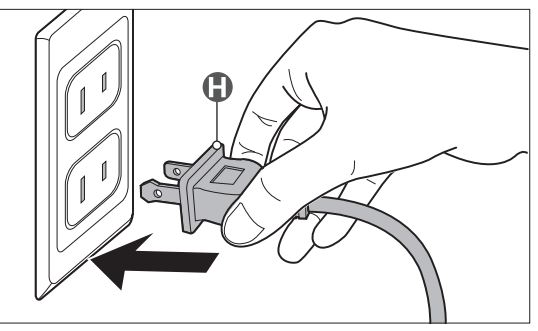
Before diving into complex troubleshooting, start with these simple checks:
- Power Connection:
- Ensure the shredder is plugged into a functioning power outlet.
- Verify that the power cord is securely connected to both the shredder and the socket.
- Slide Switch Position:
- Confirm the switch is correctly set to the “REV” (Reverse) position.
- If the switch does not align properly or feels stuck, it might be malfunctioning.
- Status Indicators:
- Review the shredder’s LED indicators for any warning lights. Common indicators include overheating, bin full, or overload warnings.
Amazon Basics 8-Sheet Shredder: Step-by-Step Troubleshooting Guide
Step 1: Clear Paper Jams
- Unplug the Shredder: Always disconnect the shredder from the power supply before handling blades.
- Manually Remove Paper:
- Use tweezers or pliers to gently extract visible pieces of jammed paper.
- Avoid using your hands directly to reduce the risk of injury.
- Rotate the Blades: Some shredders allow manual blade rotation. If accessible, use this to loosen jammed material.
Step 2: Allow the Shredder to Cool
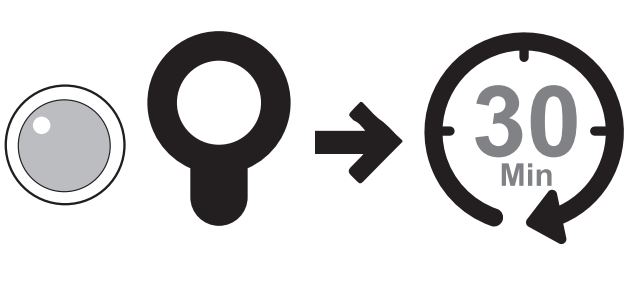
- Overheating Prevention:
- If the shredder stops working after prolonged use, unplug it.
- Allow it to cool for 20-30 minutes before attempting to use reverse mode.
- Test After Cooling: Plug the shredder back in and switch to reverse mode. If it functions, overheating was likely the cause.
Step 3: Reset the Shredder
- Perform a Full Reset:
- Turn off the shredder and unplug it for a few minutes.
- Reconnect it to the power source and test reverse mode.
- Cycle Through Modes: Switch between “Auto,” “Off,” and “Reverse” positions to ensure the control panel is responsive.
Step 4: Inspect the Slide Switch
- Check for Physical Damage: Inspect the slide switch for visible damage or looseness.
- Test Responsiveness: Toggle the switch several times to see if it re-engages the reverse mode.
- Professional Repair: If the switch is unresponsive, it may require professional repair or replacement.
Step 5: Check for Internal Electrical Issues
- Inspect the Fuse: Some shredders have an internal fuse. If accessible, check whether it is intact.
- Contact a Technician: If the problem persists, internal wiring or circuit board issues may need professional attention.
Preventive Maintenance Tips
To avoid future issues with reverse mode or other functionalities, maintain your shredder regularly:
- Regular Cleaning: Remove paper dust and debris from the blades and sensors after each use. Wipe the exterior with a dry or slightly damp cloth to prevent dust accumulation.
- Blade Lubrication: Follow the manufacturer’s oiling procedure to keep the blades in optimal condition. Use shredder-specific oil for lubrication, as other oils may damage the blades or motor.
- Avoid Overloading: Do not exceed the maximum sheet capacity (8 sheets) or attempt to shred non-approved items such as paper clips or thick materials.
- Empty the Bin Frequently: Ensure the bin is not overfilled, as this can affect the shredder’s operation and block sensors.
- Cool Down Between Uses: Operate the shredder in intervals to prevent overheating. For example, use it for two minutes, followed by a 30-minute cool-down period.
When to Contact Customer Support
If all troubleshooting steps fail, the issue might be beyond user-level repairs. Consider these options:
- Warranty Coverage: Check if the shredder is still under warranty. If yes, contact Amazon for repair or replacement.
- Customer Service: Visit the Amazon help page or call the customer service team for guidance.
- Professional Repairs: Consult a technician for mechanical or electrical repairs.
FAQs
Why does the shredder suddenly stop working?
This could be due to overheating or a paper jam. Allow the device to cool or clear the jam to resume operation.
Can I use any oil for blade maintenance?
No, only use shredder-specific oil to avoid damaging the motor and blades.
How often should I clean my shredder?
Regular cleaning is recommended after every 2-3 uses to maintain performance.
The Amazon Basics 8-sheet cross-cut paper shredder is a valuable device for secure shredding, but issues like reverse mode failure can be frustrating. By following the troubleshooting steps outlined above and adopting preventive maintenance, you can extend the lifespan of your shredder and keep it functioning effectively. For persistent problems, don’t hesitate to seek professional support or leverage your product warranty.