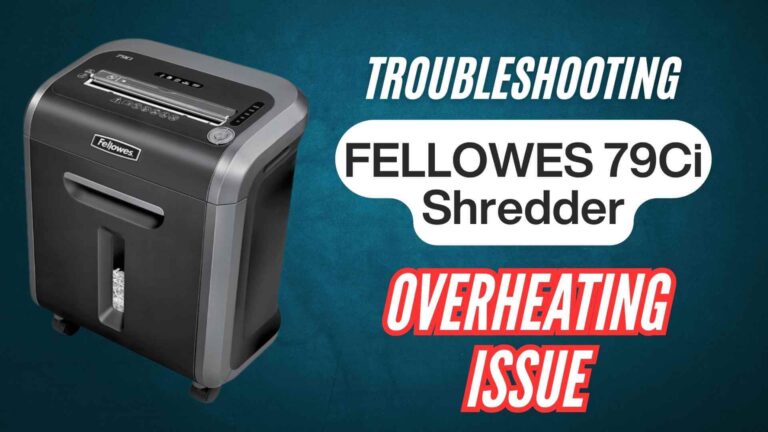If you’re having trouble with your Bonsaii C266-A cross cut paper shredder not turning ON, you’re not alone. It’s a common issue that can arise for various reasons, but the good news is that it’s often easy to resolve with a few simple troubleshooting steps. In this comprehensive guide, we’ll walk you through the most common reasons why your shredder might not be turning on, and provide step-by-step solutions to help you get it back in working order.
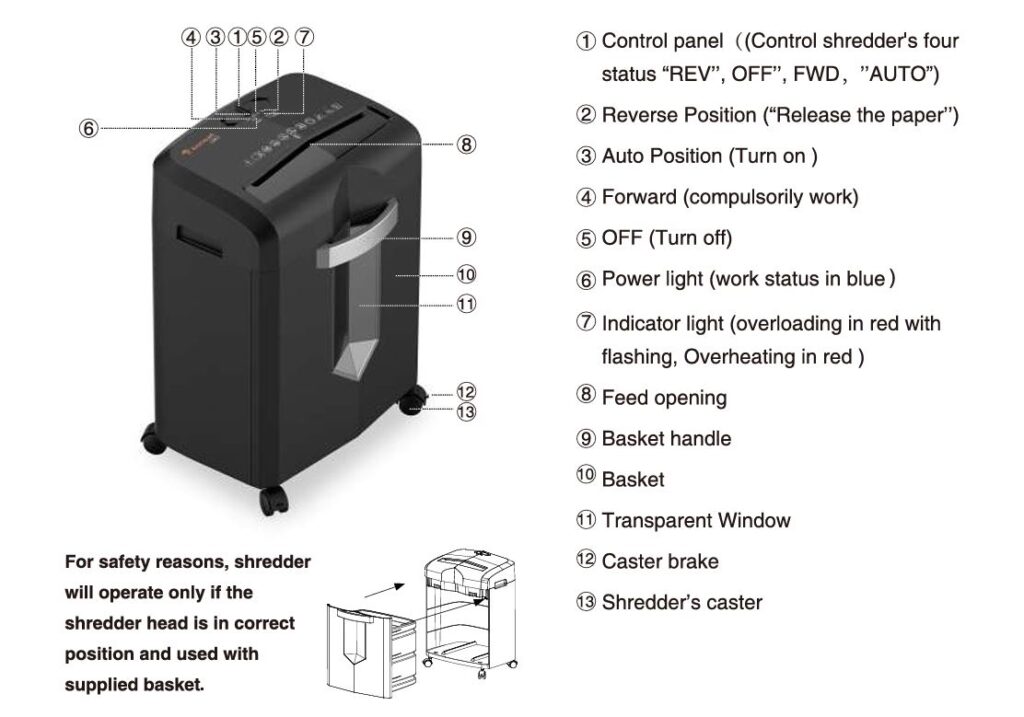
We’ll also be referencing the official manual to ensure that all of the solutions are backed by the manufacturer’s advice, so you can trust the accuracy and reliability of this guide.
Why Your Bonsaii C266-A Cross Cut Paper Shredder Might Not Turn On
Before diving into the troubleshooting steps, it’s important to understand that there could be several reasons why your Bonsaii C266-A shredder is not turning on. The following are the most likely causes, according to the user manual:
- Power Supply Issues: The shredder may not be getting power due to a disconnected power cord, faulty power supply, or issues with the electrical outlet.
- Overheating Protection: The shredder could be in an overheating state, which would cause it to stop working temporarily as a safety measure.
- Power Cord Issues: If the power cord is damaged or disconnected, the shredder won’t turn on.
- Overload: If too much paper or too many materials were inserted into the shredder, it could be overloaded, and it won’t turn on until the excess material is removed.
- Jam: A paper jam in the shredder could prevent it from turning on, as the mechanism is designed to stop operating to avoid further damage.
Now that we know some of the most likely causes, let’s dive deeper into troubleshooting each issue and how to fix it.
Step-by-Step Troubleshooting for the Bonsaii C266-A Cross Cut Paper Shredder Not Turning On
1. Check the Power Supply

The first thing to check when your shredder isn’t turning on is whether it’s receiving power.
What to do:
- Ensure the Power Cord is Properly Plugged In: The shredder needs to be plugged into a working electrical outlet. Make sure that the power cord is securely inserted into the socket at the back of the shredder.
- Test the Outlet: If the shredder still doesn’t turn on, test the electrical outlet with another device (such as a lamp or phone charger) to ensure it’s working. If the outlet is faulty, try plugging the shredder into a different one.
- Inspect the Power Cord for Damage: If the power cord is frayed, cut, or damaged, it could prevent the shredder from turning on. In this case, you should replace the power cord with an identical one. If you’re unsure how to do this, consult the manufacturer’s customer service or refer to the manual for guidance.
2. Overheating Protection Mode
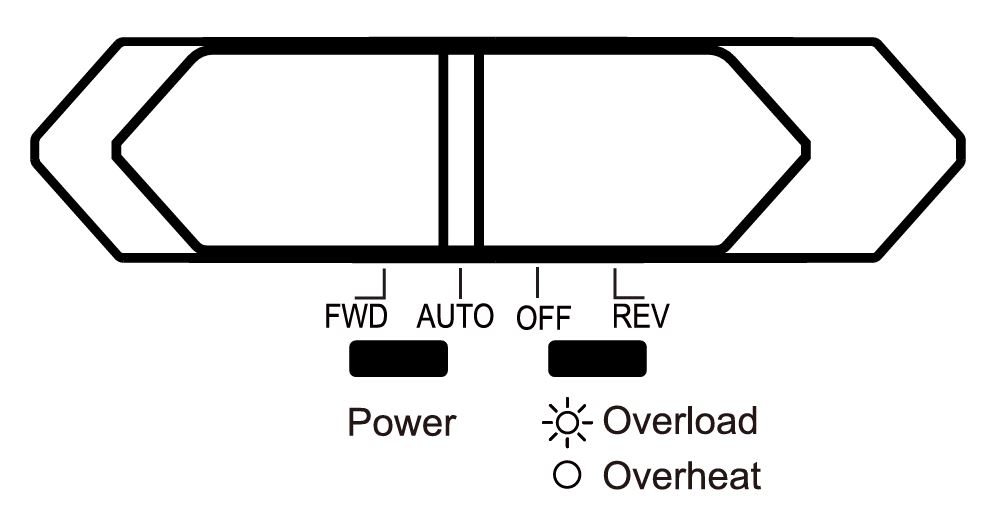
The Bonsaii C266-A Cross Cut Paper Shredder has an overheating protection feature designed to stop the shredder from operating if it gets too hot. This is a safety measure to protect the internal components.
What to do:
- Wait for It to Cool Down: If the shredder has been used continuously for a long period or if the motor feels warm, the shredder may have entered the overheating protection mode. The shredder will not turn on until it has cooled down to a safe temperature.
- Allow 30-45 Minutes for Cooling: As recommended in the user manual, give the shredder at least 30 minutes to cool down before attempting to use it again. If the shredder was operating in a particularly hot environment, allow for an additional cooling period.
3. Check for Overload Protection
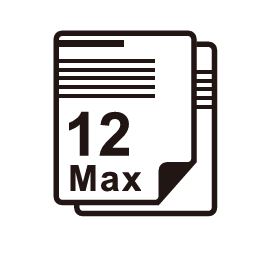
The Bonsaii C266-A has an overload protection feature that prevents the shredder from operating if too many sheets are inserted at once.
What to do:
- Check for Overloaded Paper: Ensure that you haven’t exceeded the shredder’s paper capacity. The Bonsaii C266-A is designed to shred up to 12 sheets of paper at once. If you try to feed more than this, the shredder may not turn on until the excess paper is removed.
- Reduce the Number of Sheets: If you think you’ve overloaded the shredder, remove the excess paper and reset the shredder by turning the control dial to the “OFF” position, then back to “AUTO.”
- Remove Non-Paper Materials: Don’t attempt to shred non-paper materials such as plastic, plastic films, carbon paper, or fabric. These could cause jams or overloads that prevent the shredder from turning on.
4. Fixing a Jammed Shredder
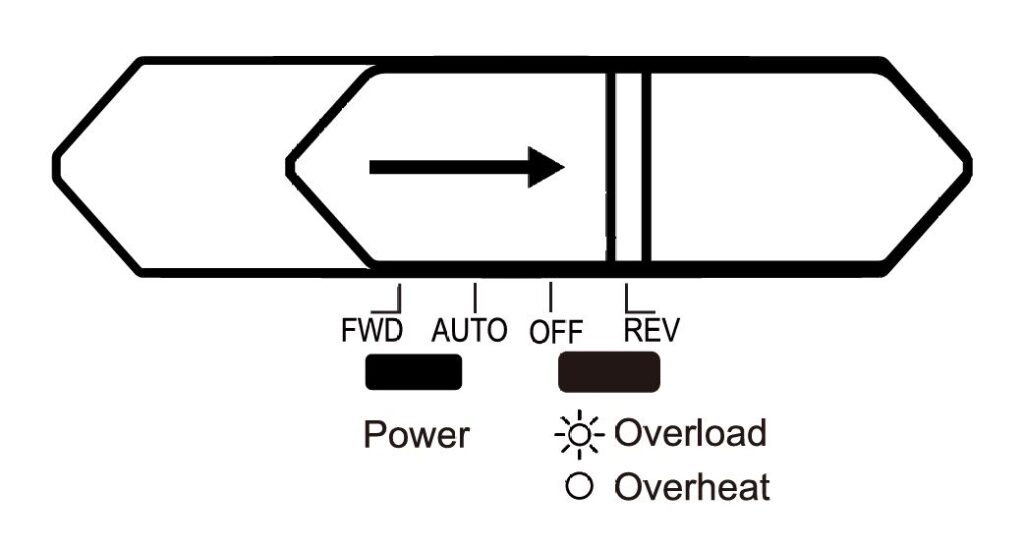
A paper jam is one of the most common causes of a shredder not turning on. If paper is stuck in the feed or shredding mechanism, the shredder’s safety sensors will prevent it from starting up.
What to do:
- Activate Reverse Mode: Turn the shredder’s control panel to the “REV” position (reverse mode) to clear the jam. This will reverse the shredding mechanism and allow you to pull out any jammed paper.
- Remove Jammed Paper Manually: Once the shredder is in reverse mode, gently pull out the jammed paper from the feed. Be careful not to tear the paper, as this could make the situation worse.
- Repeat the Process if Necessary: If the jam is severe, you may need to repeat the reverse operation a few times until all the paper is cleared. If the shredder still isn’t working, it may be necessary to inspect it more thoroughly for any remaining paper or debris.
5. Inspect the Shredder for Mechanical Issues
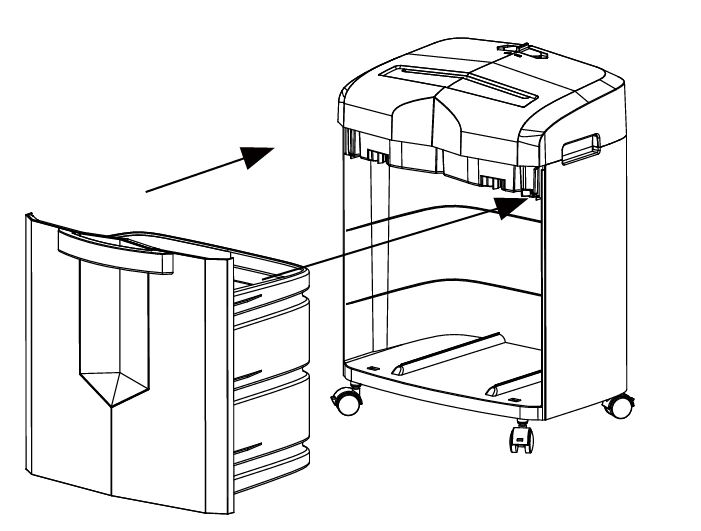
If the above steps don’t solve the problem, there may be a mechanical issue preventing the shredder from turning on.
What to do:
- Check the Shredder Head and Basket: Sometimes the shredder won’t turn on if the shredder head isn’t properly seated onto the basket. Ensure the shredder head is securely attached to the waste basket. The shredder is designed to only operate if the head is correctly positioned.
- Examine the Power Switch: The power switch may also be faulty. Test it by toggling between “OFF,” “AUTO,” and “REV” to see if there’s any response. If the switch feels loose or doesn’t engage properly, it may need to be replaced.
6. Contact Customer Service
If none of the above steps work, and your Bonsaii C266-A still won’t turn on, it may be time to contact the manufacturer for help.
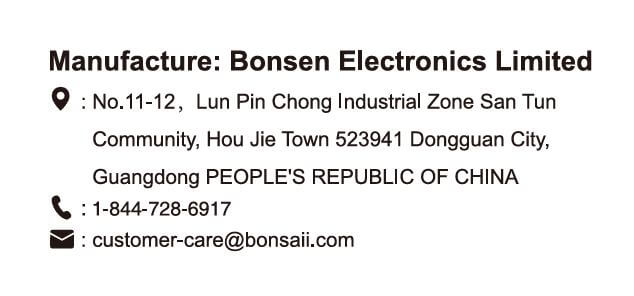
What to do:
- Reach Out to Bonsaii Customer Service: As recommended in the manual, you can contact Bonsaii’s customer service department at customer-care@bonsaii.com or call 1-844-728-6917 for further assistance.
- Warranty and Returns: If your shredder is still under warranty and the issue cannot be resolved through troubleshooting, Bonsaii may offer a replacement or repair. Be sure to have your purchase information on hand when contacting customer service.
Preventing Future Issues with Your Bonsaii C266-A Paper Shredder

While the troubleshooting tips above should help get your Bonsaii C266-A Cross Cut Paper Shredder back up and running, it’s also important to follow proper maintenance and usage guidelines to avoid similar issues in the future. Here are a few tips:
- Don’t Overload the Shredder: Always ensure that you’re not exceeding the shredder’s paper capacity of 12 sheets at once.
- Proper Shredding Materials: Only shred paper—avoid shredding plastic, fabric, or other materials that could damage the blades or cause jams.
- Regular Lubrication: To maintain optimal performance, use a shredder lubricant to keep the blades in good condition. Refer to the manual for instructions on how to lubricate your shredder properly.
- Avoid Continuous Usage: Give the shredder time to cool down after prolonged use. Don’t push it to its limits, as this could trigger the overheating protection mode.
Conclusion
If your Bonsaii C266-A cross-cut paper shredder isn’t turning on, it’s likely due to one of the issues mentioned in this troubleshooting guide. By checking the power supply, clearing jams, resolving overheating issues, and ensuring the shredder isn’t overloaded, you should be able to get your shredder back in action quickly.
Remember, regular maintenance and proper use are key to ensuring that your shredder continues to work smoothly for years to come. If you’ve tried all of the above troubleshooting tips and your shredder still isn’t functioning, don’t hesitate to reach out to Bonsaii’s customer service team for further assistance.
If you found this guide helpful, be sure to share it with others who may be experiencing the same issue!