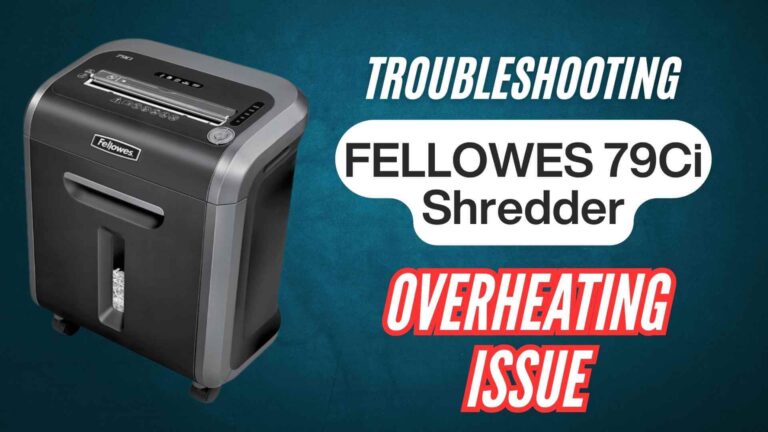If you’ve ever experienced the frustration of your Bonsaii C266-A cross cut paper shredder displaying an “Overload” warning, you’re not alone. This common issue can occur during heavy shredding sessions, but the good news is that it’s easy to fix! In this guide, we’ll walk you through what the “Overload” warning means, why it happens, and how to resolve it effectively.
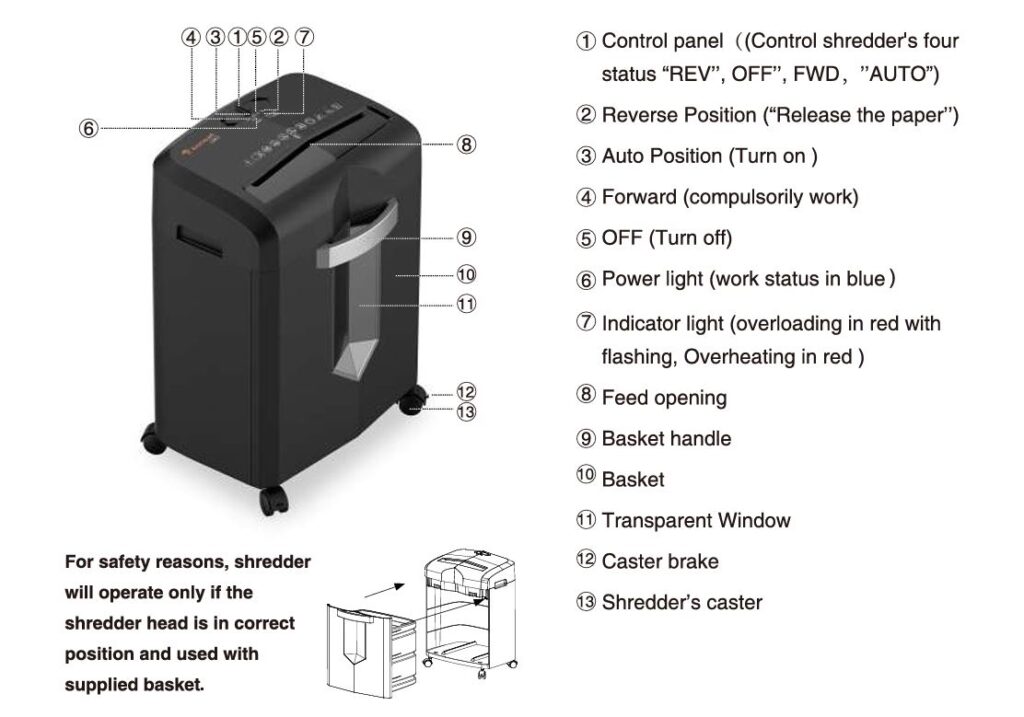
You may like reading: https://fixpapershredder.com/bonsaii-c266-a-shredder-strange-noise-troubleshooting/
What Does the “Overload” Warning Mean?
The “Overload” warning on your Bonsaii C266-A shredder is a safety feature designed to protect both the motor and the shredder blades from damage caused by excessive strain. It typically appears when you try to shred more paper than the shredder is designed to handle at once, or when you push the shredder beyond its recommended capacity.
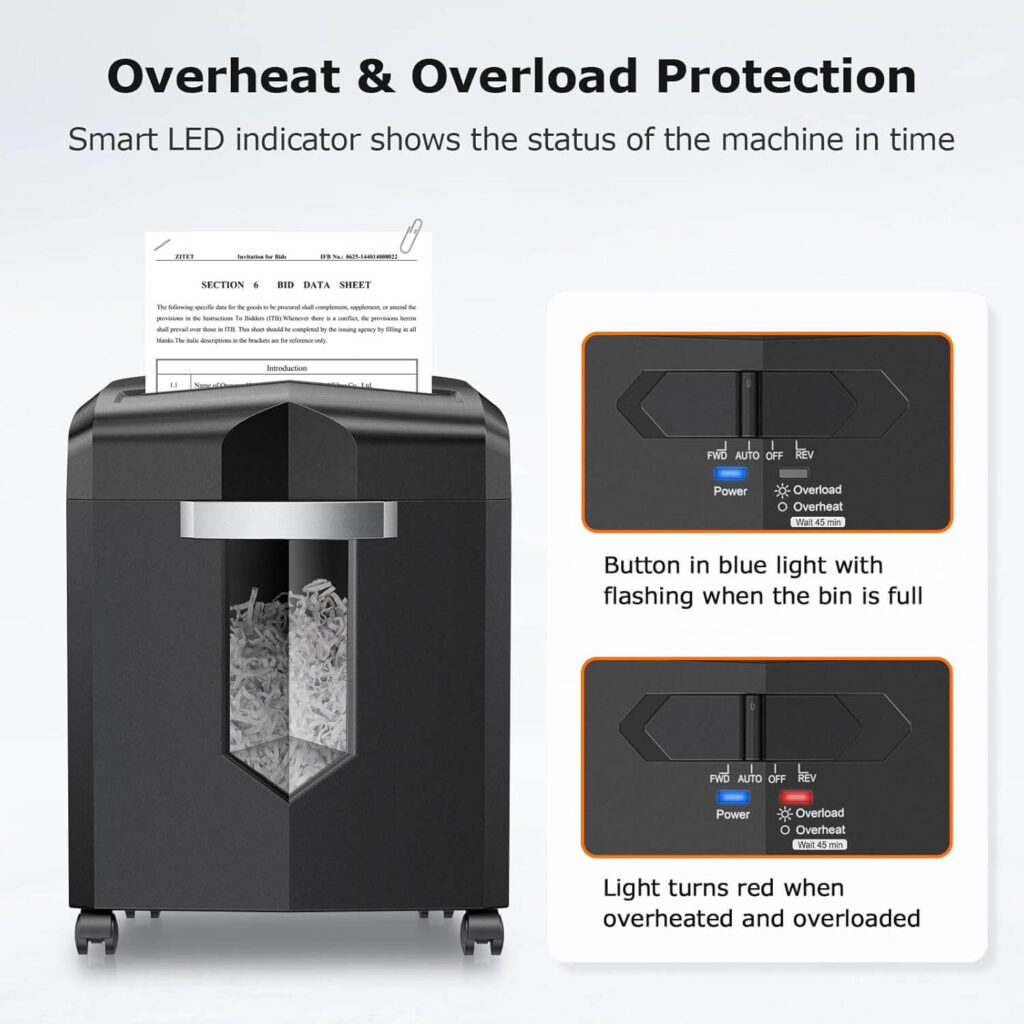
You may like reading: https://fixpapershredder.com/bonsaii-c266a-shredder-stops-mid-shred-troubleshooting/
Why Does the Shredder Display an Overload Warning?
The Bonsaii C266-A is a 12-sheet cross-cut paper shredder, which means it can handle up to 12 sheets of paper at once. However, this doesn’t mean it can handle any other material or even more sheets of paper in certain conditions.

Here are some reasons your shredder might display the “Overload” warning:
Exceeding the Maximum Sheet Capacity:
The shredder is designed to shred a maximum of 12 sheets at a time. Going over this limit can cause the motor to overheat and trigger the overload protection mechanism.
Shredding Non-paper Materials:
The Bonsaii C266-A is designed specifically for paper. If you attempt to shred non-paper items like cardboard, plastic, or adhesive tape, the motor may struggle to process them, leading to an overload warning.
Inconsistent Paper Type:
Certain types of paper, such as those with heavy coatings or mixed with staples and paper clips, may jam the shredder more easily and contribute to an overload.
Shredding Large Amounts for Extended Periods:
If you continuously use the shredder for an extended period without giving it a break, it may become overheated, and the overload warning will activate to prevent damage.
Paper Jam:
If paper gets jammed in the cutting blades, it may prevent the shredder from functioning correctly, triggering the overload warning.
You may like reading: https://fixpapershredder.com/fix-bonsaii-c266-a-shredder-not-turning-on/
Steps to Troubleshoot the Overload Warning in Bonsaii C266-A Shredder
If your Bonsaii C266-A shredder displays the overload warning, follow these steps to troubleshoot and resolve the issue:
1. Turn Off and Unplug the Shredder

The first step in troubleshooting any shredder issue is to ensure safety. Turn off the shredder, unplug it from the power socket, and wait for a few minutes to let the motor cool down. This is essential, especially if the motor has overheated due to continuous use.
2. Remove Excess Paper
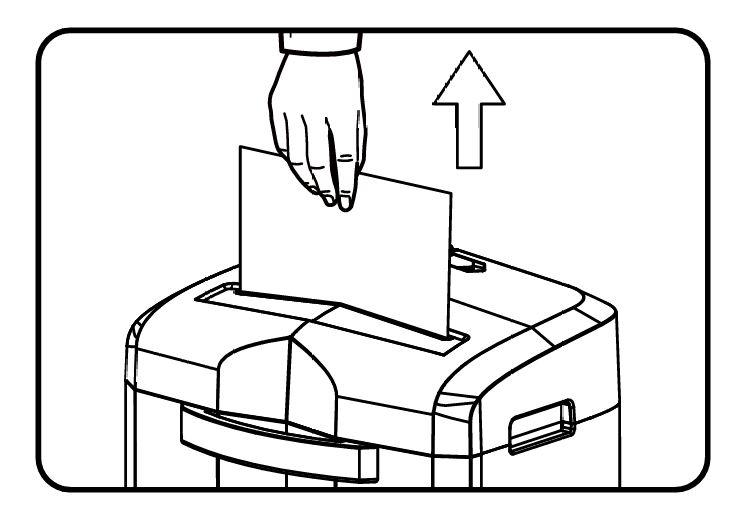
If you’ve been trying to shred too much paper at once, it’s likely that the shredder is overloaded. Check the shredder’s paper tray and remove any paper that exceeds the 12-sheet capacity. If you’ve tried to shred more than the recommended number of sheets, try again with a smaller batch. Always ensure that the paper you’re feeding into the shredder is within the shredder’s capacity.
3. Check for Paper Jams
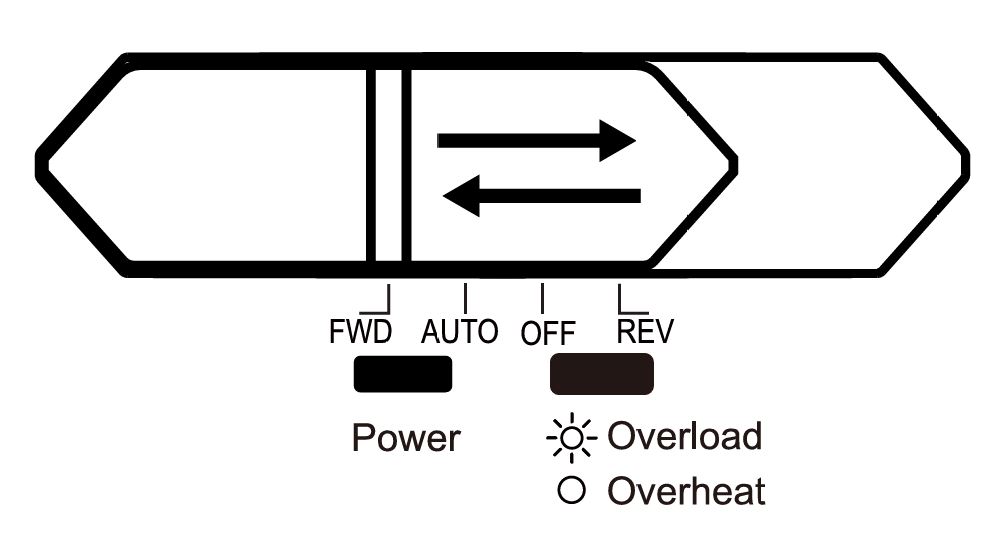
A paper jam is one of the most common causes of the overload warning. Look closely at the shredder’s cutting area for any stuck paper. If you find any paper, gently pull it out. You may need to use a pair of tweezers or small pliers to remove any paper that’s deeply stuck.
Note: Always avoid forcing the paper out, as this can cause damage to the blades or motor.
4. Shred in Smaller Batches
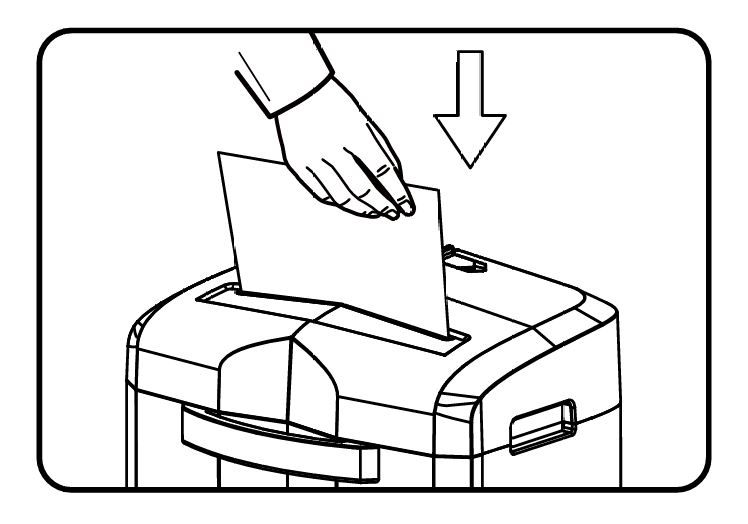
Even if you’re within the 12-sheet capacity, sometimes shredding paper too quickly can lead to an overload. If the shredder seems to be struggling, reduce the number of sheets you’re trying to shred at once. Shredding in smaller batches will help prevent the shredder from becoming overloaded.
5. Let the Shredder Cool Down
If you’ve been shredding continuously for 30 minutes, the motor may have overheated. Allow the shredder to cool down by leaving it off for 40-45 minutes. This gives the motor time to reset and prevents damage from overheating.
6. Check for Foreign Objects
Sometimes, foreign objects such as paper clips, staples, or small pieces of plastic may accidentally be shredded along with the paper. These items can easily damage the blades or cause the motor to overload. Always inspect the paper you’re shredding and ensure there are no foreign objects present.
7. Clear the Waste Bin
If the waste bin is full, it can block the proper functioning of the shredder. Make sure to empty the bin before continuing to use the shredder. A full bin can cause the shredder to jam or overheat, triggering the overload warning.
8. Reset the Shredder
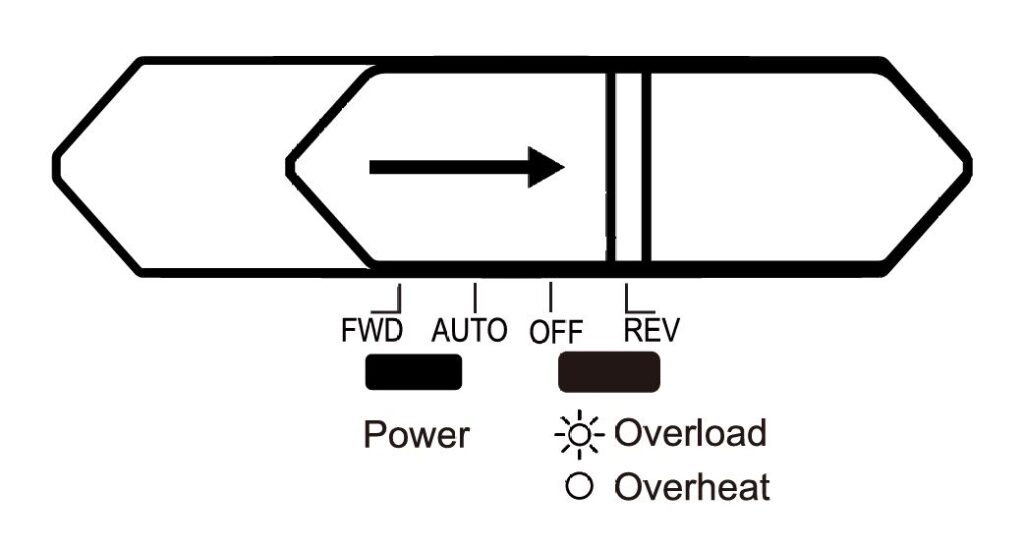
After you’ve addressed the overload issue, the next step is to reset the shredder. To do this:
- Turn the shredder back on.
- Press and hold the “Reverse” button for a few seconds. This can help clear any minor jams and reset the shredder’s internal system.
- If the overload warning persists after following all these steps, try unplugging the shredder for a few minutes to allow it to reset itself.
Preventing Future Overload Warnings
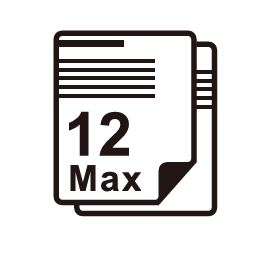
To avoid future overload warnings and extend the lifespan of your Bonsaii C266-A shredder, follow these preventative tips:
- Stay Within Capacity: Never shred more than 12 sheets at a time. If you need to shred more, break it up into smaller batches.
- Shred Only Paper: Stick to shredding only paper. Avoid shredding materials like plastic, metal, or other non-paper items, which can damage the motor.
- Take Breaks: Allow the shredder to cool down after shredding for several minutes, especially if you have a large pile of paper to shred.
- Routine Maintenance: Regularly clean the shredder’s blades and empty the waste bin. Proper maintenance will help the shredder run more efficiently and prevent jams.
- Avoid Overloading: If you notice that the shredder is struggling, reduce the number of sheets you’re feeding into it, and avoid forcing too much paper at once.
Conclusion
The Bonsaii C266-A paper shredder with cross cut technology is an excellent tool for maintaining your office’s security, but like any machine, it can occasionally show an overload warning. By following the steps outlined in this guide, you can quickly resolve the issue and get back to shredding without any further problems.
Always remember to operate the shredder within its recommended limits and perform regular maintenance to keep it running smoothly.
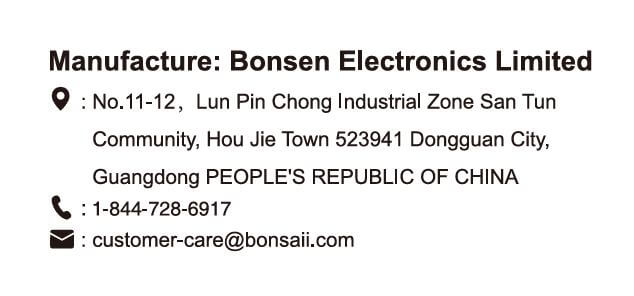
If you’ve tried all the troubleshooting steps and the overload warning persists, it may be time to contact Bonsaii customer service for further assistance.