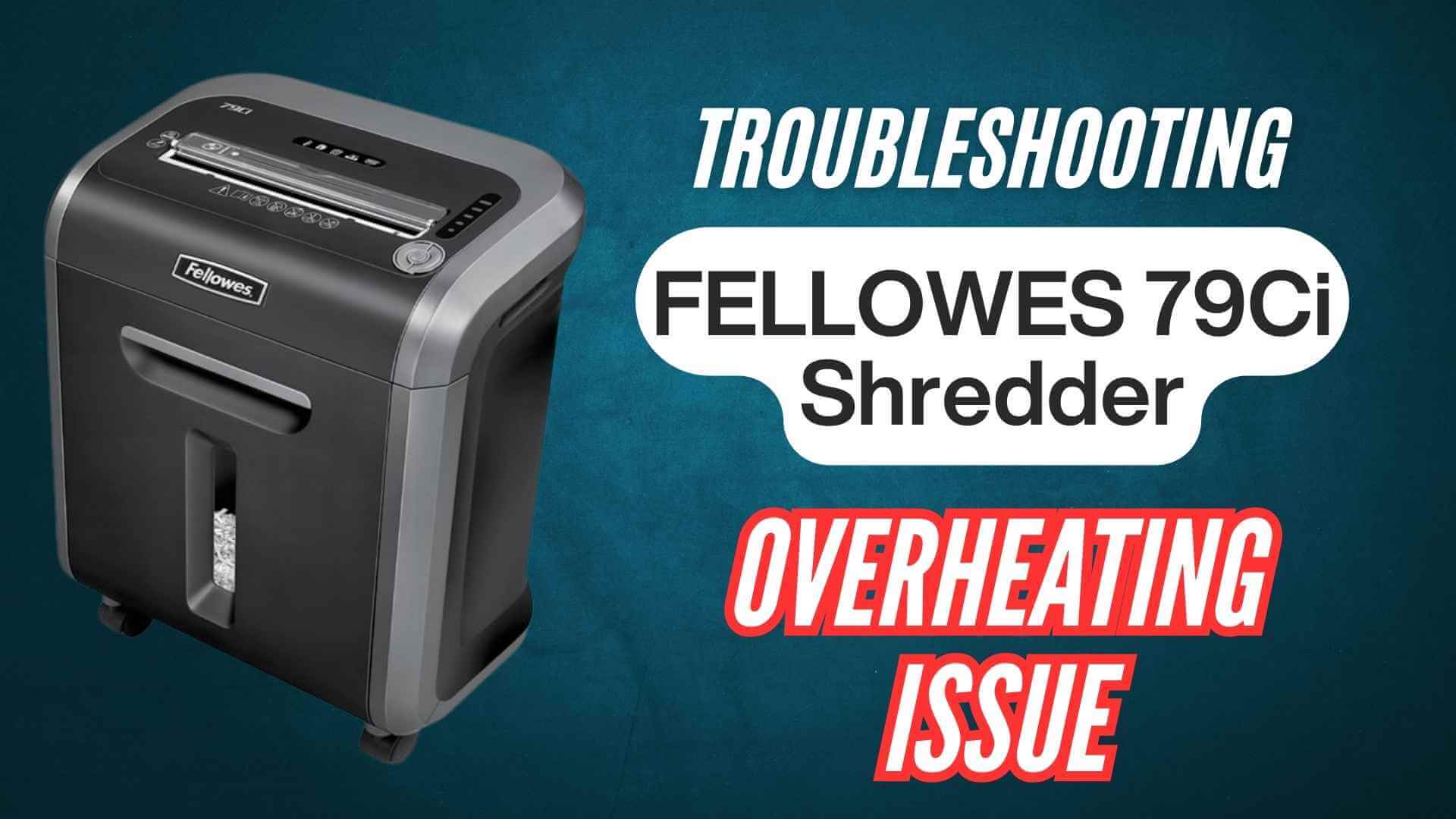A friendly, professional, step-by-step troubleshooting guide for U.S. users

If your Fellowes Powershred® 79Ci suddenly stops mid-session and the red Overheat light comes on, don’t panic—that’s the machine protecting itself. When the Overheat Indicator illuminates, the paper shredder has exceeded its maximum operating temperature and must cool before it will run again. The indicator remains on, and the shredder will not operate during the recovery period. Even under normal use, the 79Ci is designed for up to 20 minutes of continuous operation; going past that automatically triggers a 30-minute cool-down.
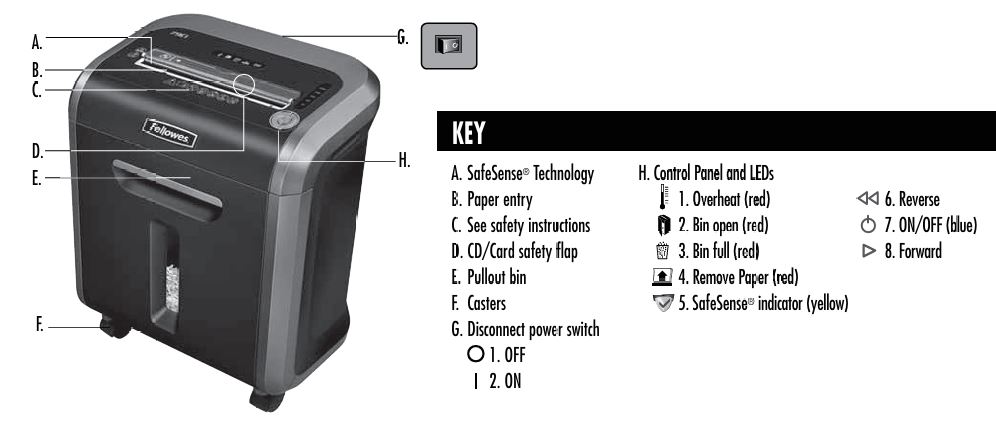
This guide walks you through who typically encounters this, the top causes, practical fixes you can do right now, and smart habits that help you avoid overheating next time—all validated directly from the 79Ci user manual.
Who Faces this Problem More Often?
Anyone running long shredding sessions—like busy households or small offices—can bump into the thermal protection limits. The 79Ci is rated for up to 16 sheets per pass (20-lb letter at 120V) and has maximum recommended daily usage rates of 500 sheets, 25 credit cards, and 10 CDs. Users who approach those loads or shred continuously for close to 20 minutes are the ones most likely to see the Overheat light and enforced cool-down.
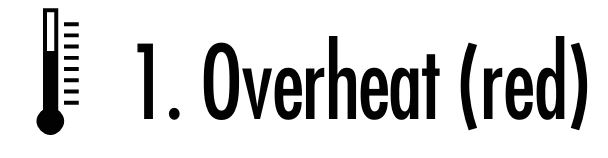
Top Causes of Overheating
- Reaching the continuous-run limit: Operating for more than 20 minutes in one go triggers an automatic 30-minute cool-down.
- Thermal protection engaged: The Overheat Indicator (red) means the shredder has exceeded its safe operating temperature and won’t run until it cools.
- Blocked paper-detection sensors (can cause unwanted motor activity): On rare occasions, dust can block the auto-start infrared sensors, causing the motor to run even with no paper present—address this with a quick clean (steps below).
- Placement by a heat source (safety violation): The unit must not be placed over or near a heat source or water.
Note: The 79Ci is designed to be operated in environments between 50–80°F (10–26°C) and 40–80% RH. Staying within those ranges helps ensure normal operation.
Step-by-Step Troubleshooting (DO THESE in Order)
- Confirm it’s an Overheat event
Look at the control panel. If the Overheat (red) LED is lit, the shredder has overheated and will not operate until it cools. - Let it cool
If you’ve been shredding for close to 20 minutes, the machine may have engaged its automatic 30-minute cool-down. Give it the full recovery time before attempting to resume. - Keep the basics in check
- Bin full? Empty it if the Bin Full (red) light is on.
- Bin open? Close it if the Bin Open (red) light is on.
- SafeSense® lit (yellow)? If hands are too close to the entry, the shredder stops. If SafeSense® is active for 3 seconds, it turns off and you’ll need to press the power button to resume.
- Reduce the load when you resume
When shredding restarts, watch the Jam Proof meter:- RED = too many sheets; remove several until the indicator drops below red.
- YELLOW = productivity optimized.
- GREEN = more sheets can be added.
The shredder may pause briefly while it corrects; wait for the flashing to stop.
- Clean the auto-start infrared sensors (2–3 minutes)
Rarely, dust can keep the motor running without paper. Clean as follows: Turn off and unplug the shredder → Locate the sensors in the center of the paper entry → Dip a cotton swab in rubbing alcohol → Wipe away contamination from the sensors → Press and hold Forward (2–3 seconds). - Oil the cutting mechanism
Cross-cut machines need oil for peak performance. The manual recommends oiling each time you empty the waste bin, using non-aerosol vegetable oil in a long-nozzle container (e.g., Fellowes 35250), applied across the entry, and repeating the procedure twice. - Avoid prohibited maintenance sprays
Do not use “canned air” or petroleum-based lubricants; their vapors may combust. - Check placement & environment
Keep the shredder away from heat sources and operate within 50–80°F and 40–80% RH.
Tips to Avoid Overheating in the Future
- Pace your sessions: Keep continuous runs under 20 minutes; if you hit that, allow 30 minutes to cool.
- Watch capacity: Stay at or under 16 sheets per pass (20-lb letter at 120V). Heavier paper, high humidity, or non-rated voltage reduce capacity.
- Stay in spec: Use the shredder within 50–80°F and 40–80% RH.
- Oil regularly: Oil at each bin empty; apply across the entry; non-aerosol vegetable oil only.
- Clean sensors periodically: A quick cotton-swab + rubbing alcohol wipe keeps auto-start reliable.
- Follow safety rules: No canned air, keep the unit away from heat sources, and don’t place it near water.
Quick Reference Table
| Indicator / Symptom | What it means | Solution |
|---|---|---|
| Overheat (red) | Shredder exceeded safe operating temperature; won’t run during recovery. | Allow full recovery. If you ran ~20 min, expect a 30-min cool-down. |
| Bin Full (red) | Waste bin is full. | Empty the bin; resume shredding. |
| Bin Open (red) | Bin is not closed. | Close the bin; the shredder will run. |
| Remove Paper (red) | Misfeed or overload. | Press Reverse to clear; reduce the amount and re-feed. |
| SafeSense® (yellow) | Hands near entry; shredding stops. If active 3 sec, unit turns off until you press power. | Keep hands away; press power to resume if it switched off. |
| Motor runs with no paper | Sensors may be blocked by dust. | Unplug → clean sensors with alcohol-dipped swab → Forward 2–3 sec. |
Alternative Solutions for Advanced Issues
- Use the Jam Proof guidance while you shred:
If the indicator climbs to RED, you’ve inserted too many sheets—remove several until it drops below red. The shredder may pause for 3–6 seconds during automatic correction; wait for it to complete before continuing. - Different “not running” scenario?
If there’s no Overheat light and you’re not in a jam, the shredder could be in Sleep Mode—touch the control panel to wake it. - Stay within rated media:
The 79Ci will shred paper, plastic credit cards, CD/DVDs, staples, and small paper clips; avoid materials the manual lists as “will not shred.”
Product Warranty & U.S. Support
- Warranty: Parts are warranted to be free of defects for 2 years from purchase by the original consumer; cutting blades are warranted for the lifetime of the shredder. Remedies are repair or replacement at Fellowes’ option; normal exclusions apply (misuse, improper power supply, unauthorized repair, etc.).
- Customer service (USA): 1-800-955-0959 — more help at fellowes.com.

Frequently Asked Questions (FAQ)
How long can I run the 79Ci before it needs to cool?
Up to 20 minutes continuously; then it enforces a 30-minute cool-down.
What does the Overheat (red) light mean?
The shredder has exceeded its maximum operating temperature and must cool down; it won’t run during this period.
My shredder seems unresponsive but no Overheat light—what now?
It might be in Sleep Mode; touch the control panel to wake it.
What environment should I use it in?
Operate between 50–80°F (10–26°C) and 40–80% relative humidity.
How many sheets can I feed at once?
Up to 16 sheets per pass with 20-lb letter paper at 120V.
The motor runs even with no paper—how do I stop that?
Clean the auto-start infrared sensors: unplug, swab with rubbing alcohol, then press Forward for 2–3 seconds.
What oil should I use? Can I spray canned air inside?
Use non-aerosol vegetable oil in a long-nozzle bottle (e.g., Fellowes 35250) and oil each time you empty the bin. Do not use canned air or petroleum-based lubricants.
What if the bin indicators are lit?
Bin Full (red): empty the bin. Bin Open (red): close the bin to resume.
At-a-Glance Setup & Controls (For Quick Orientation)
- On/Off (blue) on the control panel; Disconnect power switch at the rear/bottom has OFF (O) and ON (I).
- Control panel LEDs include Overheat (red), Bin Open (red), Bin Full (red), Remove Paper (red), SafeSense® (yellow).
Overheating on the 79Ci is expected protection behavior—not a failure. Respect the 20-minute run / 30-minute cool design, keep the sensors clean, oil regularly, and follow the capacity and safety guidance above. Your shredder should stay productive, quiet, and safe for years.