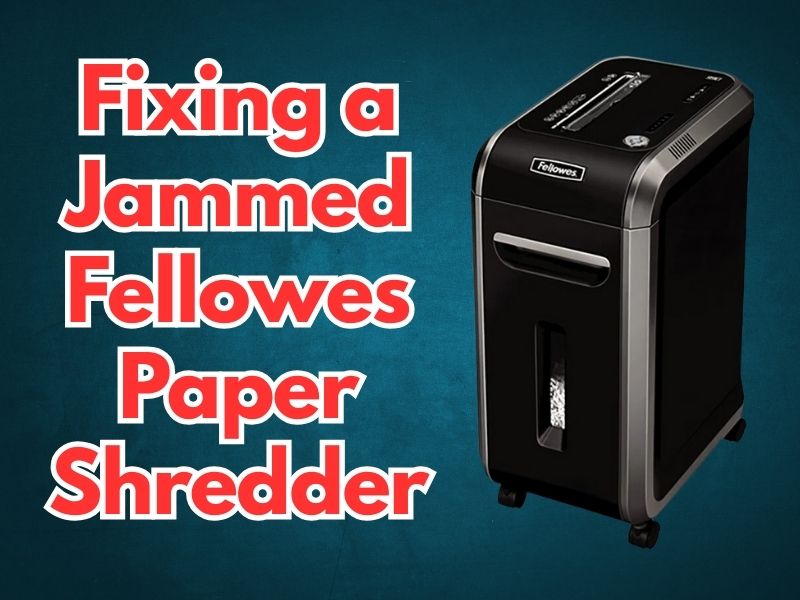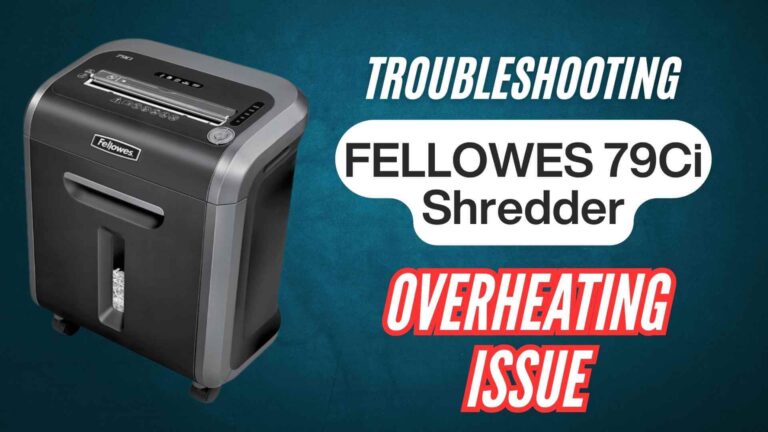Experiencing a jammed Fellowes paper shredder can be a frustrating interruption to your workflow. Understanding the causes of jams and knowing how to effectively resolve them is essential for maintaining the efficiency and longevity of your shredder.
In this comprehensive guide, we’ll explore the common reasons behind shredder jams, provide step-by-step instructions to fix them, and offer preventive measures to keep your Fellowes shredder running smoothly.
Why Is It Important to Address Shredder Jams Promptly?
Addressing shredder jams promptly is crucial for several reasons:
- Preventing Damage: Ignoring jams can lead to motor strain and potential damage to the shredder’s internal components.
- Maintaining Productivity: A functional shredder ensures that document disposal processes remain efficient, preventing workflow disruptions.
- Ensuring Security: Properly functioning shredders are vital for securely disposing of sensitive information, protecting against data breaches.
Common Causes of Shredder Jams
Understanding the typical causes of shredder jams can help in both prevention and troubleshooting:
- Overfeeding: Inserting more sheets than the shredder’s capacity can handle is a primary cause of jams. Always adhere to the manufacturer’s recommended sheet capacity.
- Misfeeding: Feeding folded, crumpled, or improperly aligned paper can lead to jams. Ensure that paper is flat and correctly positioned before shredding.
- Shredding Unapproved Materials: Attempting to shred items like thick cardboard, plastic, or metal can cause jams and damage the shredder. Only shred materials approved by the manufacturer.
- Lack of Maintenance: Neglecting regular maintenance, such as oiling the blades, can result in paper buildup and eventual jams. Regular lubrication is essential for optimal performance.
Step-by-Step Guide to Fixing a Jammed Fellowes Paper Shredder
Experiencing a jammed Fellowes paper shredder can disrupt your workflow, but with a systematic approach, you can resolve the issue efficiently. Follow this detailed step-by-step guide to address and prevent future jams:
1. Ensure Safety First
- Unplug the Shredder: Before attempting any maintenance, disconnect the shredder from the power source to prevent accidental activation.
2. Empty the Waste Bin
- Check the Bin’s Capacity: A full waste bin can cause shredded paper to back up into the blades, leading to jams.
- Empty the Bin: Remove and empty the waste bin. Ensure no paper is stuck between the bin and the shredder head.
3. Use the Reverse Function
- Activate Reverse Mode: Most Fellowes shredders feature a reverse function designed to help clear jams. Locate the “Reverse” button or switch, typically on the top of the shredder.
- Run in Reverse: Press and hold the reverse button for 2-3 seconds. This action may back out the jammed paper.
- Gently Remove Paper: If paper emerges from the feed opening, gently pull it out. Avoid using excessive force to prevent damage.
4. Alternate Between Forward and Reverse
- Switch Modes: If the jam persists, alternate between forward (auto) and reverse modes. Run the shredder in each mode for 2-3 seconds.
- Loosen the Jam: This process can help dislodge stubborn paper pieces. Repeat as necessary until the jam clears.
5. Manually Remove Jammed Paper
- Access the Blades: If alternating modes doesn’t resolve the jam, you may need to manually remove the obstruction.
- Remove the Shredder Head: Carefully lift the shredder head from the waste bin. Place it on a flat, stable surface.
- Use Tools for Assistance: With the shredder unplugged, use tweezers or pliers to gently extract jammed paper from the blades. Avoid using sharp objects that could damage the blades.
6. Lubricate the Blades
- Apply Shredder Oil: Regular lubrication reduces friction and prevents future jams. Apply manufacturer-approved shredder oil across the paper entry.
- Distribute the Oil: Run the shredder in reverse for a few seconds to distribute the oil evenly across the blades.
- Shred Lubricant Sheets: Alternatively, use lubricant sheets designed for shredders. Feed them through the shredder as you would with regular paper.
7. Test the Shredder
- Reconnect Power: Plug the shredder back into the power source.
- Test with Single Sheet: Feed a single sheet of paper to ensure proper operation.
- Gradually Increase Load: If the shredder functions correctly, gradually increase the number of sheets, staying within the recommended capacity.
8. Implement Preventive Measures
- Adhere to Sheet Capacity: Always follow the manufacturer’s guidelines regarding the maximum number of sheets per pass. Overfeeding is a common cause of jams.
- Regular Maintenance: Lubricate the blades as recommended, typically after emptying the waste bin or after intensive use.
- Proper Material Handling: Only shred materials approved by the manufacturer. Avoid shredding items like thick cardboard, plastic, or metal, which can cause jams and damage the shredder.
By following these steps, you can effectively address and prevent jams in your Fellowes paper shredder, ensuring its longevity and optimal performance.
Preventive Measures to Avoid Future Jams
To maintain the efficiency and longevity of your Fellowes paper shredder, consider implementing the following preventive measures:
Adhere to Sheet Capacity
Every shredder has a specified maximum sheet capacity, indicating the number of sheets it can handle per pass. Exceeding this limit is a common cause of jams. Always refer to your shredder’s user manual to determine its capacity and avoid overfeeding.
Regular Maintenance
Routine maintenance is crucial for optimal shredder performance:
Lubrication: Regularly oil the cutting blades to reduce friction and prevent paper buildup. Fellowes recommends oiling cross-cut and micro-cut shredders each time the waste bin is emptied.
Cleaning: Periodically clean the shredder’s feed entry and blades to remove dust and debris.
Proper Material Handling
Only shred materials that your machine is designed to handle. Shredding unapproved items like thick cardboard, plastic, or metal can lead to jams and damage the shredder. Always consult the user manual for approved materials.
Avoid Paper Clips and Staples
While some shredders can handle small metal items, it’s best to remove paper clips and staples before shredding to prevent potential jams and blade damage.
Feed Paper Evenly
Ensure that paper is fed straight and evenly into the shredder. Misfeeding, such as inserting folded or crumpled paper, can cause jams. Flatten any creased documents before shredding.
Empty the Waste Bin Regularly
A full waste bin can cause shredded paper to back up into the blades, leading to jams. Regularly check and empty the bin to maintain optimal performance.
Advanced Jam Prevention Features in Fellowes Shredders
Fellowes offers shredders equipped with advanced technologies designed to prevent jams:
- 100% Jam Proof™ Technology: This feature eliminates paper jams by powering through tough jobs and preventing overfeeding.
- Jam Blocker™: Detects when too much paper is being fed into the shredder and stops the process before a jam occurs.
- Auto Reverse: Automatically reverses the paper out if a jam is detected, allowing for easy removal.
Investing in a shredder with these features can significantly reduce the likelihood of jams and enhance your shredding experience.
Frequently Asked Questions (FAQs)
How often should I oil my Fellowes shredder?
It’s recommended to oil cross-cut and micro-cut shredders each time you empty the waste bin or at least twice a month for optimal performance.
Can I use any oil to lubricate my shredder?
No, you should use only manufacturer-approved shredder oil. Avoid aerosol oils or petroleum-based lubricants, as they can pose fire hazards.
What should I do if my shredder jams frequently?
Frequent jams may indicate overfeeding, misfeeding, or lack of maintenance. Ensure you’re not exceeding the shredder’s capacity, feeding paper evenly, and performing regular maintenance, including lubrication and cleaning.
Is it safe to use my hands to remove jammed paper?
Always unplug the shredder before attempting to remove jammed paper manually. Use tools like tweezers or pliers to extract paper, and avoid using sharp objects that could damage the blades.
Can I shred credit cards and CDs in my Fellowes shredder?
Some Fellowes shredders are designed to handle credit cards and CDs. Refer to your shredder’s user manual to determine if it can shred these materials. If not, attempting to shred them can cause jams and damage the machine.
Conclusion
Maintaining your Fellowes paper shredder through proper use and regular maintenance is key to preventing jams and ensuring its longevity. By understanding common causes of jams and implementing the preventive measures outlined above, you can keep your shredder running smoothly and efficiently. Remember, prompt attention to jams not only preserves your shredder but also maintains the security and efficiency of your document disposal processes.