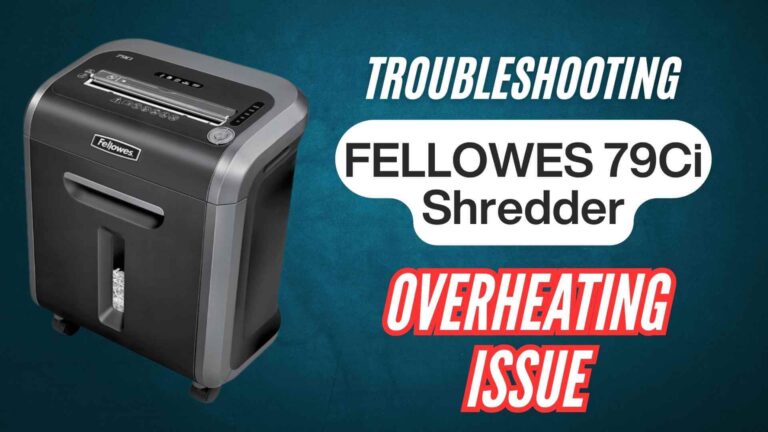The Bonsaii C237-B shredder is designed with advanced safety features, including an overheating protection mechanism, to ensure durability and user safety. During heavy or prolonged use, the shredder’s motor may overheat, triggering the thermal protection system, which automatically shuts the machine down. This prevents damage to the motor but leaves the shredder temporarily non-functional.
Resetting the Bonsaii C237-B after overheating is a straightforward process that involves allowing the shredder to cool and following a few simple steps to restore functionality.
Benefits of Resolving Overheating Issue
- Prevents Long-Term Damage: Overheating can strain the motor and internal components. Properly resetting the shredder after an overheating event ensures the motor cools down completely, avoiding permanent damage.
- Maintains Optimal Performance: Operating a shredder that has overheated without proper cooling can lead to reduced shredding efficiency and frequent malfunctions.
- Extends Lifespan: Resetting the shredder and adhering to recommended usage guidelines prolongs the life of the motor and other components.
- Enhances Safety: Thermal protection ensures user safety by preventing the machine from operating under extreme heat conditions, reducing the risk of fire or electrical hazards.
In this guide, we’ll walk you through the importance of addressing overheating, detailed instructions to reset the shredder, and tips to prevent overheating in the future.
How to Reset the Bonsaii C237-B After Overheating
The Bonsaii C237-B shredder includes an automatic overheating protection mechanism designed to safeguard its motor during prolonged or intense use. When the shredder overheats, it shuts down temporarily, requiring a reset before resuming normal operation.
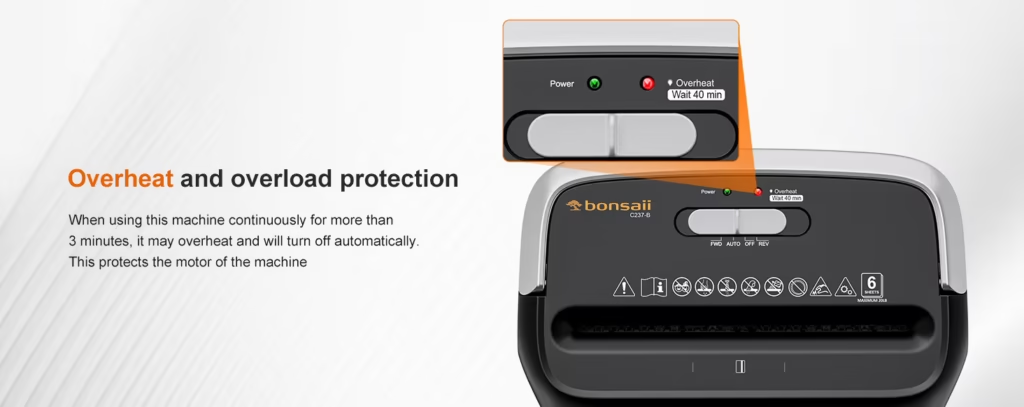
Resetting the shredder is a straightforward process that involves cooling the motor and preparing the machine for safe use. Below is a step-by-step guide to reset your shredder effectively.
Step 1: Turn Off the Shredder
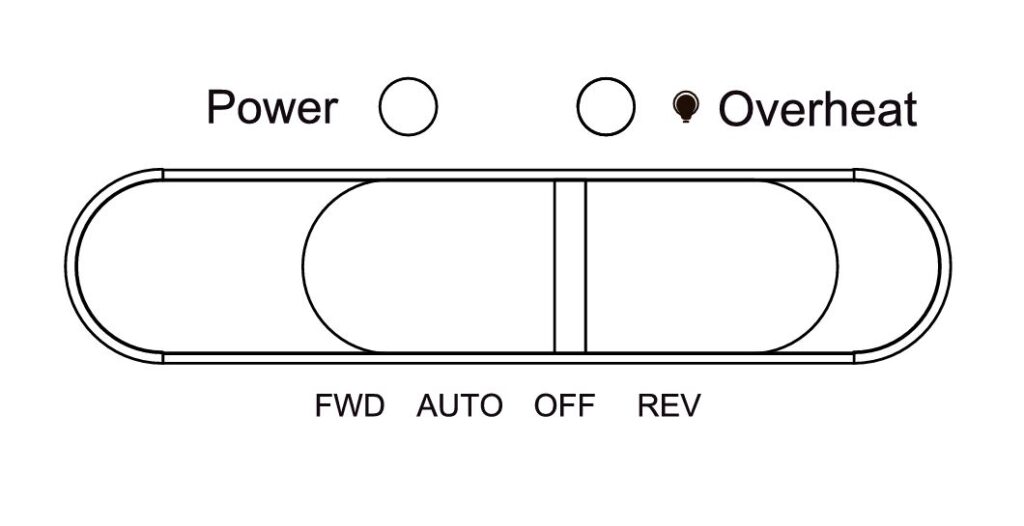
Shutting off the shredder halts all electrical and mechanical activity, ensuring that the motor is no longer under stress and begins the cooling process safely.
Steps to Follow:
- Locate the power switch and slide it to the “OFF” position.
- Unplug the shredder from the power outlet to completely disconnect it from electricity.
Pro Tip: Keep the shredder in a stable, secure position during this process to prevent accidental tipping or damage.
Step 2: Allow the Shredder to Cool
The shredder’s motor requires adequate time to dissipate heat and return to a safe operating temperature. Restarting too soon can risk further overheating or permanent damage.
Steps to Follow:
- Move the shredder to a cool, well-ventilated area. Avoid placing it near heat sources like radiators or in direct sunlight.
- Leave the shredder powered off for at least 30-40 minutes, allowing the motor to cool completely.
- If the shredder was used heavily, consider extending the cooling period slightly to ensure all components are at a safe temperature.
Pro Tip: Place the shredder on a hard surface for better airflow around its vents, which speeds up cooling.
Step 3: Inspect for Obstructions or Blockages
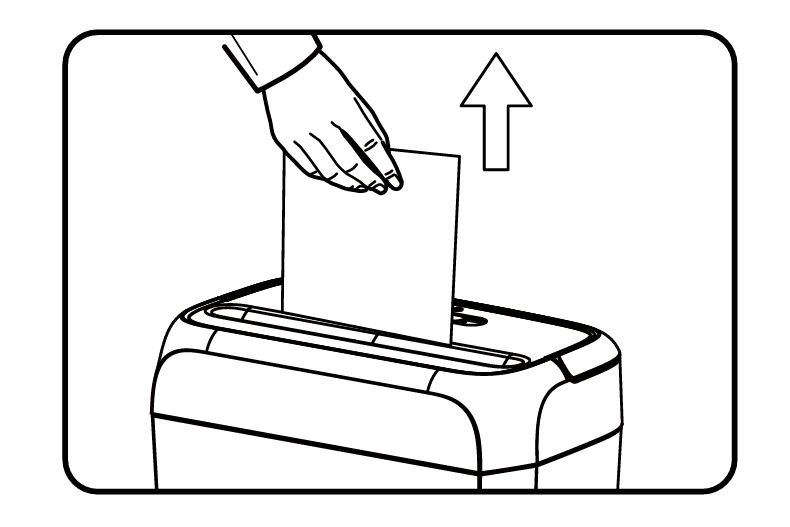
Overheating can sometimes be triggered by paper jams or shredded material backing up into the blades, increasing the strain on the motor.
Steps to Follow:
- Remove the shredder head and inspect the feed slot and blades for any stuck paper, staples, or other debris.
- Use a soft-bristled brush or tweezers to gently remove blockages. Avoid using sharp tools that could damage the blades.
- Check the waste bin for overflow and empty it if necessary.
Pro Tip: Clean the sensors near the feed slot with a soft, lint-free cloth to ensure they function properly when the shredder is restarted.
Step 4: Reassemble the Shredder
Proper reassembly ensures the shredder is correctly aligned and ready for testing.
Steps to Follow:
- Reattach the shredder head to the waste bin, ensuring it fits securely without wobbling.
- Double-check that the bin is fully aligned and that all components are seated correctly.
Pro Tip: Listen for a click or feel resistance when aligning the shredder head to confirm it is properly placed.
Step 5: Plug In and Test the Shredder
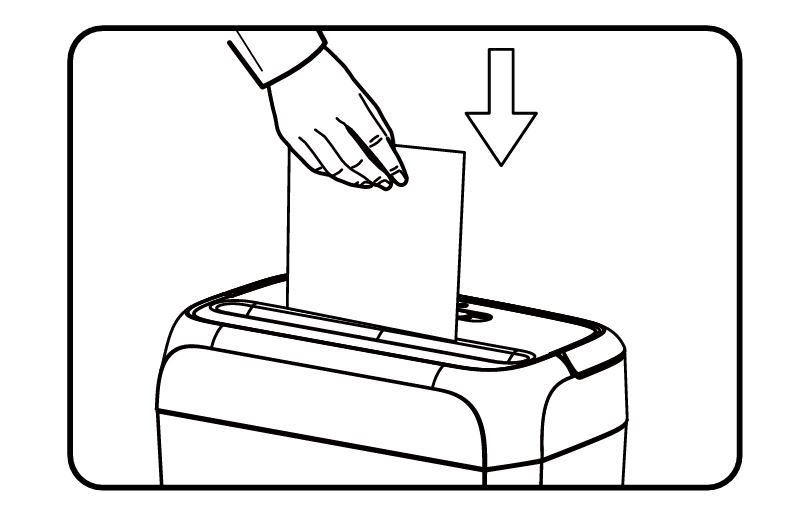
Testing confirms whether the shredder has reset successfully and is ready for normal operation.
Steps to Follow:
- Plug the shredder back into the power outlet and switch it to the “AUTO” or “ON” position.
- Run the shredder without inserting paper for a few seconds to ensure the motor operates smoothly.
- Insert a single sheet of paper to test the shredder’s functionality. Gradually increase the load, adhering to the 6-sheet maximum capacity per pass.
Pro Tip: If the shredder does not power on or operates noisily, repeat the inspection for blockages or consult Bonsaii customer support.
Step 6: Resume Shredding with Precautions
Following usage guidelines prevents further overheating and ensures long-term performance.
Steps to Follow:
- Shred within the recommended runtime of 10 minutes before allowing a 30-40 minute cooldown period.
- Avoid inserting thick or non-approved materials like laminated documents, which can strain the motor.
Pro Tip: Regularly clean and lubricate the blades to minimize friction and motor strain, reducing the likelihood of overheating.
Quick Checklist for Resetting After Overheating
- Turn off and unplug the shredder.
- Allow the motor to cool for at least 30-40 minutes.
- Inspect and clear blockages in the feed slot and blades.
- Realign the shredder head and waste bin.
- Plug in and test the shredder before resuming regular use.
By following these detailed steps, you can reset your Bonsaii C237-B shredder effectively after overheating, ensuring it operates safely and efficiently.
Preventative Tips to Avoid Overheating
- Adhere to Usage Guidelines:
Always follow the manufacturer’s recommendations for runtime and sheet capacity to avoid overloading the motor. - Shred Only Approved Materials:
Avoid shredding thick materials like plastic sheets, laminated documents, or large paper clips, which can strain the motor. - Perform Regular Maintenance:
Keep the blades clean and lubricated to reduce friction and motor strain. - Allow Cooling Periods:
After every 10 minutes of shredding, let the shredder rest for at least 30-40 minutes to cool down. - Monitor Ambient Temperature:
Use the shredder in a cool, well-ventilated environment to prevent external heat from contributing to overheating.
FAQs
How do I know if my Bonsaii C237-B shredder has overheated?
If the shredder stops working unexpectedly during operation and the motor feels hot to the touch, it has likely overheated.
How long should I wait before resetting the shredder?
Allow the shredder to cool for at least 30-40 minutes before attempting to reset and restart it.
What causes the shredder to overheat?
Common causes include prolonged use beyond the recommended runtime, shredding too many sheets at once, or using the shredder in a hot environment.
Can I prevent overheating entirely?
While occasional overheating may occur, following the usage guidelines, cleaning the blades, and allowing regular cooling periods can minimize its frequency.
What should I do if the shredder doesn’t reset after cooling?
Check for blockages, ensure the power cord is securely connected, and try restarting the shredder. If the issue persists, contact Bonsaii customer support for assistance.
Conclusion
Resetting the Bonsaii C237-B shredder after overheating is a simple process that ensures the machine’s longevity and optimal performance. By turning off the shredder, allowing it to cool, and adhering to recommended usage practices, you can prevent further issues and maintain the shredder’s reliability.
Regular maintenance, such as cleaning the blades and monitoring runtime, also helps avoid overheating and keeps the shredder running smoothly.