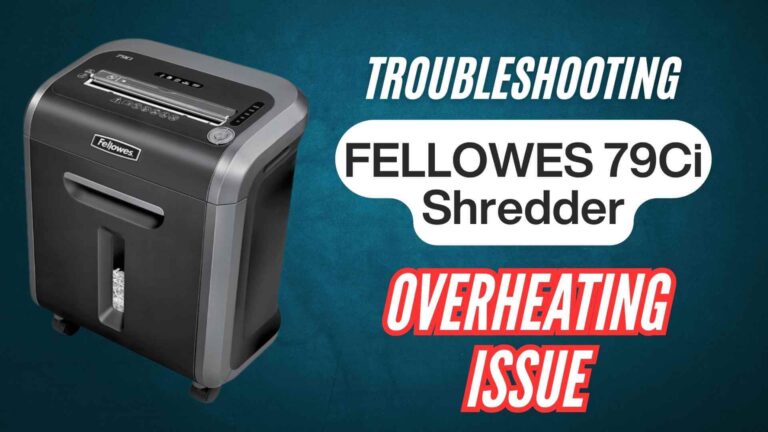Shredders are an essential part of maintaining privacy and security in both personal and professional settings. The Bonsaii C144-E cross-cut paper shredder is a powerful tool designed for heavy-duty shredding. However, like any electronic device, it can occasionally face issues. This comprehensive guide will help you troubleshoot the most common problems, ensuring your shredder operates smoothly.
Understanding Your Bonsaii C144-E Shredder
Before diving into troubleshooting, let’s familiarize ourselves with the shredder’s key features and components:
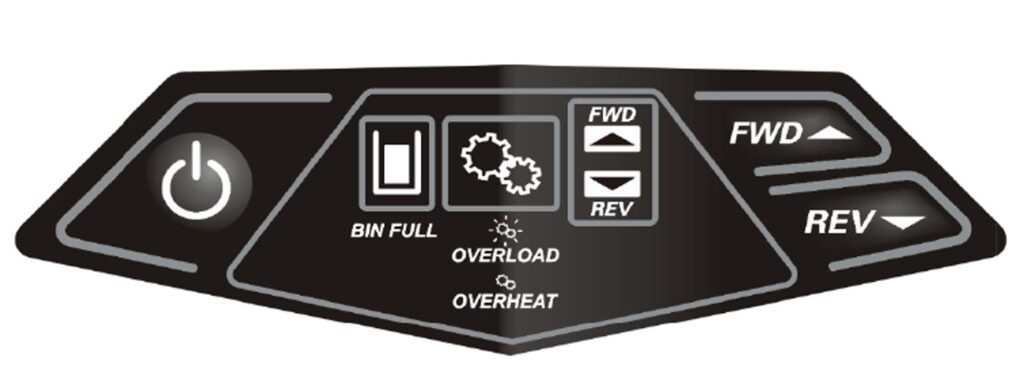
- Control Panel: Includes buttons for “Power,” “FWD” (Forward), and “REV” (Reverse), along with indicator lights for “BIN FULL,” “OVERLOAD,” and “OVERHEAT.”
- Feed Opening: Where you insert paper for shredding.
- Basket and Transparent Window: Collects shredded paper.
- Caster and Caster Brake: Ensures stability and mobility.
The Bonsaii C144-E operates efficiently when used correctly, but understanding its functionality is crucial for effective troubleshooting.
Bonsaii C144-E Shredder: Common Causes for Malfunctions & Solutions
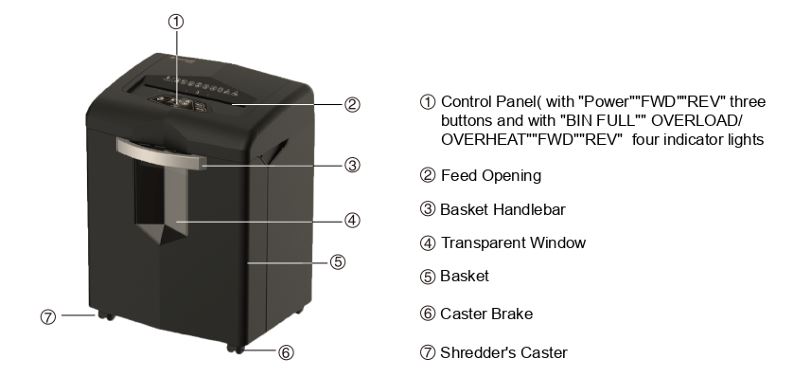
When your Bonsaii C144-E 18-sheet cross-cut paper shredder stops working, it’s important to pinpoint the underlying cause before attempting to fix it. Below are the most common reasons why your shredder might malfunction, along with detailed explanations and solutions to help you get it back in working order.
1. Power Issues
Cause:
One of the most common reasons for a shredder to stop working is power-related. This might occur if the power plug is not properly connected to the outlet, if there is a power outage, or if the outlet itself is faulty.
Signs:
- The shredder does not turn on.
- The power indicator light remains off.
Solution:
- Check the Plug: Ensure the shredder is securely plugged into the outlet. Loose connections can interrupt the power supply.
- Test the Outlet: Plug another device into the same outlet to confirm it is working. If the outlet is faulty, switch to a different one.
- Voltage Check: The Bonsaii C144-E requires a standard 120V power supply. Ensure that the outlet is providing the correct voltage. If the supply is insufficient, the shredder will not operate.
2. Overheating
Cause:
The shredder’s built-in overheating protection is triggered when it has been used continuously for too long without a break. This safety feature prevents motor damage by halting operation until the shredder cools down.
Signs:
- The “OVERHEAT” indicator light is illuminated.
- The shredder stops mid-operation and does not respond to controls.
Solution:
- Turn Off and Cool Down: Switch off the shredder and unplug it. Allow it to cool down naturally. Depending on the severity of overheating, this may take 20-40 minutes.
- Plan Usage Cycles: Avoid running the shredder continuously for extended periods. For example, if you’ve been shredding papers for more than 5-10 minutes, give the shredder a break to prevent overheating.
3. Overloading
Cause:
Attempting to shred more than the recommended 18 sheets of paper at once can cause the shredder to overload. This results in the motor automatically reversing or stopping altogether to prevent damage.
Signs:
- The “OVERLOAD” indicator light flashes.
- The shredder reverses or jams when you insert paper.
Solution:
- Remove Excess Paper: Carefully remove any paper stuck in the feed opening. You may need to press the “REV” (Reverse) button to assist in clearing the jam.
- Follow Capacity Guidelines: Always shred within the 18-sheet limit. For thicker papers or materials like credit cards, consider reducing the sheet count further.
4. Paper Jam
Cause:
Improperly aligned paper, thick materials, or inserting materials that are not suitable for shredding can lead to a jam. This issue can also arise if the feed opening becomes clogged with small bits of shredded paper.
Signs:
- The shredder stops shredding and the “OVERLOAD” or “OVERHEAT” light flashes.
- Paper is visibly stuck in the feed opening.
Solution:
- Use the Reverse Function: Press the “REV” button to reverse the motor and release the jammed paper. Gently pull the paper out once it loosens.
- Unplug and Clear: For severe jams, unplug the shredder and carefully remove the jammed paper using your hands or tweezers. Avoid using sharp tools that could damage the internal mechanism.
5. Full Basket
Cause:
The shredder basket has reached its maximum capacity, preventing further shredding. This triggers the “BIN FULL” indicator light.
Signs:
- The shredder stops mid-operation.
- The “BIN FULL” light is illuminated.
Solution:
- Empty the Basket: Remove the shredder head and empty the basket. Ensure that all shredded material is cleared to avoid blockage.
- Proper Reassembly: Once emptied, reassemble the shredder head and basket correctly. The shredder will not operate unless the components are properly aligned.
6. Damaged Power Cable
Cause:
If the power cable is damaged, frayed, or loose, the shredder may stop working or fail to turn on altogether.
Signs:
- The shredder does not power on, even when plugged into a functional outlet.
- The cable shows visible signs of wear or damage.
Solution:
- Inspect the Cable: Check the cable for signs of damage such as cuts, frays, or exposed wires.
- Replace Safely: Contact a professional to replace the cable with one that matches the shredder’s specifications. Alternatively, reach out to Bonsaii customer service for assistance.
Additional Troubleshooting Scenarios
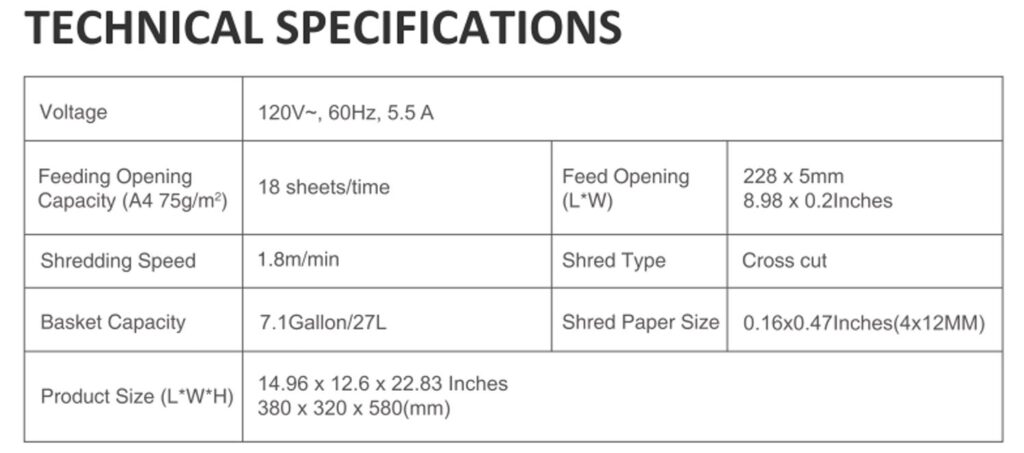
In addition to the more common malfunctions, there are other scenarios where your Bonsaii C144-E 18-sheet cross-cut paper shredder may encounter issues. These problems may not occur as frequently but can still disrupt your shredder’s operation.
Below, we provide a detailed breakdown of these issues and their respective solutions.
1. Shredder Keeps Running
Cause:
The shredder continues running even after shredding has stopped, which is usually caused by paper dust or small foreign objects lodged in the internal mechanism. These particles can interfere with the sensors, preventing the shredder from detecting that it should stop.
Signs:
- The shredder motor continues to run even when no paper is being fed.
- Unusual noise or vibration is heard during operation.
Solution:
- Unplug and Inspect: Always unplug the shredder before performing any maintenance. Inspect the feed opening for any visible debris or stuck paper fragments.
- Clean the Sensors: Use a dry, soft cloth to clean the feed area and sensors. Avoid using water or cleaning solutions as these can damage the electronic components.
- Regular Maintenance: Make it a habit to clean the shredder after every heavy use session. This prevents dust buildup and ensures smooth operation.
2. Loud Noise During Operation
Cause:
The shredder may produce excessive noise if placed on an uneven surface or if its internal components are not functioning optimally. Vibration from the motor can amplify when the shredder isn’t level.
Signs:
- The shredder makes loud or unusual noises during operation.
- The sound intensifies when shredding thicker materials.
Solution:
- Relocate the Shredder: Move the shredder to a stable, flat surface. Ensure that the caster brakes are engaged to prevent unnecessary movement.
- Inspect for Loose Parts: Check the shredder’s components for anything that might be loose or improperly secured. Tighten any screws or fittings if necessary.
- Reduce Load: If the noise persists while shredding, ensure you’re not exceeding the maximum sheet capacity.
3. Damaged or Worn Blades
Cause:
Over time, the shredder’s blades may wear out due to frequent use or shredding non-paper items like staples or CDs. Dull blades can lead to inefficient shredding and strain on the motor.
Signs:
- Paper is shredded unevenly or incompletely.
- The shredder struggles with materials it previously handled easily.
Solution:
- Use a Shredder Lubricant Sheet: Run a shredder lubricant sheet through the machine to clean and lubricate the blades, improving their performance.
- Avoid Non-Paper Materials: Only shred materials approved by the manufacturer to prolong blade life.
- Professional Maintenance: If the problem persists, contact Bonsaii customer service to inquire about blade replacement or servicing.
4. Paper Dust and Residue Build-Up
Cause:
Frequent shredding can generate fine paper dust, which may accumulate inside the shredder and interfere with its performance. This dust can block sensors, overheat the motor, or clog the feed mechanism.
Signs:
- Reduced shredding efficiency.
- The shredder operates intermittently or jams more frequently.
Solution:
- Regular Cleaning: Open the shredder head (following safety guidelines) and clean the interior with a dry cloth or compressed air.
- Avoid Overloading: Shred within the recommended capacity to minimize dust production.
- Maintenance Schedule: Implement a regular cleaning schedule, especially if the shredder is used daily or for high volumes of paper.
5. Power Interruptions
Cause:
Power surges or fluctuations can cause the shredder to malfunction, particularly if it’s plugged into an unprotected outlet.
Signs:
- The shredder stops mid-operation or fails to power on.
- Lights on the control panel flicker or dim.
Solution:
- Use a Surge Protector: Plug the shredder into a surge protector to shield it from power surges and voltage fluctuations.
- Check for Secure Connections: Ensure the power cable is properly connected and not loose at the outlet or shredder end.
- Allow a Reset: After a power interruption, unplug the shredder for a few minutes and then plug it back in to reset its system.
6. Shredder Head Misalignment
Cause:
The shredder is designed with safety mechanisms that prevent operation if the shredder head isn’t properly aligned with the basket. Misalignment can occur when reassembling the shredder after emptying the basket.
Signs:
- The shredder does not power on after the basket is emptied.
- Indicator lights flash, signaling improper assembly.
Solution:
- Reassemble Correctly: Carefully align the shredder head with the basket and ensure it clicks securely into place.
- Check Safety Interlocks: Verify that all safety interlocks are engaged. The shredder will not operate if these mechanisms are not activated.
7. Electrical Component Failure
Cause:
Internal electrical components, such as circuit boards or sensors, may fail due to wear or damage, rendering the shredder inoperable.
Signs:
- The shredder does not respond even when plugged in and switched on.
- Indicator lights fail to illuminate or behave erratically.
Solution:
- Contact Customer Service: Electrical issues often require professional repair. Reach out to Bonsaii’s customer service team for guidance or to arrange repairs.
- Warranty Check: If the shredder is under warranty, Bonsaii may cover the cost of repairs or replacements.
Preventive Maintenance Tips
To extend the life of your Bonsaii C144-E shredder:
- Avoid exceeding the 18-sheet capacity.
- Regularly clean the feed opening and basket.
- Allow the shredder to rest after prolonged use to prevent overheating.
When to Contact Customer Service
If the solutions above don’t resolve the issue, Bonsaii’s dedicated customer service team can provide further assistance. You can reach them via:
- Email: customer-care@bonsaii.com
- Phone: 1-844-728-6917
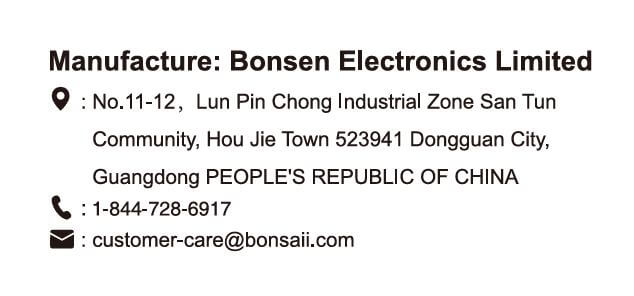
FAQs
How do I reset the shredder after it overheats?
Turn off the shredder, unplug it, and let it cool down. Once the “OVERHEAT” indicator turns off, plug it back in and resume use.
What should I do if the shredder stops mid-operation?
Check for overloading, overheating, or a full basket. Address the issue based on the corresponding indicator light.
Can I use oil to maintain the shredder blades?
Refer to the manufacturer’s guidelines before applying any lubricant. Using an inappropriate product may void the warranty.
What is the maximum sheet capacity of the Bonsaii C144-E shredder?
The Bonsaii C144-E can shred up to 18 sheets of paper at a time.
What type of cut does this shredder produce?
It produces cross-cut particles measuring 4 x 12 mm (0.16 x 0.47 inches), providing a P-4 security level.
Can the Bonsaii C144-E shred materials other than paper?
Yes, it can shred credit cards, staples, and small paper clips.
What is the capacity of the wastebasket?
The shredder comes with a 7.1-gallon (27 liters) pull-out basket for easy disposal of shredded materials.
How long can the shredder operate continuously before needing to cool down?
The Bonsaii C144-E is designed for continuous operation; however, it’s advisable to follow the manufacturer’s guidelines to prevent overheating.
Does it have an auto-start and auto-reverse function?
Yes, it features auto start/stop and auto-reverse functions to protect against paper jams.
What are the dimensions of the Bonsaii C144-E shredder?
The shredder measures 14.96 x 12.6 x 22.83 inches (380 x 320 x 580 mm).
Is the shredder equipped with casters for mobility?
Yes, it comes with four casters, making it easy to move around.
What safety features does the Bonsaii C144-E include?
It includes overheat and overload protection to prolong the shredder’s lifespan and ensure user safety.
What is the noise level during operation?
The shredder operates at a noise level of approximately 62 dB, ensuring quiet performance.
Can it shred CDs or DVDs?
No, the Bonsaii C144-E is not designed to shred CDs or DVDs.
What is the warranty period for this shredder?
Warranty information is not specified in the available sources.
Does the shredder have a reverse function to clear paper jams?
Yes, it has a reverse function to help clear any paper jams.
Is there a bin full indicator on the shredder?
Yes, it features a bin full indicator to alert users when the wastebasket needs emptying.
What is the recommended maintenance for the Bonsaii C144-E?
Regularly oiling the cutting blades and ensuring the wastebasket is emptied promptly are recommended for optimal performance.
Can the shredder handle glossy paper or envelopes with windows?
It’s advisable to avoid shredding materials like glossy paper or envelopes with windows, as they may cause jams or damage the shredder.
What is the power consumption of the Bonsaii C144-E?
The shredder operates at 120V~, 60Hz, with a current of 5.5 A.
Is there an automatic sleep mode to save energy?
The Bonsaii C144-E does not have an automatic sleep mode feature.
How should I clean the shredder’s sensors if it keeps running after shredding?
Unplug the shredder and use a soft cloth to gently clean the sensors without any cleaner or water.
Conclusion
The Bonsaii C144-E is designed with safety and efficiency in mind, making it a reliable addition to any office or home. By following the troubleshooting steps outlined in this guide, you can resolve most issues and keep your shredder functioning at its best. Regular maintenance and adherence to operating guidelines will further ensure its longevity.
| Problem | Cause | Solution |
|---|---|---|
| Shredder Keeps Running | Dust or debris in the feed opening. | Unplug and clean sensors with a dry cloth. |
| Loud Noise | Uneven surface or loose components. | Place on a flat surface and tighten any loose parts. |
| Damaged/Worn Blades | Overuse or shredding inappropriate materials. | Use lubricant sheets or contact customer service for blade replacement. |
| Paper Dust Build-Up | Residue from frequent shredding. | Clean the interior regularly and avoid overloading. |
| Power Interruptions | Voltage fluctuations or power surge. | Use a surge protector and reset the shredder by unplugging temporarily. |
| Shredder Head Misaligned | Improper assembly after basket removal. | Realign the shredder head securely with the basket. |
| Electrical Failure | Faulty internal components. | Contact customer service for repair or replacement. |
| Overheating | Continuous use without breaks. | Let the shredder cool down before resuming use. |
| Overloading | Exceeding maximum sheet capacity. | Remove excess paper and shred within the 18-sheet limit. |
| Paper Jam | Thick or misaligned paper. | Use “REV” function to release paper and remove jammed material carefully. |
For persistent problems, don’t hesitate to contact Bonsaii’s customer service for professional support. With a little care and attention, your shredder will continue to safeguard your confidential information for years to come.