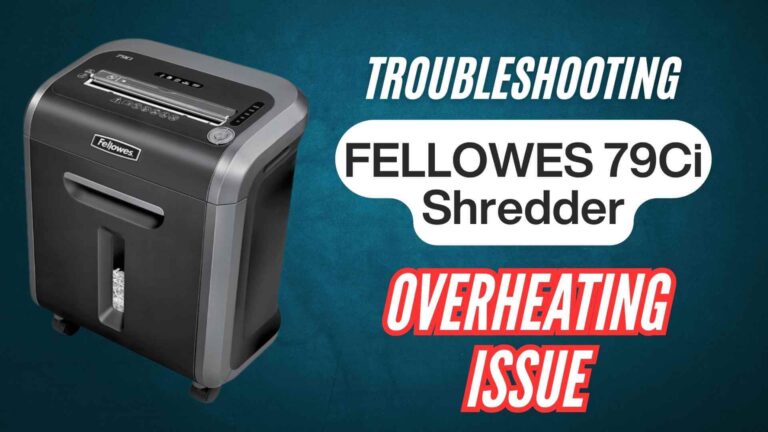Paper shredders like the Bonsaii C209-D are essential for maintaining confidentiality and securely disposing of documents. However, like any electronic device, they can occasionally encounter issues. If your shredder has stopped working, don’t worry! This guide is here to help you troubleshoot the problem and find a solution.

Understanding the Basics of the Bonsaii C209-D
Before diving into troubleshooting, let’s revisit some features of the Bonsaii C209-D:
- Cross-Cut Shredder: Efficiently cuts paper into tiny pieces for security.
- 10-Sheet Capacity: Can shred up to 10 sheets at a time.
- Safety Mechanisms: Includes overheating and overload protection.
- Maintenance Alerts: Features lights to indicate problems like jams or overheating.
These features ensure a reliable and safe shredding experience when the shredder is functioning optimally.

Common Reasons Your Shredder Stops Working
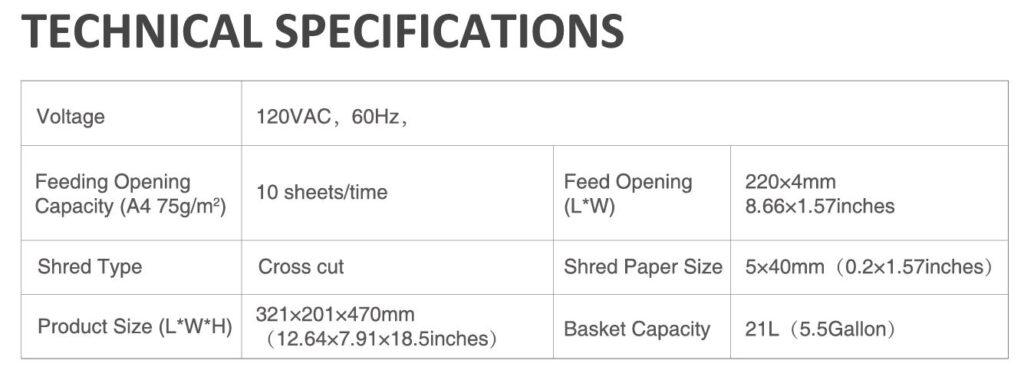
If your shredder stops working, it could be due to several reasons. Here are the most common causes and their corresponding solutions:
1. Power Issues
Power-related problems are one of the most common reasons for electronic devices, including shredders, to stop working. The Bonsaii C209-D relies on a stable power supply to function correctly. Issues like a disconnected plug, a faulty outlet, or damage to the power cable can disrupt the shredder’s operation.
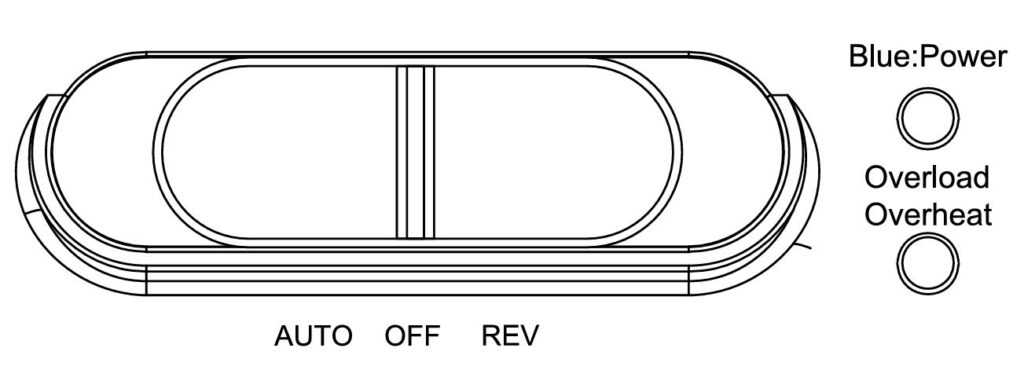
Common Scenarios:
- Loose Connection: The shredder is plugged in, but the connection is not secure.
- Faulty Outlet: The power outlet may not be delivering electricity due to internal wiring issues.
- Damaged Power Cable: Regular wear and tear or accidental damage can render the power cable unusable.
Solutions:
- Check the Plug:
- Ensure the plug is fully inserted into the outlet.
- Test the outlet by plugging in another device to confirm it’s working.
- Inspect the Power Cable:
- Look for visible signs of damage, such as frayed wires or cuts.
- Replace the cable with one that matches the shredder’s specifications if damaged.
- Verify Voltage Compatibility: Ensure the power supply matches the shredder’s requirement of 120VAC, 60Hz.
2. Overheating Protection
The Bonsaii C209-D is equipped with an overheating protection mechanism to prevent internal damage caused by excessive heat during prolonged operation. If this safety feature activates, the shredder will stop functioning temporarily.
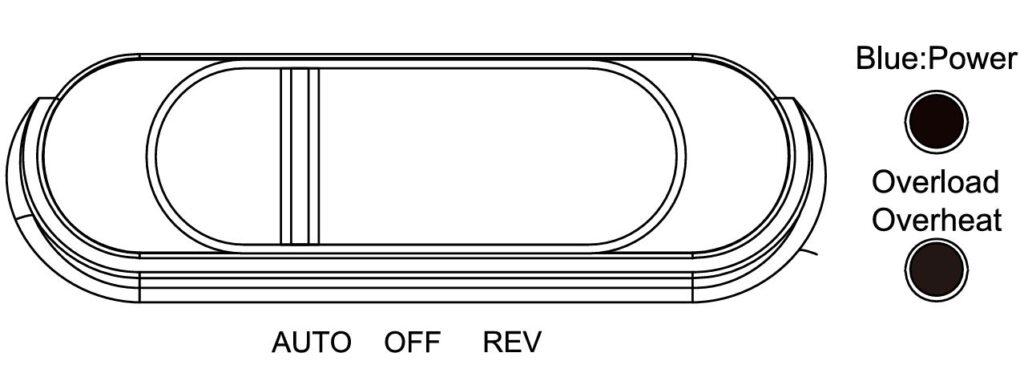
Common Scenarios:
- The shredder was used continuously for more than its recommended runtime (around 3-5 minutes).
- Poor ventilation around the shredder caused heat buildup.
Solutions:
- Cooling Down Period:
- Turn off the shredder and unplug it from the power source.
- Allow the machine to cool for at least 40 minutes before attempting to use it again.
- Improve Ventilation: Ensure the shredder is placed in a well-ventilated area and away from direct sunlight or heat sources.
- Follow Operating Guidelines: Use the shredder within its recommended runtime and rest intervals to avoid overheating.
3. Paper Overload
The Bonsaii C209-D has a shredding capacity of 10 sheets per pass. Exceeding this limit can result in paper jams, motor strain, or the shredder stopping altogether.
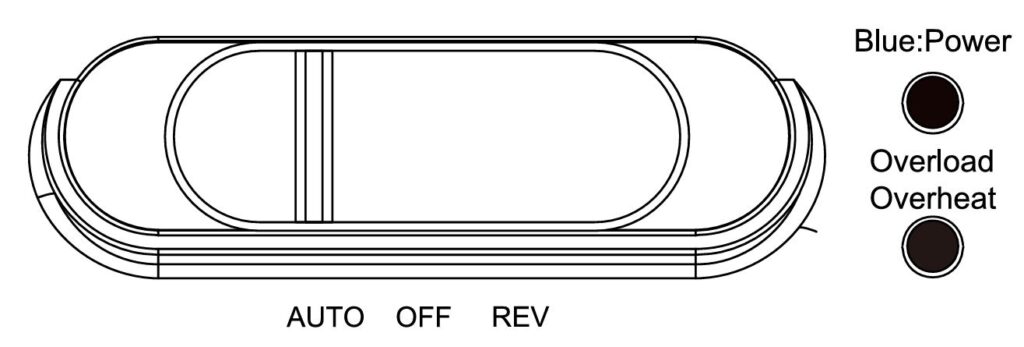
Common Scenarios:
- Feeding more than 10 sheets at once.
- Using thicker paper, which effectively reduces the number of sheets the shredder can handle.
Solutions:
- Reduce Paper Quantity: Remove excess sheets until the pile fits within the 10-sheet limit.
- Use the Reverse Function: Switch the control panel to “REV” to eject jammed paper.
- Flatten Thick Paper: Fold or reduce the thickness of paper stacks before shredding.
4. Basket Full
The shredder’s basket collects shredded material, and when it reaches capacity, the machine will stop working to prevent overflow or damage.

Common Scenarios:
- The basket is full, but the user hasn’t emptied it.
- The basket isn’t securely positioned under the shredder head, triggering a safety mechanism.
Solutions:
- Empty the Basket: Turn off the shredder, remove the basket, and dispose of the shredded material.
- Reposition the Basket: Ensure the basket is securely aligned with the shredder head to enable operation.
5. Paper Jam
A paper jam occurs when paper gets stuck in the shredding blades, preventing the machine from operating. It’s often caused by overfeeding or using materials not suitable for shredding.
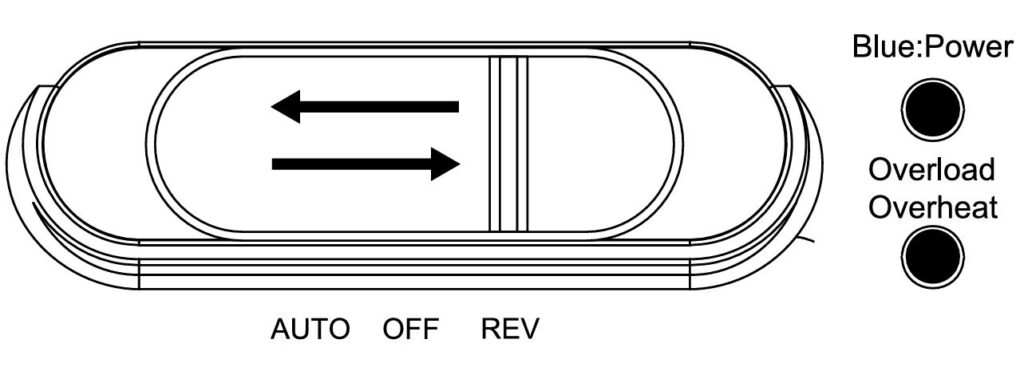
Common Scenarios:
- Feeding items like adhesive tape, plastic, or laminated paper.
- Not aligning the paper properly in the feeding slot.
Solutions:
- Reverse the Jam:
- Switch to “REV” to release the jammed paper.
- Gently pull out the paper without forcing it.
- Avoid Non-Paper Items: Follow the manual’s recommendations to shred only paper, credit cards, staples, or clips.
- Inspect the Blades: If the jam persists, unplug the machine and carefully remove visible debris from the blades.
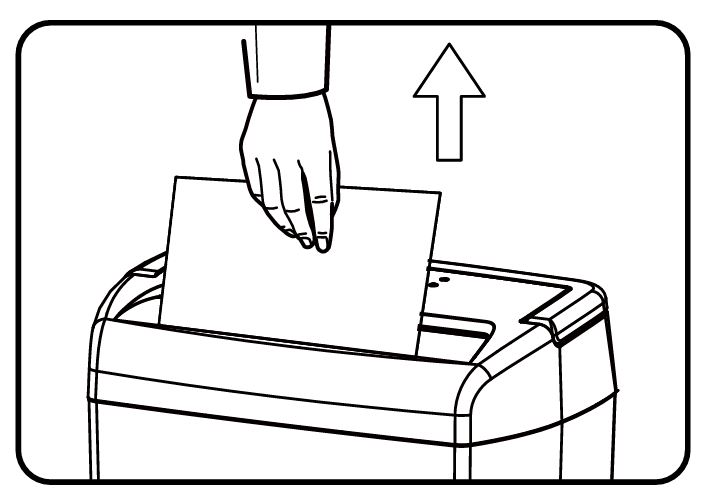
6. Foreign Objects in the Sensor
The Bonsaii C209-D features a sensor in its feeding slot to detect when paper is inserted. Dust, debris, or scraps of paper can obstruct the sensor, causing the shredder to malfunction.
Common Scenarios:
- Accumulation of paper dust over time.
- Small pieces of shredded material blocking the sensor area.
Solutions:
- Clean the Sensor:
- Turn off and unplug the shredder.
- Use a soft cloth or cotton swab to gently wipe the sensor area.
- Avoid Sharp Tools: Refrain from using sharp or pointed objects to clean the sensor, as this can cause damage.
- Regular Maintenance: Periodically clean the feeding slot and sensor area to prevent buildup.
Preventative Maintenance for Your Bonsaii Shredder
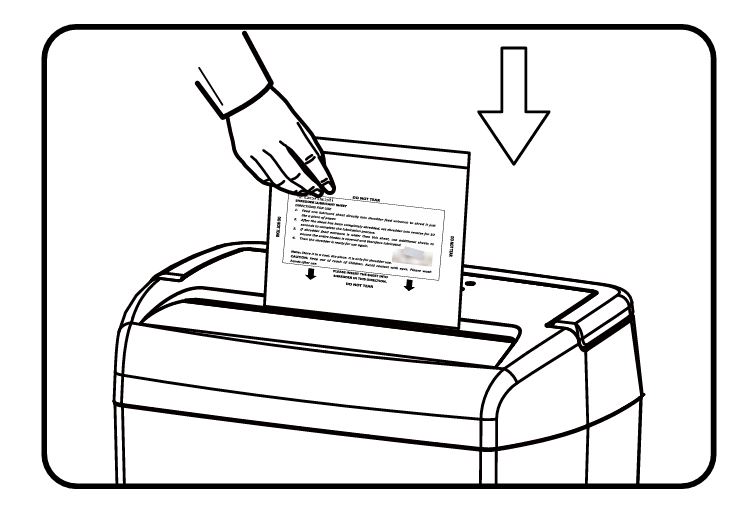
To avoid future issues, regular maintenance is key:
- Clean the Sensor: Use a soft cloth to remove dust from the sensor area regularly.
- Use Lubricant Packs: Periodically shred a professional lubricant sheet to maintain the blades’ performance.
- Monitor Usage: Avoid continuous operation beyond the recommended time to prevent overheating.
When to Contact Customer Support
If none of the above solutions resolve the issue, it might be time to reach out to Bonsaii’s customer service. Here’s what you need:
- Email: customer-care@bonsaii.com
- Phone: 1-844-728-6917
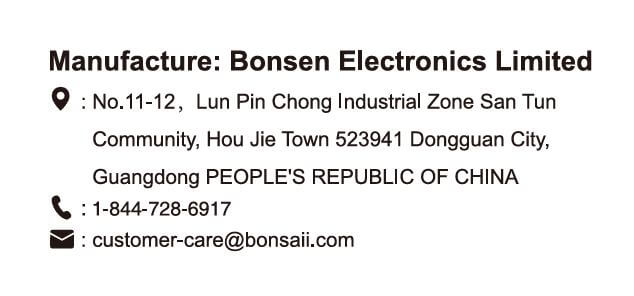
For warranty claims, keep your purchase receipt and be prepared to provide details about the issue. Bonsaii offers a 30-day money-back guarantee for defective products and free replacements for damaged items.
FAQs for the Bonsaii C209-D Cross-Cut Paper Shredder
Why did my Bonsaii C209-D shredder suddenly stop working?
Your shredder may have stopped working due to power issues, overheating, paper jams, or a full basket. Ensure it’s plugged in securely, allow it to cool if overheated, clear any jams, and empty the basket.
How do I fix a paper jam in the Bonsaii C209-D shredder?
Switch the control panel to the “REV” position to reverse the jammed paper. Gently pull out the paper and ensure the feeding slot is clear before shredding again.
What should I do if my shredder is overheating?
Turn off the shredder, unplug it, and let it cool down for at least 40 minutes. Avoid continuous use beyond the recommended runtime to prevent overheating in the future.
How many sheets can the Bonsaii C209-D shred at once?
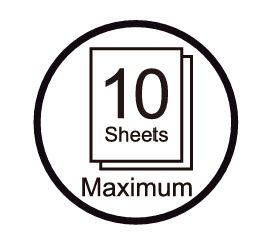
The shredder can handle up to 10 sheets of paper per pass. Exceeding this limit may cause jams or damage the machine.
Can the Bonsaii C209-D shred other materials besides paper?
Yes, it can shred credit cards, staples, and paper clips. Avoid shredding materials like adhesive tape, plastic, or laminated paper to prevent damage.

Why is my shredder making loud noises?
Loud noises can result from an unstable surface or debris stuck in the blades. Move the shredder to a stable surface and clean the blades as per the maintenance instructions.
How do I clean the shredder’s sensor?
Unplug the shredder and use a soft cloth or cotton swab to clean the sensor area gently. Avoid using sharp tools or water to clean it.
What do the red and blue lights on the shredder mean?
- Blue light: Indicates the shredder is in “AUTO” mode and ready to shred.
- Red light (flashing): Signals an overload or overheating issue.
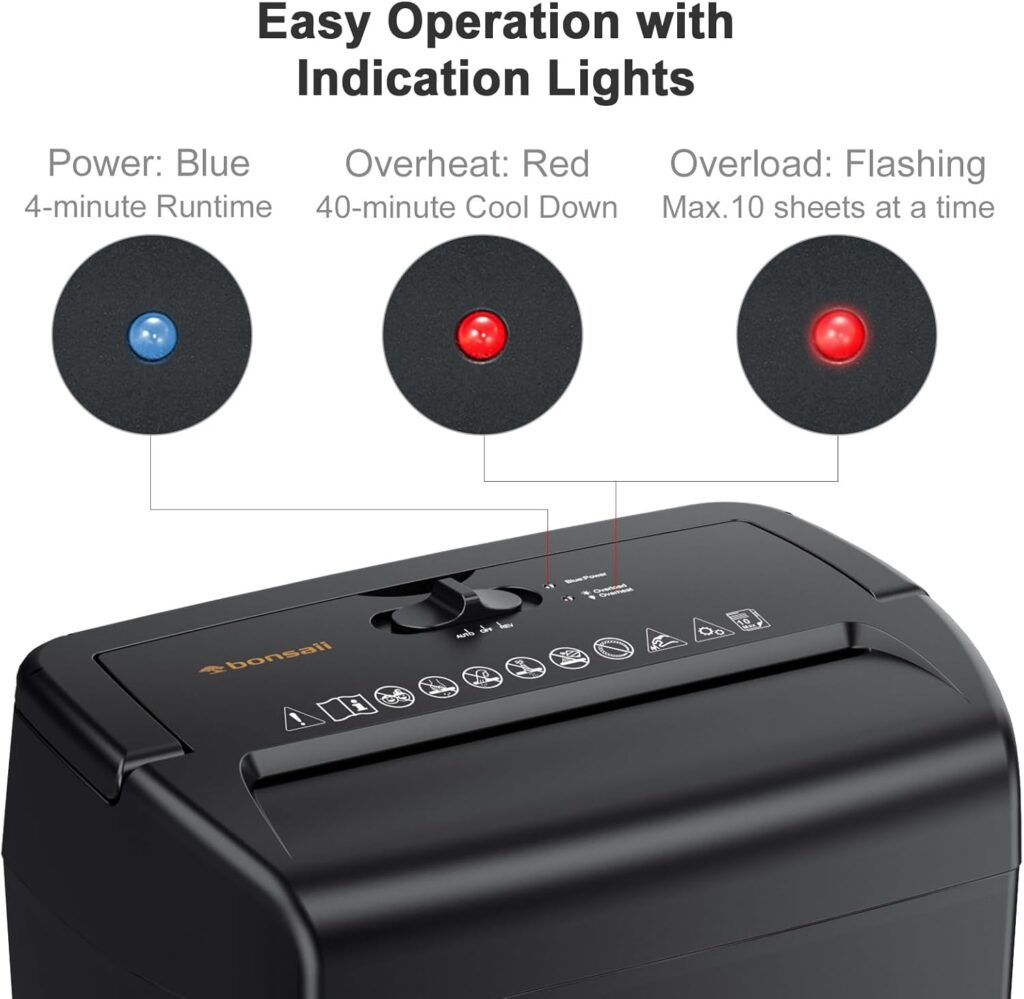
How often should I use a lubricant sheet?
To maintain optimal performance, use a professional lubricant sheet every time you empty the basket or after prolonged use.
Why won’t my shredder start after I emptied the basket?
Ensure the basket is securely positioned under the shredder head. The machine won’t operate unless the basket is properly aligned.
Can I repair a damaged power cable myself?
No, for safety reasons, replace the power cable with the help of a professional or contact Bonsaii customer service for assistance.
What is the warranty for the Bonsaii C209-D shredder?
The shredder comes with a 30-day money-back guarantee for manufacturing defects. After this period, repairs or replacements may be subject to additional conditions.
How long can I continuously use the shredder before it overheats?
The shredder can run for about 3-5 minutes continuously before requiring a cooling period of 40 minutes.
What should I do if the shredder keeps running without shredding?
Check for dust or debris on the sensor and clean it gently with a soft cloth. Ensure no foreign objects are blocking the feeding slot.
Can I use the shredder in high humidity or hot environments?
No, avoid using the shredder in environments with high humidity, extreme temperatures, or heavy dust, as this can cause malfunctions.

Why is my shredder not cutting paper evenly?
Uneven shredding may indicate dull blades. Use a lubricant sheet to improve performance or contact customer service for blade maintenance.
What should I do if the shredder emits a burning smell?
Immediately turn off and unplug the shredder. This could indicate overheating or electrical issues. Allow the machine to cool and inspect it for damage.
Can I shred adhesive materials like sticky notes?
No, shredding adhesive materials can damage the blades and cause jams. Stick to recommended items like paper, credit cards, and staples.
Is it safe for children to use the Bonsaii C209-D shredder?
No, the shredder is not intended for use by children. Keep it in a secure location out of reach of children and pets.
What do I do if the shredder doesn’t work even after troubleshooting?
If troubleshooting doesn’t resolve the issue, contact Bonsaii’s customer service at customer-care@bonsaii.com or call 1-844-728-6917 for further assistance.
Conclusion
The Bonsaii C209-D is a robust shredder, but like all machines, it requires care and occasional troubleshooting. By following this guide, you can identify and resolve most issues quickly. Regular maintenance and mindful usage will keep your shredder working like new for years to come.
If you found this guide helpful, share it with others who might benefit. And remember, proper document disposal is a small but vital step toward securing your information!