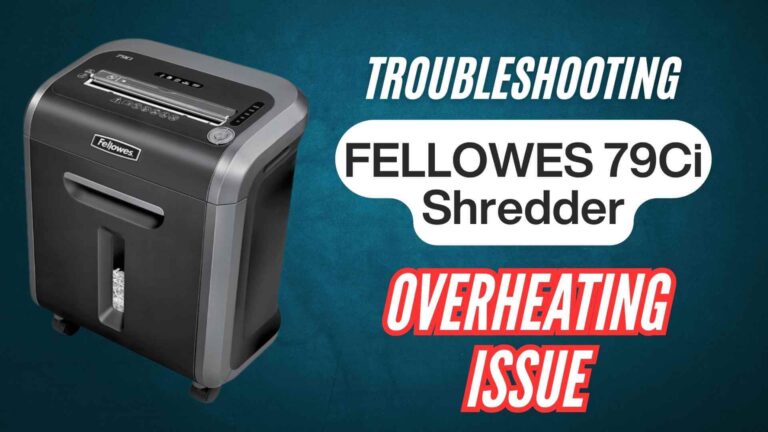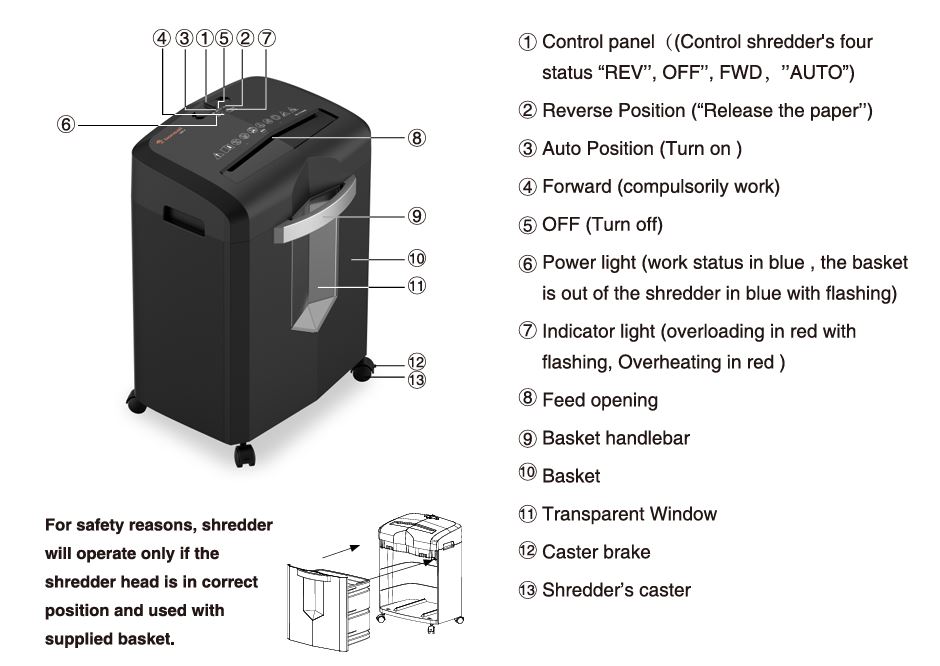
The Bonsaii C267-A cross-cut paper shredder is a powerhouse for securely disposing of sensitive documents, whether at home or in the office. It’s designed to handle up to 15 sheets of paper at once, along with staples, paper clips, and even credit cards, making it an essential tool for safeguarding your personal or business information.
However, like any hardworking machine, it’s not immune to occasional hiccups. From power glitches to paper jams, a few bumps in the road can temporarily sideline this reliable shredder. But don’t worry! Most issues are easy to troubleshoot with a little know-how.
This guide is here to help you understand the common reasons your Bonsaii C267-A might stop working and walk you through practical, step-by-step solutions to fix it. Whether you’re dealing with a jammed blade, an overloaded bin, or a shredder that simply won’t turn on, you’ll find all the tips you need right here.
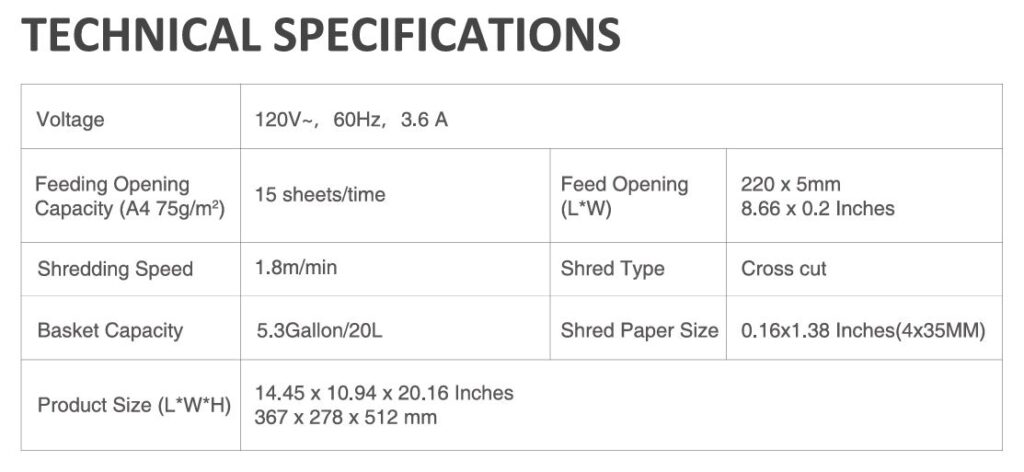
Common Causes of Bonsaii C267-A Shredder Malfunction
The C267-A shredder is built for efficiency, but specific issues can interrupt its operation. Here’s a rundown of potential problems:
1. Power Issues
The shredder is not connected to a power source, or there’s an issue with the power cable or voltage.
Solution:
- Ensure the shredder is plugged into a properly functioning wall socket.
- Verify that the power cable is intact and not damaged.
- Check if the power supply matches the shredder’s required voltage (120V, 60Hz).
2. Overheating
Extended operation without breaks can activate the shredder’s overheating protection system.
Solution:
- Allow the shredder to cool for approximately 20 minutes before resuming use.
- Avoid exceeding the machine’s continuous running capacity to prevent overheating.
3. Paper Overload
Inserting too many sheets at once, exceeding the 15-sheet maximum capacity.
Solution:
- Remove excess paper and try shredding a smaller stack.
- If paper is jammed, use the reverse function to free it (explained later).
4. Jammed Blades
Thick materials or foreign objects, such as adhesive tape or plastic, clog the blades.
Solution:
- Use the reverse function to dislodge the material.
- If the jam persists, gently pull the obstructing paper out while the machine is off.
5. Full Basket
- Cause: The shredder stops when the wastebasket is full.
- Solution: Empty the basket and ensure the shredder head is securely positioned.
6. Blocked Sensors
- Cause: Dust or paper particles obstruct the sensors.
- Solution: Unplug the shredder and clean the sensors using a soft cloth. Avoid using water or cleaners to prevent damage.
C267-A Cross-Cut Paper Shredder: A Step-by-Step Troubleshooting Tips
When your Bonsaii C267-A shredder stops working, it can be frustrating, but most issues are manageable with these detailed troubleshooting steps.
Follow these instructions to identify and resolve common problems.
Step 1: Reset the Shredder
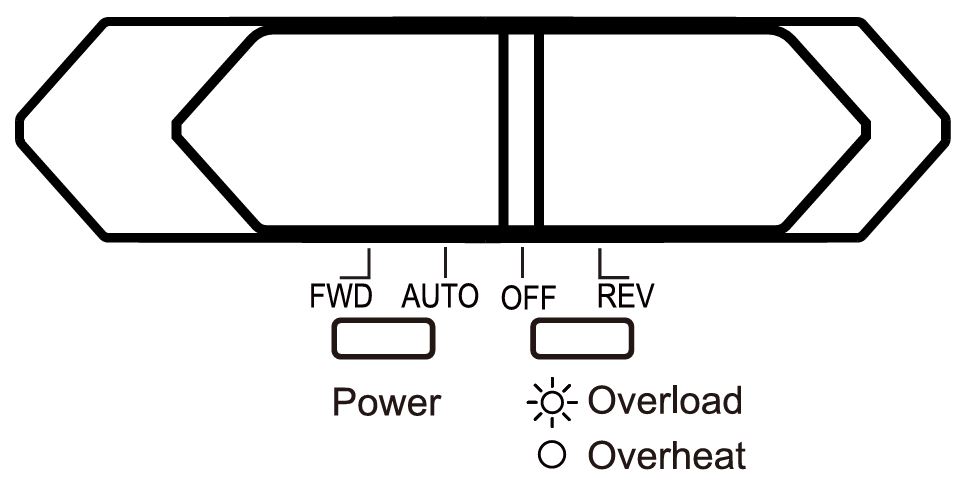
Sometimes, a simple reset can resolve minor glitches. Here’s how to reset your shredder:
- Turn Off and Unplug
- Switch the control panel to the “OFF” position and unplug the shredder from the power outlet.
- This disconnects the power supply and resets the internal system.
- Wait a Few Minutes
- Allow the shredder to sit idle for at least 5–10 minutes. This helps discharge any residual electricity and ensures that internal components return to their default state.
- Restart in AUTO Mode
- Plug the shredder back into a functioning power outlet and switch the control panel to “AUTO.”
- Test by inserting a few sheets of paper to confirm it is working.
Step 2: Handle Paper Jams

Paper jams are a common problem, especially when the machine is overloaded. Address jams safely and efficiently with the following steps:
- Switch to Reverse Mode: Move the control panel to “REV” (reverse) mode. The motor will run in reverse to push out jammed paper.
- Alternate Modes: If the paper doesn’t come out immediately, switch between “REV” and “FWD” (forward) modes in 3–5 second intervals. This back-and-forth motion often loosens tightly jammed paper.
- Manual Removal: For severe jams, turn off and unplug the shredder. Use a pair of tweezers or your hands to carefully pull out the jammed paper from the feed opening. Be cautious not to touch the sharp blades.
- Restart and Test: Once the jam is cleared, plug the shredder back in and test it with a single sheet of paper.
Step 3: Prevent Overheating
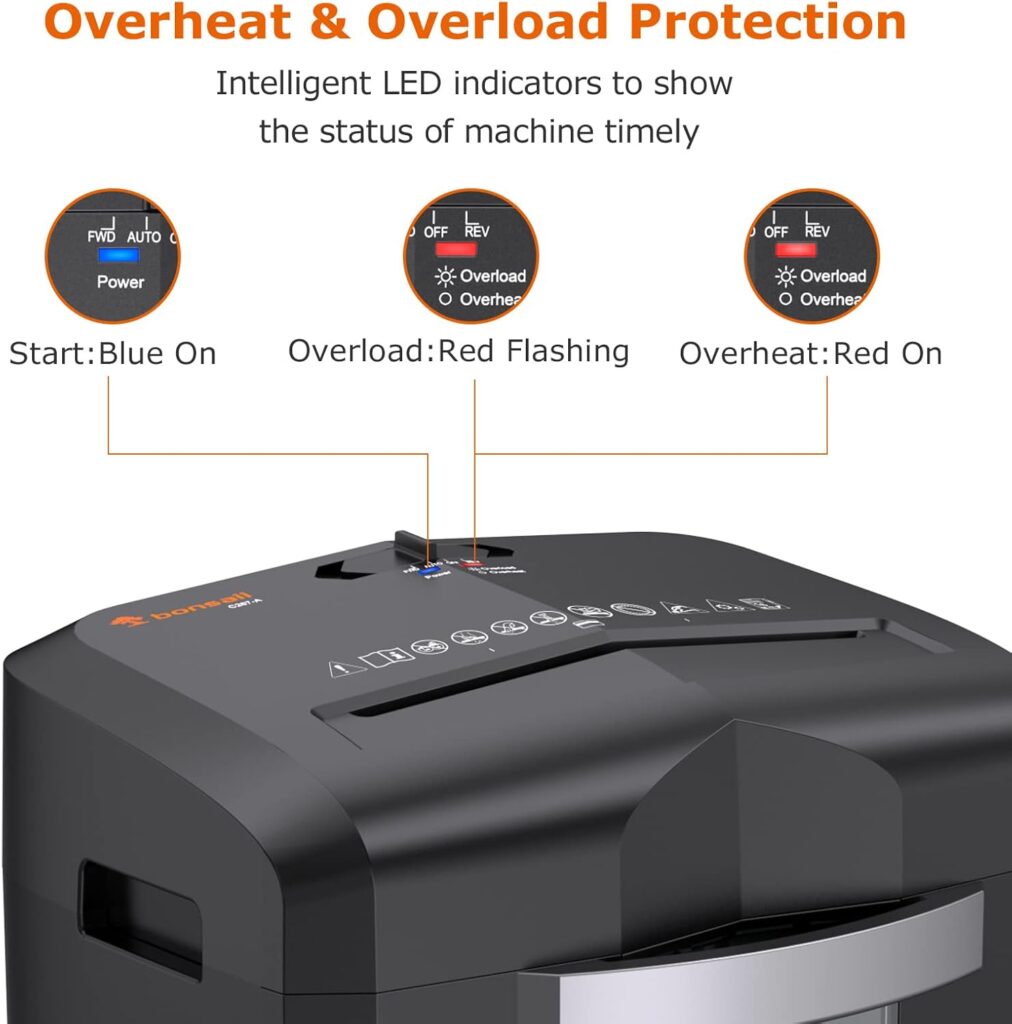
Extended use without breaks can cause overheating, activating the shredder’s built-in protection mechanism. Here’s what to do:
- Recognize Overheating Signs: The indicator light turns red, and the shredder stops working. This signals the machine has reached its thermal limit.
- Cool Down Period: Turn off the shredder and unplug it. Let it cool for at least 20 minutes. Do not attempt to use the shredder during this time.
- Improve Airflow: Ensure that the shredder is placed in a well-ventilated area, away from heat sources or direct sunlight. Proper airflow helps the machine cool down faster.
- Avoid Overuse: To prevent overheating, operate the shredder for short bursts and allow it to rest periodically, especially during large shredding jobs.
Step 4: Address Overloading
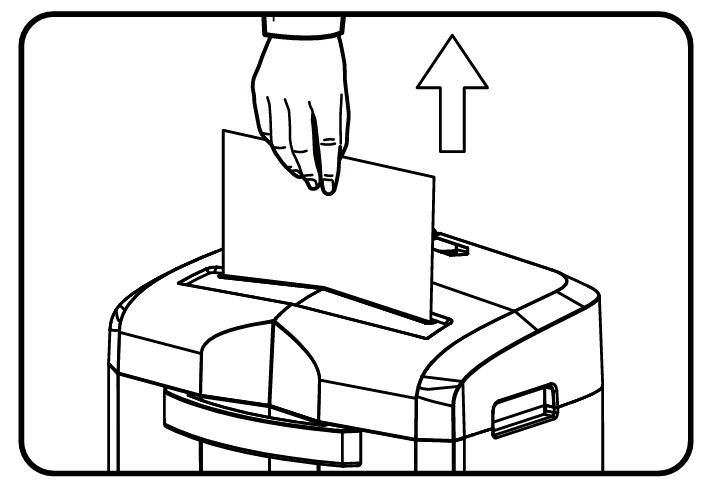
Overloading occurs when you feed too many sheets or thick materials into the shredder. Avoid this issue with these steps:
- Identify Overloading Symptoms: The shredder stops working, and the indicator light may flash red, signaling overload.
- Reduce Paper Quantity: Turn off the shredder and remove excess sheets from the feed opening. Never force the paper through the machine.
- Feed Proper Quantities: Stick to the recommended 15-sheet maximum for the Bonsaii C267-A. For thicker materials, such as folded paper or envelopes, reduce the number further to ensure smooth operation.
- Restart and Test: Turn the shredder back on and test it with a smaller stack of paper.
Step 5: Clean and Maintain
Dust, paper particles, and other debris can accumulate, blocking sensors or dulling blades. Proper cleaning and maintenance can resolve and prevent such issues:
- Clean Sensors: Turn off and unplug the shredder. Use a soft, dry cloth to clean the sensors inside the feed opening. Avoid using water or liquid cleaners, as these can damage the machine.
- Lubricate the Blades: Use shredder-specific lubricant sheets to maintain the blades. Run a sheet through the shredder in “AUTO” mode, followed by “REV” mode, to distribute the lubricant evenly.
- Empty the Basket: A full basket can prevent the shredder from functioning. Regularly check and empty the wastebasket to ensure uninterrupted operation.
- Check for Foreign Objects: Look for any non-paper items (e.g., paper clips, plastic bits) that may have accidentally entered the feed opening. Remove these to prevent damage to the blades.
Step 6: Test Electrical Connections
Electrical issues can also cause the shredder to stop functioning. To troubleshoot:
- Inspect the Power Cable: Check for visible damage, such as cuts or frayed edges. If the cable is damaged, do not attempt to use the shredder. Contact customer support for a replacement.
- Test the Outlet: Plug another device into the outlet to ensure it is working correctly. If the outlet is faulty, use a different one.
- Verify Voltage Requirements: Ensure the shredder is connected to a power supply with the correct voltage (120V, 60Hz). Using the wrong voltage can damage the machine.
Additional Tips
- Always Unplug Before Maintenance: For your safety, unplug the shredder whenever you clean, empty, or inspect it.
- Avoid Prohibited Materials: Shredding adhesive tape, fabric, or plastic can cause jams and damage. Stick to recommended materials like paper, staples, and credit cards.
- Keep Surroundings Clear: Ensure no loose clothing, jewelry, or hair is near the shredder during operation to avoid accidents.
By following these detailed troubleshooting tips, you can resolve most issues with your Bonsaii C267-A shredder and extend its lifespan.
Maintenance Tips for Longevity
Routine maintenance can prevent many issues. Here’s how to keep your shredder in top shape:
- Lubricate Blades Regularly: Use professional shredder lubricants, like Bonsaii’s 12- or 24-pack sheets. Avoid using oil or other liquids.
- Clean Sensors and Basket: Regularly clean the transparent window and sensors to ensure proper operation.
- Use Appropriate Materials: Shred only paper, staples, clips, and credit cards as specified. Avoid fabric, adhesive tape, or plastic films.
- Store in Optimal Conditions: Keep the shredder in a dry, cool, and dust-free environment to prevent malfunction.
When to Contact Customer Service
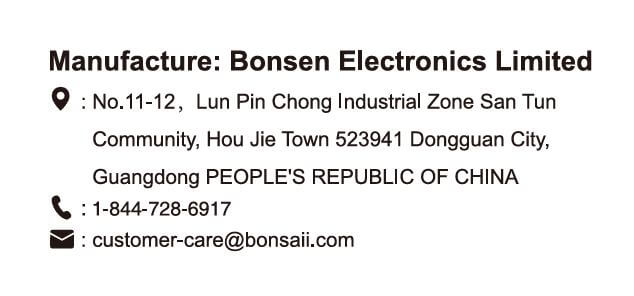
If the shredder continues to malfunction despite following these steps, it may require professional assistance. Here’s when to reach out:
- Persistent power issues despite proper connections.
- Damaged power cable or shredder components.
- Unresolved paper jams or mechanical defects.
Contact Information:
- Phone: 1-844-728-6917
- Email: customer-care@bonsaii.com
FAQs
What should I do if the shredder overheats?
Turn it off and let it cool for 20 minutes. Avoid exceeding its operational limits to prevent future overheating.
Can I shred plastic or adhesive materials?
No, these can damage the blades and clog the machine. Stick to paper, staples, clips, and credit cards.
How often should I lubricate the shredder?
Use a lubricant sheet after every 30 minutes of shredding or whenever the blades feel less effective.
Conclusion
The Bonsaii C267-A Cross-Cut Paper Shredder is a robust machine when used correctly. By understanding its features, adhering to usage guidelines, and performing regular maintenance, you can ensure it operates smoothly for years. Should issues arise, this guide equips you with practical solutions to troubleshoot effectively.
| Issue | Cause | Solution |
|---|---|---|
| No Power | Unplugged, damaged cable, or wrong voltage | Check power connection, ensure correct voltage, replace damaged cables. |
| Overheating | Continuous use without breaks | Turn off and let cool for 20 minutes. Avoid long sessions without rests. |
| Paper Jam | Exceeding sheet capacity or foreign objects in blades | Use reverse mode to clear jams; remove excess paper or debris manually (when unplugged). |
| Overloading | Too many sheets fed at once | Reduce paper quantity and retry. Stick to the 15-sheet maximum capacity. |
| Full Basket | Basket is full | Empty the basket and reposition the shredder head securely. |
| Blocked Sensors | Dust or debris covering sensors | Clean sensors with a soft, dry cloth. Avoid water or liquid cleaners. |
| Loud Noise | Shredder placed on unstable surface | Move the shredder to a stable, flat surface. |
| Keeps Running | Paper dust or debris on sensors | Unplug the shredder and gently clean the feed opening and sensors with a soft cloth. |
Got more questions? Feel free to share them in the comments below! Let’s keep shredding hassle-free!