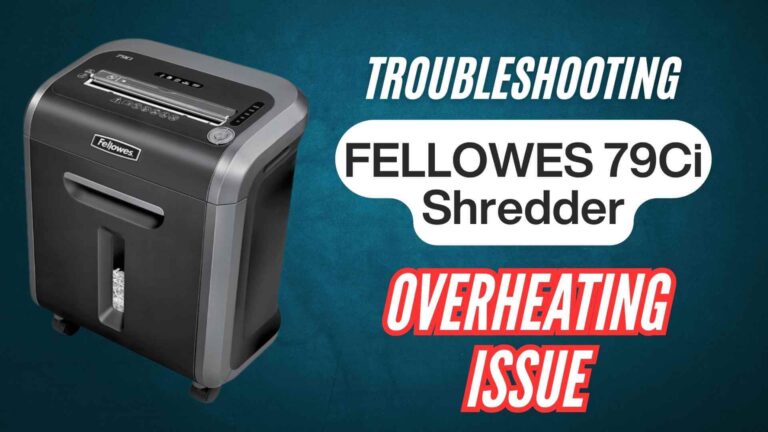If you’re dealing with a Bonsaii S120-C Strip Cut Paper Shredder that won’t turn on, you’re not alone. Many people face this frustrating issue, whether they’re trying to clean out their office documents or just want to get their shredding session started. Fortunately, there are several reasons why your shredder might not be powering up, and in this blog post, we’ll walk you through the steps to troubleshoot and fix the issue.
Whether you’re a seasoned user or someone who’s just unboxed your Bonsaii S120-C shredder, we’ll explore the common causes behind this issue and how you can get your shredder working again in no time.
Common Issues with Bonsaii S120-C Shredder & their Solutions
| Reason | Solution |
|---|---|
| Power Source Issues | Ensure the shredder is properly plugged into a working outlet. Test with another device. |
| Paper Bin Not Secured | Check if the paper bin is securely in place and flush with the shredder. |
| Overheating | Allow the shredder to cool down for 30 minutes if it has been used continuously for more than 3 minutes. |
| Overloading (Too Many Sheets) | Reduce the number of sheets to 8 and use the “REV” function to clear the jam. |
| Paper Jam | Use the “REV” function to reverse the blades and remove jammed paper. Clean the shredder if needed. |
| Damaged Power Cord | Inspect the power cord for damage and replace it if necessary. |
| Internal Malfunction | Contact Bonsaii customer support if troubleshooting doesn’t resolve the issue. |
1. Check the Power Source: Is the Shredder Plugged In Properly?
The simplest and most common cause of a shredder not turning on is a problem with the power supply. Before diving into more complicated fixes, it’s always a good idea to check the basics:
- Ensure the shredder is plugged into a working power outlet. Sometimes, the issue is as simple as a loose connection or an unplugged cord.
- Test the power outlet by plugging in another device, such as a phone charger or lamp. If those work, your outlet is fine. If not, you may need to check the circuit breaker or try a different outlet.
- Check the power switch on the shredder. The Bonsaii S120-C has a switch located on the top of the device. Make sure it is set to the “AUTO” position if you are ready to shred.
2. Safety Features: Is the Paper Bin Securely In Place?
One of the safety features built into the Bonsaii S120-C shredder is a safety sensor that prevents the device from turning on if the paper bin is not properly inserted or aligned.
- Ensure the waste paper bin is securely in place. If the bin is not properly seated, the shredder will not power on.
- The paper bin must be flush with the shredder to trigger the internal safety mechanism. If the shredder is not seated correctly, it may think that the bin is missing or open, and thus prevent the shredder from turning on.
3. Overheating Protection: Is the Shredder Overheated?
Another common issue, especially if you’ve been using the shredder for a long session, is overheating. The Bonsaii S120-C has a built-in overheat protection system, which automatically shuts down the motor if it becomes too hot.
- Check if the overheating indicator light is on. If it is, the shredder has likely overheated.
- Let the shredder cool down for at least 30 minutes before attempting to turn it back on. Overheating typically occurs if you’ve been shredding continuously for more than 3 minutes.
- If you’ve been shredding for a while, it’s a good idea to periodically turn off the shredder and let it cool down to avoid this issue.
4. Overloading: Are You Shredding Too Many Sheets at Once?
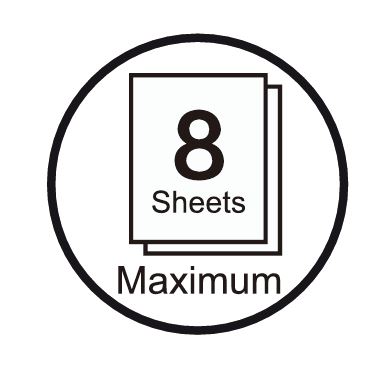
The Bonsaii S120-C can handle a maximum of 8 sheets of paper at once. If you exceed this limit, the shredder will stop working, and you may be wondering why it won’t turn back on.
- Check if you’ve overloaded the shredder. If you inserted too many sheets, the shredder may have automatically turned off as a precaution.
- If the shredder is stuck, switch the power to “REV” (reverse mode) and remove some paper. This should allow the shredder to get rid of the excess paper and reset the motor.
5. Paper Jam: Is There a Blockage in the Cutting Mechanism?
Another major cause of a shredder not turning on is a paper jam. The Bonsaii S120-C can easily get clogged if paper gets stuck in the blades or cutting mechanism. If your shredder isn’t turning on, this might be the problem.
- Check the input slot and cutting area for any paper that might be stuck. Even small bits of paper or staples can cause a jam that prevents the shredder from operating.
- Use the reverse function by setting the switch to “REV”. This will reverse the blades and may help free the jammed paper. If that doesn’t work, you may need to open the front cover and carefully remove the jammed paper using tweezers or pliers. Always be cautious, as the blades are sharp.
- Lubricate the shredder regularly to ensure smooth operation. Using lubricant sheets or shredder oil every few uses helps prevent paper jams and keeps the cutting mechanism running efficiently.
6. Electrical Issues: Is the Power Cord Damaged?
Another possibility is an issue with the shredder’s power cord. If the cord has been damaged or frayed, it could prevent the shredder from powering on.
- Inspect the power cord for visible damage. Look for any frays, cuts, or exposed wires.
- If the cord is damaged, you’ll need to replace it to ensure proper operation of your shredder. If you’re unsure, it’s best to consult a professional or contact Bonsaii customer support for guidance.
7. Defective Motor or Internal Malfunction
In rare cases, the motor or internal components of the shredder may be defective, especially if the shredder is old or has been improperly handled. While most issues are easy to troubleshoot, there are times when the machine itself may be the problem.
- If none of the above solutions have worked, it’s worth considering that the motor might be malfunctioning or the electrical components may need to be repaired.
- Contact Bonsaii customer support for further assistance. You can reach them at customer-care@bonsaii.com or by phone at 1-844-728-6917. Be sure to have your warranty information and proof of purchase ready when reaching out.
8. Contacting Customer Support: When to Seek Professional Help
If your Bonsaii S120-C shredder is still not turning on after troubleshooting, it may be time to reach out to Bonsaii customer support.
- Provide the model and serial number of your shredder when contacting support to ensure a quick response.
- Describe the issue in detail, including any error lights, sounds, or malfunctions you’ve noticed.
- If the shredder is still under warranty, you may be eligible for a replacement or a repair. Be sure to have your receipt handy for proof of purchase.
9. Preventative Maintenance: Keep Your Shredder in Top Condition
To avoid future issues with your Bonsaii S120-C, regular maintenance is key. Here are some tips to keep your shredder running smoothly:
- Clean your shredder regularly using a damp cloth (make sure the device is unplugged first). This will help prevent dust and paper debris from building up.
- Oil the shredder blades every 2-3 months to keep them sharp and prevent jams.
- Don’t overload the shredder. Always stay within the 8-sheet limit to avoid overloading and straining the motor.
- Store your shredder in a cool, dry place to prevent any potential damage from heat or moisture.
Final Thoughts: Getting Your Bonsaii S120-C Shredder Back in Action
A Bonsaii S120-C Strip Cut Paper Shredder that won’t turn on can be frustrating, but it’s usually a simple issue that can be fixed with a little troubleshooting. By following the steps above, you can likely solve the problem yourself and get back to shredding documents safely and efficiently.
Remember, always follow the manufacturer’s instructions and keep the shredder well-maintained to avoid unnecessary repairs. And if all else fails, Bonsaii’s customer service is there to help, whether you’re dealing with an overload, a jam, or any other issue.
Have you encountered any issues with your Bonsaii S120-C shredder that we didn’t cover here? Let us know in the comments, and we’ll be happy to offer more tips or assist with further troubleshooting!