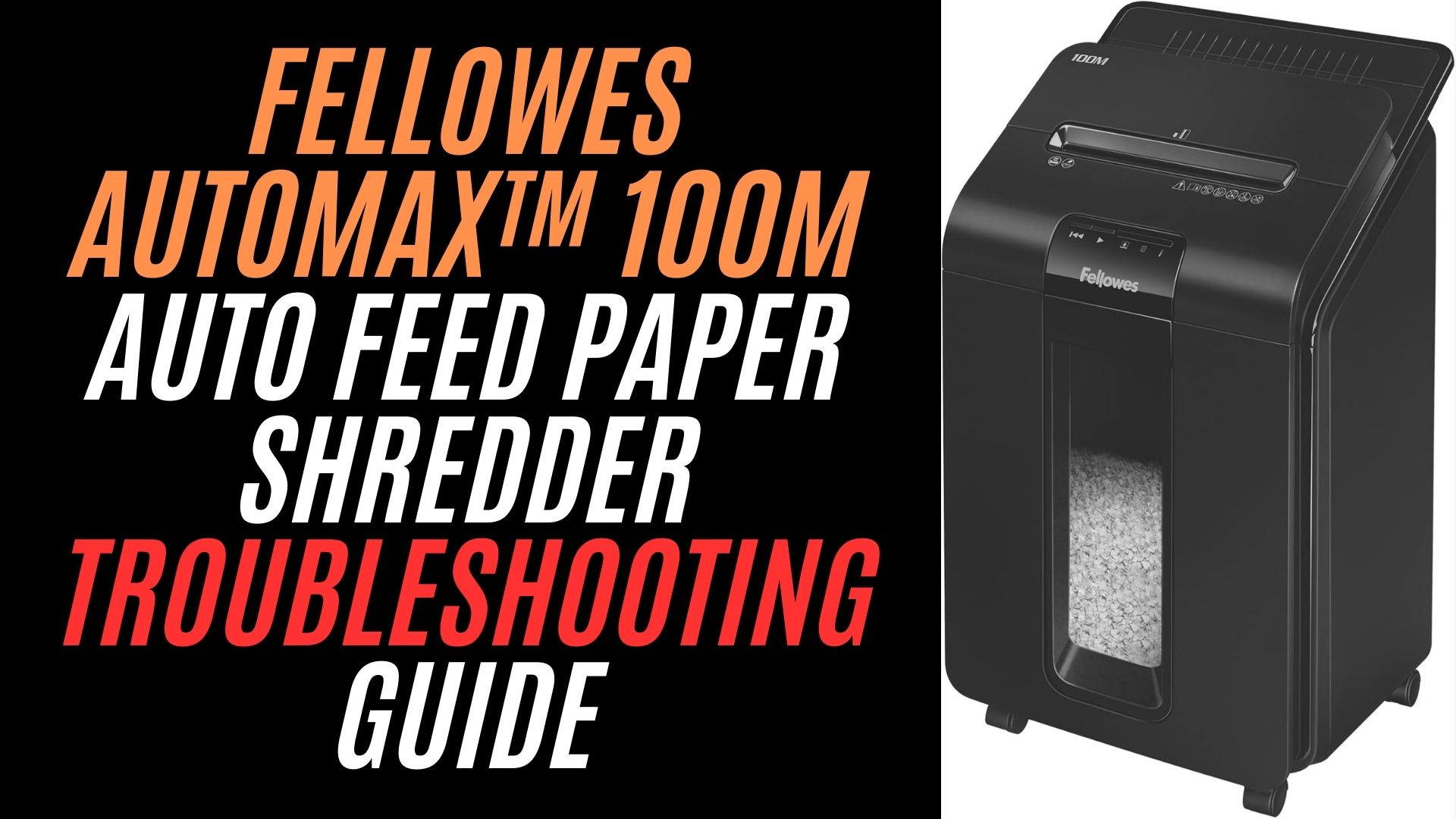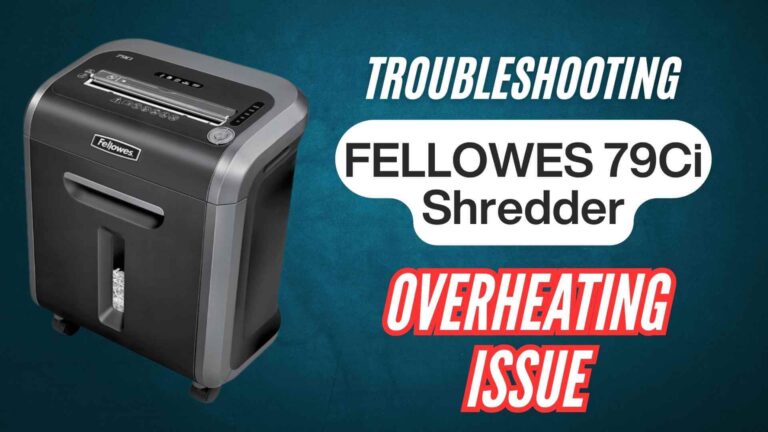The Fellowes AutoMax™ 100M Auto Feed Paper Shredder is more than just a piece of office equipment; it’s your reliable partner for secure and efficient document disposal. Designed for personal or small office use, this shredder takes the hassle out of shredding, whether you’re tackling sensitive documents, credit cards, or even the odd paperclip or staple.
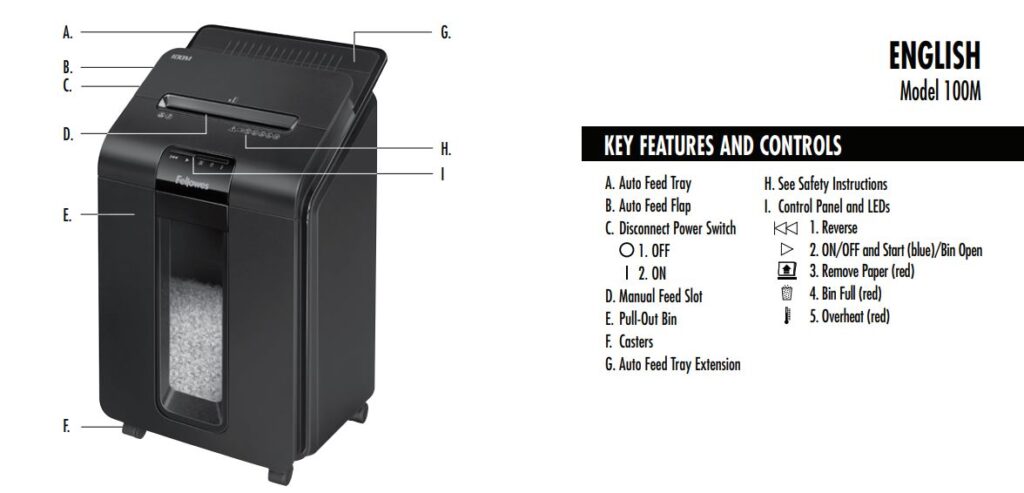
This guide is here to help you address common hiccups that may arise, ensuring your shredder operates at peak performance. By understanding its features and learning how to resolve minor issues, you’ll save time, money, and frustration.
Whether it’s a paper jam or the auto-feed acting up, we’ll walk you through everything step by step, making troubleshooting as stress-free as possible.
Let’s keep your AutoMax™ 100M running like a dream!
Understanding the Fellowes AutoMax™ 100M: Key Features and Benefits

Let’s take a closer look at what makes the Fellowes AutoMax™ 100M such a standout:
Key Features at a Glance
- Auto-Feed Technology: Load up to 100 sheets into the auto-feed tray, press start, and let the shredder do the work for you. It’s perfect for larger jobs, letting you focus on other tasks.
- Manual Feed for Versatility: For smaller jobs or odd items like credit cards and staples, the manual slot allows up to 10 sheets at a time.
- Micro-Cut Precision: The 100M turns your documents into 5/32” x 25/64” micro-cut particles, offering six times the security of standard cross-cut shredders.
- Advanced Jam Prevention: The Auto Reverse function detects potential jams and automatically stops and reverses the feed, saving you from unnecessary hassle.
- Ultra-Quiet Operation: Thanks to its SilentShred™ technology, this shredder works quietly, making it a great choice for shared workspaces.
- Energy Efficiency: With Sleep Mode, the machine powers down after two minutes of inactivity, conserving energy and reducing costs.
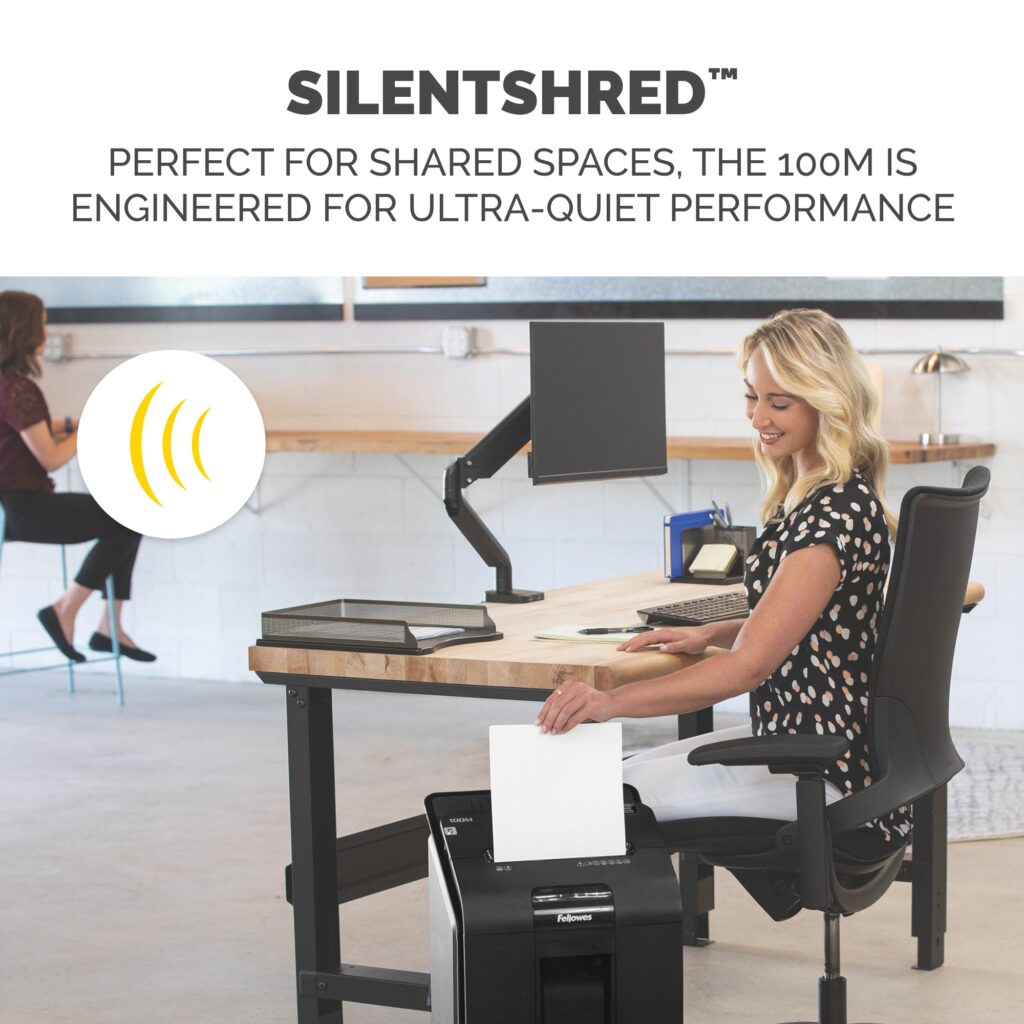
Benefits of Maintenance
A well-maintained shredder not only lasts longer but also performs better. Proper care ensures:
- Consistent Shredding Quality: Prevents issues like dull blades or sluggish performance.
- Increased Lifespan: Regular maintenance reduces wear and tear.
- Reduced Downtime: Avoid interruptions caused by jams or overheating.
Capacity and Runtime
- Shredding Capacity:
- Auto-feed: 100 sheets.
- Manual feed: 10 sheets.
- Run Time: Shreds for 15 minutes straight before a cool-down period of approximately 35 minutes is needed.
- Bin Capacity: With a spacious 6-gallon pull-out bin, you’ll spend less time emptying shredded waste.
In short, the Fellowes AutoMax™ 100M shredder is a powerhouse of convenience, security, and efficiency. Maintaining it properly not only keeps it running smoothly but also ensures you get the best value out of your investment.
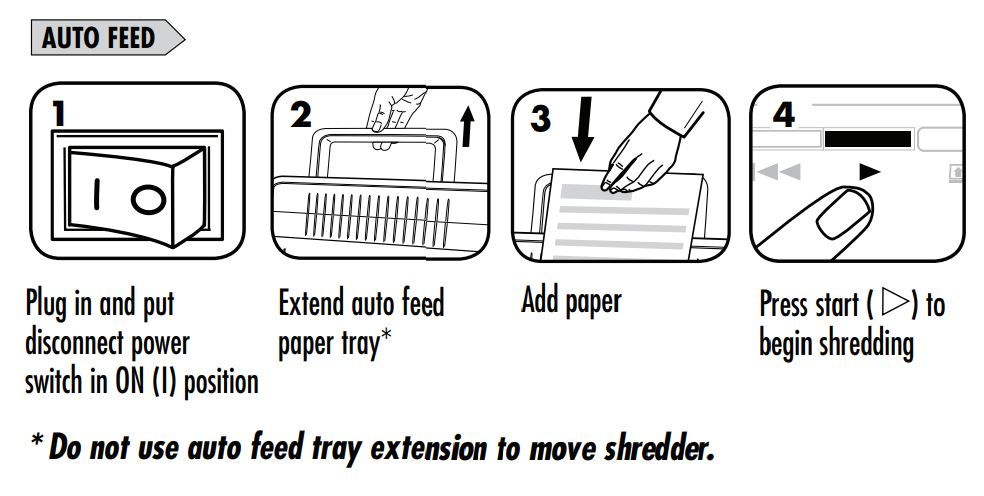
Common Issues with the Fellowes AutoMax™ 100M
While the Fellowes AutoMax™ 100M is designed for reliability and convenience, no device is entirely free of hiccups. Let’s explore some of the most common issues users experience and how to recognize them:
1. Paper Jams
- What Happens: The shredder stops mid-operation, often due to misaligned or excessive paper.
- Why It Occurs: Overloading the manual or auto-feed slot, or using wrinkled or damaged paper, can cause jams.
2. Overheating
- What Happens: After extended use, the shredder shuts down to cool off.
- Why It Occurs: Continuous operation beyond its 15-minute runtime can trigger the thermal protection mechanism.
3. Sensor Issues
- What Happens: The shredder may fail to detect paper or stop shredding prematurely.
- Why It Occurs: Dust, debris, or misalignment of the paper can interfere with the sensors.
4. Auto-Feed Not Working
- What Happens: Papers loaded into the auto-feed tray remain untouched.
- Why It Occurs: Dirty feed rollers, improper paper stacking, or mechanical blockages are common culprits.
5. Unusual Noise During Operation
- What Happens: Grinding, squeaking, or other irregular sounds arise while shredding.
- Why It Occurs: Lack of lubrication, internal obstructions, or wear and tear on parts can cause noisy operation.
Understanding these issues is the first step to fixing them quickly and effectively.
AutoMax™ 100M Paper Shredder: A Step-by-Step Troubleshooting Guide
Here’s how to tackle the most common problems with your shredder:
1. Paper Jam Solutions
Identifying Jammed Paper:
- A jam may cause the shredder to stop abruptly or reverse feed.
- Check the feed area for crumpled or stuck paper.
Steps to Clear a Jam Manually:
- Turn off and unplug the shredder for safety.
- Open the manual feed area and carefully pull out the stuck paper. Use tweezers if necessary.
- For auto-feed jams, inspect the tray for blockages and remove any lodged sheets.
Preventive Measures:
- Avoid overloading the auto-feed tray (limit: 100 sheets).
- Do not use wrinkled, folded, or damp paper.
- Regularly clean the feed rollers to prevent residue buildup.
2. Overheating Fixes
Causes of Overheating:
- Operating the shredder continuously beyond its 15-minute runtime.
How to Address It:
- Stop shredding immediately if the shredder shuts off due to heat.
- Allow the machine to cool down for 35 minutes before resuming use.
Preventive Measures:
- Shred intermittently during long tasks to avoid overheating.
- Use the shredder in a well-ventilated area to facilitate cooling.
3. Auto-Feed Malfunction
Cleaning the Auto-Feed Rollers:
- Turn off and unplug the shredder.
- Use a dry, lint-free cloth to gently clean the rollers in the auto-feed tray.
Ensuring Paper Alignment and Quality:
- Align sheets neatly in the tray, ensuring they’re free of folds or staples (unless using the manual slot).
Troubleshooting the Feed Motor:
- If the motor doesn’t engage, check for obstructions under the tray and remove any debris.
4. Resolving Sensor Issues
Cleaning Paper Sensors:
- Unplug the shredder and locate the paper sensors near the feed slots.
- Use a soft brush or compressed air to remove dust or debris.
Adjusting Paper Placement:
- Ensure paper fully covers the sensor areas to trigger shredding.
5. Addressing Unusual Noise
Checking for Loose or Damaged Parts:
- Inspect the shredder for visible damage or loose screws.
- Tighten screws carefully, if applicable.
Lubricating the Shredder Blades:
- Use Fellowes-approved shredder oil to lubricate the blades after every extended use.
- Apply oil directly onto a sheet of paper, then run it through the shredder.
Identifying Internal Obstructions:
- If noise persists, unplug the shredder and check inside for stuck objects like staples or thick debris.
Maintenance Tips to Prevent Future Issues
Keeping your Fellowes AutoMax™ 100M in excellent condition doesn’t have to be a chore. A little regular care goes a long way in ensuring it performs smoothly for years. Let’s look at some practical tips for maintaining your shredder:
Proper Cleaning Routines
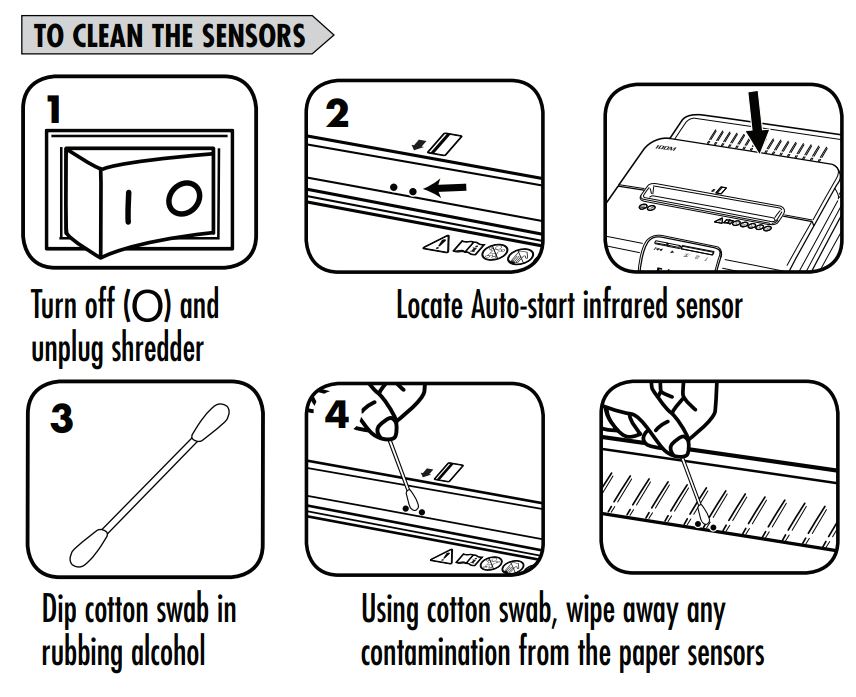
- Empty the Bin Regularly: Don’t wait for the bin-full indicator to light up. Frequent emptying prevents paper build-up that could lead to jams.
- Clean the Sensors: Use a soft cloth or compressed air to remove dust and debris from the sensors, ensuring accurate paper detection.
Regular Oiling of Shredder Blades
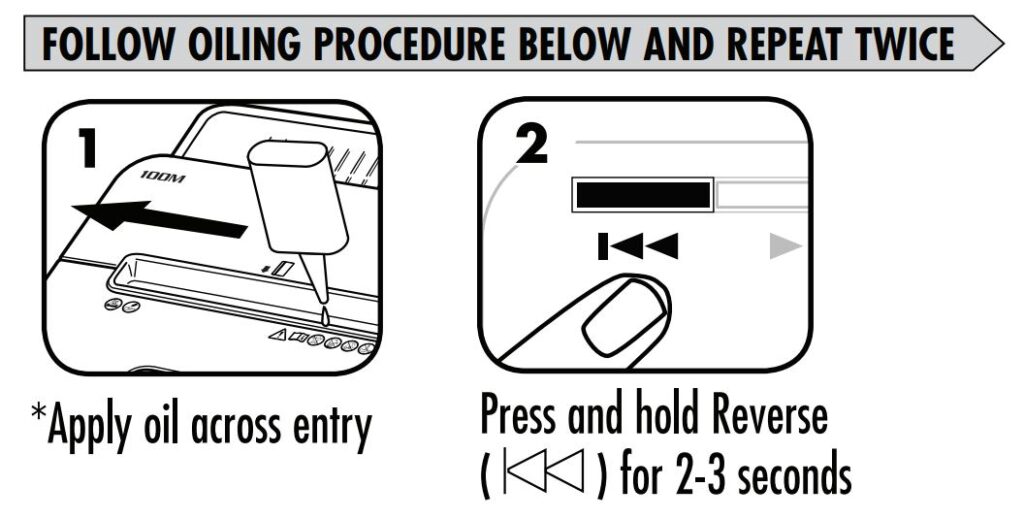
- Use only Fellowes-approved shredder oil for the best results.
- Apply oil directly onto a sheet of paper, then feed it through the shredder. Aim to oil the blades after every extended shredding session or at least once a month for lighter use.
Avoid Overloading the Machine
- Stick to the capacity guidelines:
- Auto-feed tray: Up to 100 sheets.
- Manual feed: Maximum of 10 sheets.
- Overloading increases wear and tear and could lead to jams.
Use Recommended Paper Types and Sizes
- Ensure paper is clean, dry, and free of adhesives or excessive folds.
- Avoid feeding paper that exceeds the maximum width (8.62 inches).
Store in a Safe, Dry Place
- Keep the shredder in a well-ventilated, dry area to prevent overheating or moisture-related damage.
- Avoid placing it near heat sources or in direct sunlight, which may affect its components over time.
By following these simple steps, you’ll protect your investment and enjoy hassle-free shredding every time!
When to Seek Professional Assistance
Sometimes, despite your best efforts, the shredder might need expert care. Here’s when to reach out for help:
Identifying Irreparable Issues
- If your shredder doesn’t respond at all despite being properly plugged in and powered on, it could indicate an internal electrical issue.
- Persistent, unexplained malfunctions (e.g., the auto-feed mechanism failing repeatedly) may need professional diagnosis.
Contacting Fellowes Customer Support or Authorized Service Centers
- Customer Support: Fellowes provides excellent customer service for troubleshooting guidance. Keep your model number (100M) and purchase details handy when reaching out.
- Authorized Service Centers: Only authorized technicians should attempt internal repairs to avoid voiding the warranty.
Warranty Considerations for Repairs
- The Fellowes AutoMax™ 100M comes with:
- A 2-year warranty for the machine.
- A 7-year warranty for the cutters.
- Always check your warranty status before attempting any DIY repairs. If the issue falls under warranty, you may qualify for free repairs or replacements.
When in doubt, it’s better to leave complex repairs to the experts. This ensures your shredder remains safe to use and operates as intended.
FAQs About the Fellowes AutoMax™ 100M
Let’s address some of the most frequently asked questions about the Fellowes AutoMax™ 100M:
Can the shredder handle staples and paper clips?
Yes! The Fellowes AutoMax™ 100M is built to handle more than just paper. It can shred staples, paper clips, and even credit cards with ease. For the best results, ensure the staples or clips are not excessively large.
How often should I oil the shredder?
Regular oiling keeps the blades sharp and ensures smooth operation. Fellowes recommends oiling after every extended shredding session or at least once a month for light usage. Use Fellowes-approved shredder oil for optimal performance.
What do I do if the shredder won’t turn on?
If your shredder doesn’t power on:
- Ensure it’s securely plugged into a functioning outlet.
- Check that the bin is properly inserted; the shredder has a safety interlock switch.
- Make sure it’s not in Sleep Mode; press the power button to wake it up.
- If the issue persists, consult the user manual or contact Fellowes customer support.
What is the runtime for continuous shredding?
The AutoMax™ 100M can shred continuously for up to 15 minutes before requiring a cool-down period of about 35 minutes. For longer sessions, consider taking breaks to prevent overheating.
Got more questions? Reach out to Fellowes customer support for expert advice.
Conclusion
Owning a Fellowes AutoMax™ 100M shredder is a game-changer for secure and hassle-free document disposal. To keep it running like new, it’s important to:
- Follow maintenance tips like regular cleaning and oiling.
- Troubleshoot common issues promptly using the step-by-step guide.
- Know when to call the experts for repairs or assistance.
By staying proactive with care and addressing problems as they arise, you’ll enjoy years of reliable shredding performance.
Additional Resources:
- User Manual: Your go-to guide for understanding and troubleshooting your shredder.
- Customer Support: Visit Fellowes Customer Support or call their service hotline for expert help.
With these tips and insights, you’re ready to make the most of your Fellowes AutoMax™ 100M. Happy shredding!