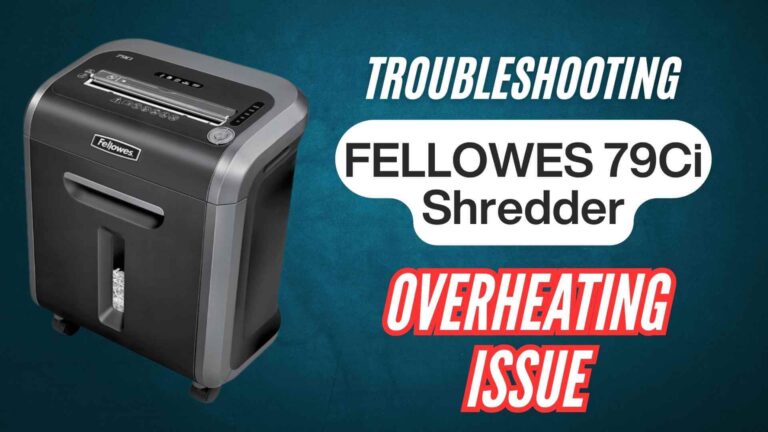The Fellowes C-420C shredder is a high-performance machine designed for heavy-duty tasks in office environments, handling large volumes of paper. However, like all machines, it may occasionally encounter issues that cause it to stop shredding. Understanding why your Fellowes C-420C isn’t shredding and how to troubleshoot it can save time and prevent further complications.
In this guide, we’ll explore the common causes behind shredding issues with the C-420C and how to resolve them effectively.
Read: Followes Powershred C-420C Review
Why Addressing Shredding Issues Is Important
Keeping your shredder in working order is essential for efficient document management, maintaining productivity, and protecting sensitive information. Here’s why addressing shredding issues promptly matters:
- Prevents Operational Downtime: A non-functional shredder disrupts workflow, especially in offices where document disposal is frequent.
- Avoids Costly Repairs: Identifying and addressing issues early can prevent minor problems from developing into major repairs.
- Ensures Document Security: Proper shredding guarantees that sensitive data remains secure and unrecoverable.
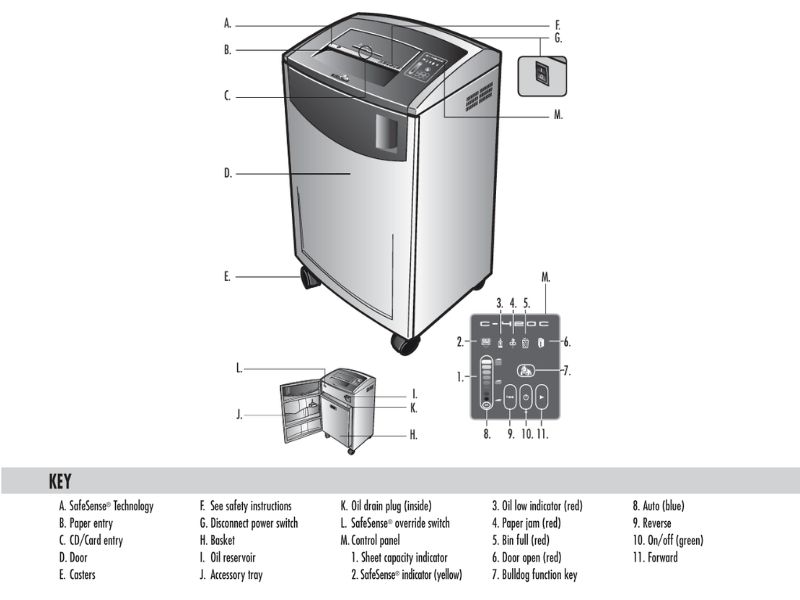
Common Reasons Why the Fellowes C-420C Shredder Might Stop Shredding
1. Overloaded or Jammed Shredder
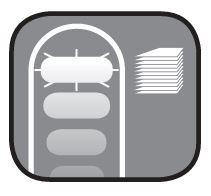
- Cause: Exceeding the shredder’s capacity (24-26 sheets per pass) can cause the machine to jam or overload, stopping it from shredding.
- Solution: Clear the jam by using the reverse function. If paper remains stuck, unplug the machine and carefully pull out the jammed sheets using tweezers. Avoid forcefully tugging to prevent damage to the blades.
2. Power Supply Issues
- Cause: Power interruptions or a tripped circuit breaker can prevent the shredder from functioning.
- Solution: Ensure that the power cord is firmly plugged in, and check that the switch is turned on. If the problem persists, inspect your circuit breaker or try plugging the shredder into a different outlet.
3. Full Waste Bin
- Cause: A full bin activates the bin full indicator and halts shredding to prevent paper overflow.
- Solution: Empty the waste bin regularly, especially if the bin full indicator light is on. The shredder will not resume operation until the bin is emptied and re-secured.
4. Auto Oil Reservoir Is Empty
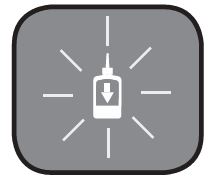
- Cause: The C-420C model is equipped with an auto-oil feature that lubricates the blades. If the oil reservoir is empty, shredding may become ineffective or stop altogether.
- Solution: Refill the oil reservoir with Fellowes shredder oil to maintain blade performance. The low oil indicator will alert you when a refill is needed.
5. Dirty or Blocked Sensors
- Cause: The paper detection sensors located near the entry slot can become blocked by dust or paper particles, leading the machine to stop unexpectedly or fail to recognize paper.
- Solution: Clean the sensors with a cotton swab and rubbing alcohol to remove any dust or debris. This routine cleaning prevents misreadings and improves shredding efficiency.
6. Safety Feature Activation (SafeSense®)

- Cause: SafeSense® technology stops shredding if hands are detected near the entry. This feature may also be overly sensitive if the sensors are blocked or misaligned.
- Solution: Ensure there is no obstruction near the entry slot. If SafeSense® continues to activate unnecessarily, temporarily disable the feature by pressing the bulldog and reverse buttons until the indicator light turns off.
Step-by-Step Troubleshooting Guide for the Fellowes C-420C Shredder
If your Fellowes C-420C shredder is not functioning as expected, follow these step-by-step troubleshooting methods to identify and resolve common issues. Ensuring each step is carefully followed will improve your shredder’s performance and longevity.
Step 1: Check the Power Connection
A secure power connection is crucial for the shredder’s operation. If the shredder is not turning on, this is the first step to investigate.
Verify that the power cord is firmly plugged into both the shredder and the wall outlet. Ensure that the green “On” button is pressed and that the power switch is set to the “I” (On) position. In the case of a power surge or a tripped breaker, reset the breaker or try another outlet to confirm that power is reaching the shredder.
Step 2: Check for Jammed Paper
Paper jams are one of the most common reasons shredders stop working. Overloading or feeding paper at an angle can lead to jams.
Turn the shredder off, then switch to “Reverse” mode. This should help back the jammed paper out of the blades. If paper remains stuck, unplug the shredder and use tweezers or pliers to gently remove the paper, being careful not to tear it or damage the blades. For persistent jams, alternate between forward and reverse modes.
Step 3: Empty the Waste Bin
A full waste bin can prevent shredded paper from clearing the blades, leading to operational issues.
Open the bin compartment and empty any shredded material. Ensure the bin is securely repositioned afterward, as the shredder will not operate if the bin is improperly aligned. The bin full indicator light will help you know when it’s time to empty.
Step 4: Refill the Oil Reservoir

The Fellowes C-420C features an auto-oiling system, but the reservoir needs refilling periodically. Low lubrication can lead to higher friction and lower shredding performance.
Check the low oil indicator. If the indicator is lit, refill the reservoir with Fellowes-approved shredder oil. After refilling, the shredder will automatically resume oiling, which is essential to maintain optimal blade performance. Refilling after every 500 sheets or 20 passes is recommended.
Step 5: Clean the Sensors
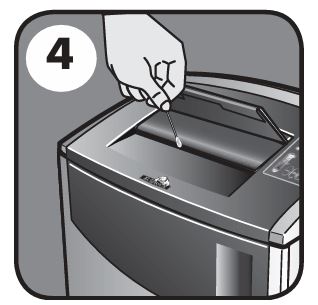
The shredder’s sensors detect when paper is inserted, activating the motor. Dust and debris on these sensors can prevent proper functioning.
Unplug the shredder. Using a cotton swab dipped in rubbing alcohol, gently clean the sensors located at the paper entry. Cleaning the sensors regularly will prevent false readings, especially if the motor runs without paper or fails to start when paper is inserted.
Step 6: Inspect and Adjust the SafeSense® Feature
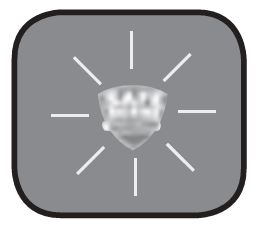
SafeSense® technology is a safety feature that stops shredding if hands are detected near the entry slot. However, it may sometimes activate unnecessarily if sensors are blocked.
Make sure there are no obstructions near the entry slot. If SafeSense® is causing interruptions, temporarily disable it by pressing and holding the bulldog and reverse buttons together until the SafeSense® indicator light turns off. This allows the shredder to operate without interruptions; however, remember to re-enable SafeSense® for safety after troubleshooting.
Step 7: Run in Reverse Mode for Blade Clearing
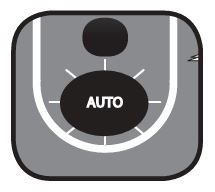
Running the shredder in reverse periodically clears minor debris and ensures that the blades are free of small particles that can reduce shredding efficiency.
Run the shredder in reverse mode for about 10-15 seconds. This helps release any remaining bits of paper and reduces the risk of buildup on the blades, improving overall performance.
Step 8: Test the Shredder with a Single Sheet
Testing the shredder with a single sheet helps confirm that all issues are resolved before resuming full operation.
Turn on the shredder and feed a single sheet of paper. If the sheet is shredded without issues, the shredder is ready for normal use. If problems persist, consider repeating the steps above or contacting Fellowes customer support for further assistance.
By following these steps, you can address many common issues that may cause your Fellowes C-420C shredder to stop functioning. Regular maintenance and careful adherence to these troubleshooting steps will ensure that your shredder remains reliable and effective in the long run.
Frequently Asked Questions
Why does my shredder stop mid-operation?
This may be due to overheating, a jam, or a full waste bin. Allow the shredder to cool, clear any jammed paper, and empty the bin if necessary.
How often should I refill the oil reservoir?
Refilling the oil every time the low oil indicator lights up or after every 500 sheets ensures optimal performance.
Why does the SafeSense® feature keep activating?
SafeSense® may detect hands or objects near the entry. Clear any obstructions and clean the sensors to prevent false activations.
Can I use any oil in the shredder?
Only use non-aerosol, vegetable-based oil designed for shredders, like Fellowes shredder oil, to avoid damaging the machine.
What should I do if my shredder still doesn’t work after troubleshooting?
Contact Fellowes support for further assistance if basic troubleshooting does not resolve the issue.
Conclusion
Addressing shredding issues in your Fellowes C-420C shredder promptly can prevent downtime and prolong the machine’s lifespan. Regular maintenance, including checking the power, emptying the bin, refilling the oil reservoir, and cleaning sensors, will ensure your shredder operates smoothly. By following these steps, you can keep your Fellowes C-420C functioning reliably, protecting sensitive documents and enhancing productivity.