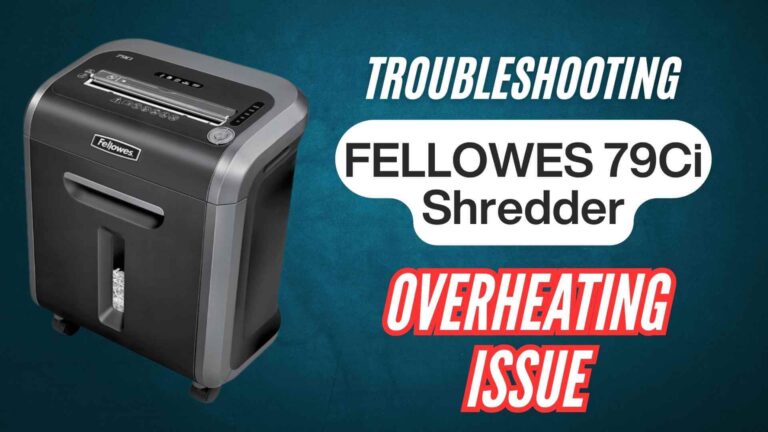The Bonsaii C233-B shredder is a robust and efficient tool, designed to handle heavy workloads with ease. However, like any machine, it might occasionally face operational hiccups. A common issue users report is that the shredder keeps running even when no paper is being fed into it. In this blog, we’ll walk you through the reasons behind this problem and provide step-by-step troubleshooting to resolve it effectively.
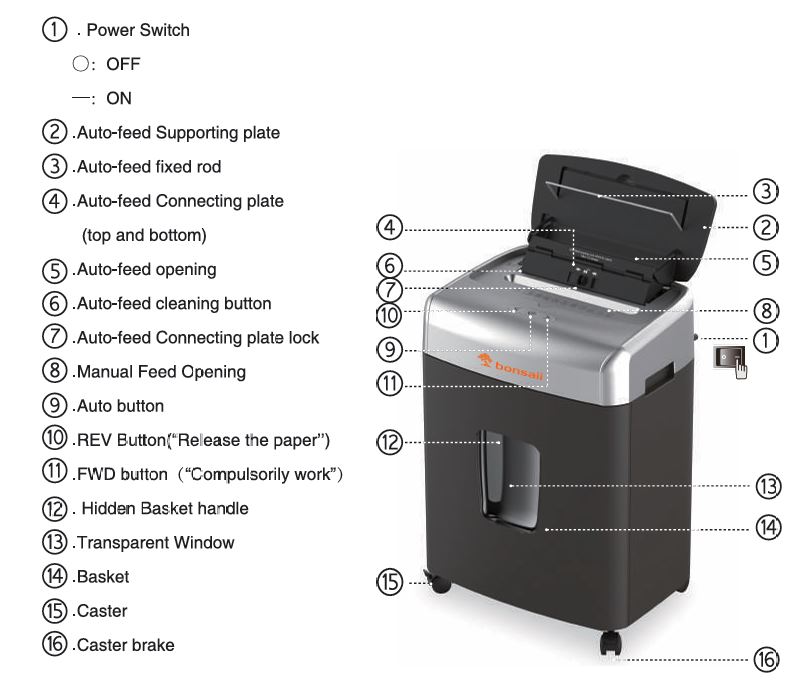
Understanding the Issue: Why Does Your Shredder Keep Running?

When a Bonsaii C233-B shredder keeps running without paper in the feed, it’s typically because of a sensor issue. The sensors located in the shredder’s feeding openings are responsible for detecting paper. If these sensors are obstructed or malfunctioning, the shredder may behave as though it is actively shredding.
Key reasons this issue may arise include:
- Paper Dust Accumulation: Over time, tiny scraps of paper or dust can accumulate on the sensors, causing them to misread the presence of paper.
- Foreign Object Interference: Small items like staples or adhesive residues may stick to the sensor area, creating false signals.
- Sensor Malalignment: If the sensor is physically out of position or damaged, it might continuously trigger the shredder.
- Electrical Faults: Power surges or component issues could also lead to erratic behavior.
You may like reading about: https://fixpapershredder.com/fix-bonsaii-c233b-shredder-issues/
Bonsaii C233-B Shredder Keeps Running: Step-by-Step Troubleshooting Guide
If your Bonsaii C233-B shredder keeps running even when not in use, this comprehensive troubleshooting guide will help you pinpoint and resolve the issue efficiently.
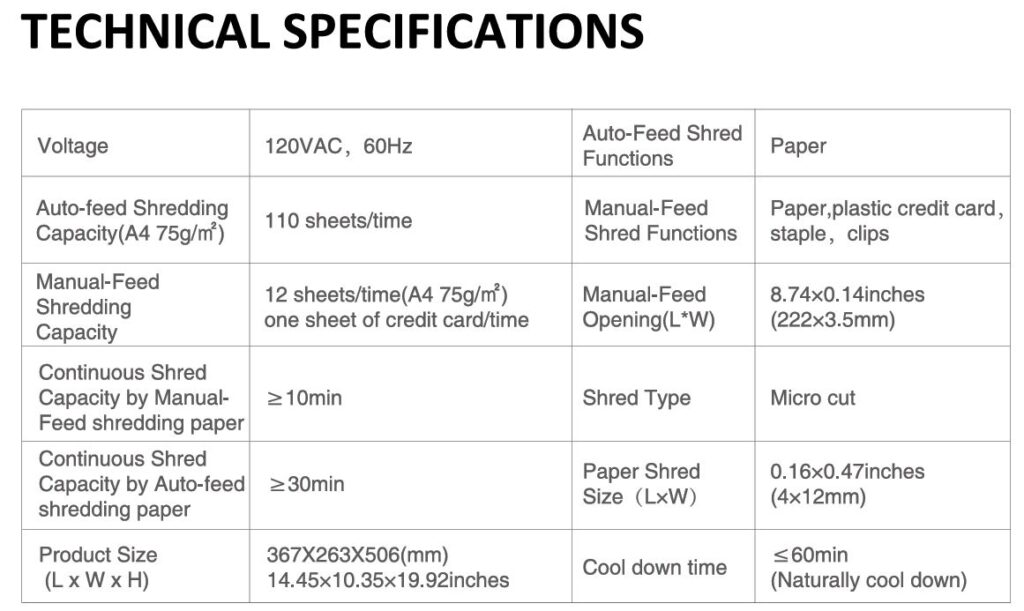
1. Power Cycle the Shredder
Often, a simple reset can resolve minor glitches and restore your shredder to normal operation.
Here’s how to do it:
- Turn Off the Shredder: Switch the shredder off using the power button to cut the circuit completely.
- Unplug It: Disconnect the shredder from the power source. This step ensures that no residual power interferes with the reset process.
- Wait for 5–10 Minutes: Allow the internal components to discharge completely. This process helps reset the shredder’s system and clears temporary malfunctions.
- Reconnect and Restart: Plug the shredder back in and turn it on. Test it by running a small amount of paper through both the auto-feed and manual-feed slots.
If the issue persists, proceed to the next step.
2. Inspect and Clean the Sensors
Sensors are the most common cause of a shredder running unnecessarily. These small, often overlooked components detect the presence of paper and signal the shredder to activate. Over time, dust or debris can obstruct them.
Follow these steps to clean the sensors properly:
- Step 1: Power Down for Safety: Turn off the shredder and unplug it to ensure your safety during the cleaning process.
- Step 2: Locate the Sensors: The sensors are typically positioned in the feeding openings (auto-feed and manual-feed slots). On the Bonsaii C233-B, they may appear as small, glass-like beads or marbles.
- Step 3: Gently Clean the Sensors: Use a soft cloth or a dry cotton swab to wipe away any visible dust, paper fibers, or residue from the sensor surfaces. Avoid using water or liquid cleaners, as they may damage the electronics.
- Step 4: Remove Stubborn Debris: If you notice lodged particles or scraps, use needle-nose pliers to gently extract them. Be careful not to scratch or damage the sensors.
Pro Tip: Never use sharp or pointed tools, as they could permanently harm the sensors or internal mechanisms.
After cleaning, plug the shredder back in and test its functionality. If the shredder continues to run unnecessarily, move on to the next step.
3. Check the Feeding Areas for Debris
Debris left in the feeding areas can confuse the sensors and cause the shredder to run continuously. Regular inspection and maintenance can prevent this issue.
- Auto-Feed Opening: Open the auto-feed tray and inspect it for crumpled or torn pieces of paper that may have lodged inside. Carefully remove any scraps with your fingers or tweezers.
- Manual-Feed Slot: Inspect the manual-feed slot for any blockages or residue, especially near the blades. Use a flashlight if needed to see deep inside.
- Cleaning Procedure:
- Turn off and unplug the shredder before cleaning.
- Use a small, handheld vacuum or compressed air to remove any loose particles from hard-to-reach areas.
- Avoid forcing tools or objects into the slots, as this could damage internal components.
Test the shredder after cleaning to ensure the problem is resolved.
4. Test the Reverse Function
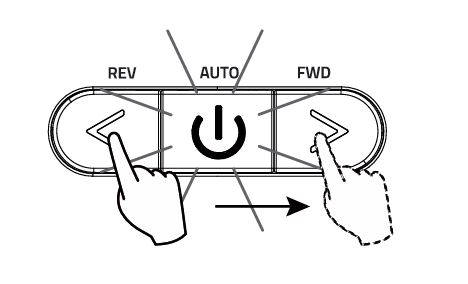
The reverse function is a built-in feature that helps dislodge jammed paper or debris from the blades. If cleaning the sensors and feeding slots doesn’t resolve the issue, try this step:
- Step 1: Press the “REV” button on the control panel.
- Step 2: Hold the button for 3-5 seconds. This action forces the blades to rotate in the opposite direction, potentially clearing out any lodged material.
- Step 3: Alternate Between “REV” and “FWD” Modes
- After using “REV,” press the “FWD” (Forward) button for 3-5 seconds.
- Repeat this process a few times to ensure smooth movement of the internal mechanisms.
5. Adjust the Paper Quantity or Type
Sometimes, incorrect paper usage can lead to operational issues. Here’s what to check:
- Overloading: Ensure you are not exceeding the shredder’s maximum capacity. The manual-feed slot supports up to 12 sheets, while the auto-feed tray can handle up to 110 sheets at a time. Exceeding these limits can cause jams or overloads that confuse the sensors.
- Folded or Wrinkled Paper: Avoid feeding folded or crumpled paper into the auto-feed tray. Straighten the sheets and re-feed them into the appropriate slot.
- Prohibited Materials: Ensure you are not shredding items like adhesive labels, laminates, or plastic films, as these can cause sensor malfunctions or damage the shredder.
6. Empty the Basket
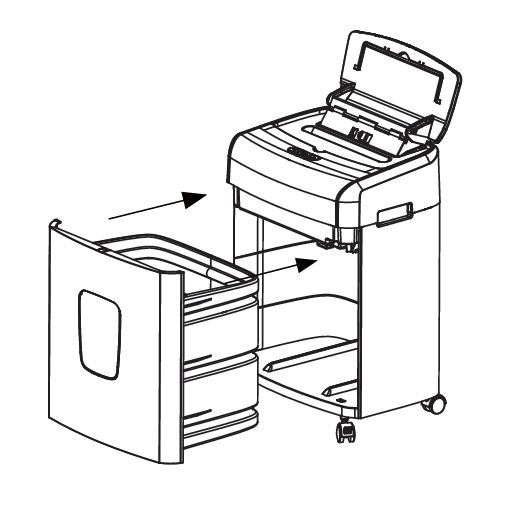
A full basket can prevent the shredder from functioning correctly or cause the motor to run unnecessarily.
- Step 1: Turn off and unplug the shredder.
- Step 2: Open the basket and remove all paper scraps.
- Step 3: Reattach the basket securely to the shredder body. The auto-button light should turn blue, indicating that the shredder is ready for use.
7. Lubricate the Shredder Blades
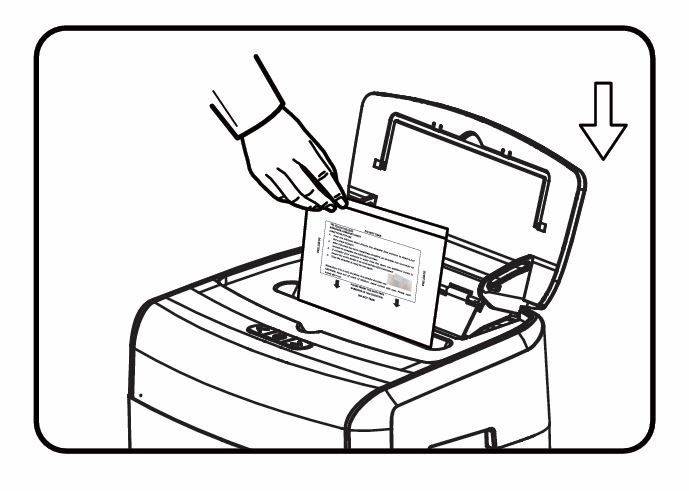
If your shredder continues to run or makes unusual noises, dry or worn blades could be the culprit. Proper lubrication helps maintain smooth operation.
- Step 1: Use a shredder lubricant pack (recommended: Bonsaii Lubricant Pack).
- Step 2: Feed the pack into the manual-feed slot.
- Step 3: Activate the “REV” and “FWD” modes alternately for 3-5 seconds each to distribute the lubricant evenly across the blades.
- Step 4: Repeat the process as necessary, and then dispose of the lubricant scraps in the basket.
8. Seek Professional Assistance
If you’ve tried all the above steps and the shredder still keeps running, the issue might be related to internal components or electrical faults.
- Contact Bonsaii Customer Support:
- Email: customer-care@bonsaii.com
- Phone: 1-844-728-6917
Provide them with detailed information about the issue, including any error lights or unusual sounds. Bonsaii offers excellent customer support and can guide you through repairs or replacement options.
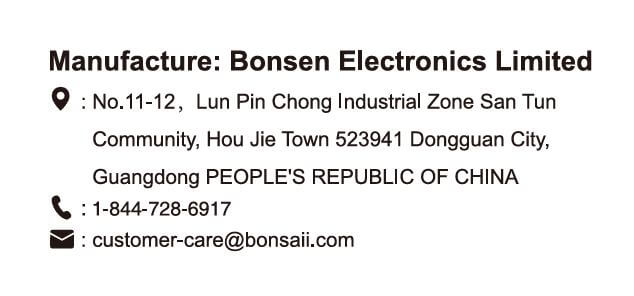
Preventive Measures to Avoid Future Issues
- Regular Maintenance: Schedule periodic cleaning of the shredder, especially the sensor area. Using a shredder lubricant pack as recommended by Bonsaii ensures smoother operations and prevents wear and tear.
- Avoid Overloading
- Manual-feed slot: Do not exceed 12 sheets at a time.
- Auto-feed tray: Limit the stack to 110 sheets.
- Dispose of Paper Scraps Frequently: Always empty the basket before it reaches maximum capacity. An overfilled basket can lead to operational strain and sensor issues.
- Safe Placement: Place the shredder on a stable surface, away from high temperatures, humidity, or excessive dust.
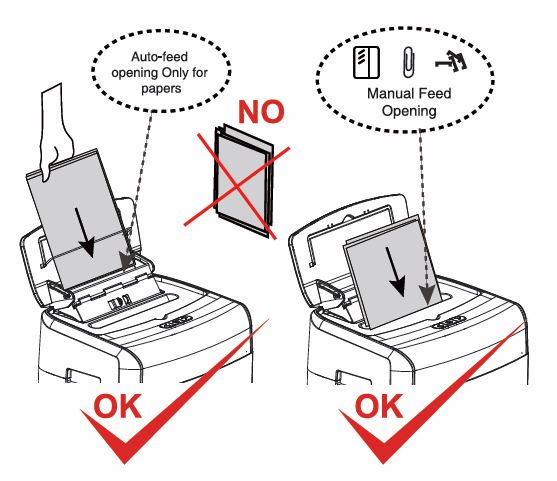
Final Thoughts
The Bonsaii C233-B shredder is designed for reliability and efficiency, but occasional troubleshooting is a part of any machine’s lifecycle. By following these steps and maintaining your shredder regularly, you can ensure its optimal performance for years to come.
If you’ve experienced a persistent issue or discovered a unique solution, feel free to share your experience in the comments. Let’s help each other make the most of our shredders!