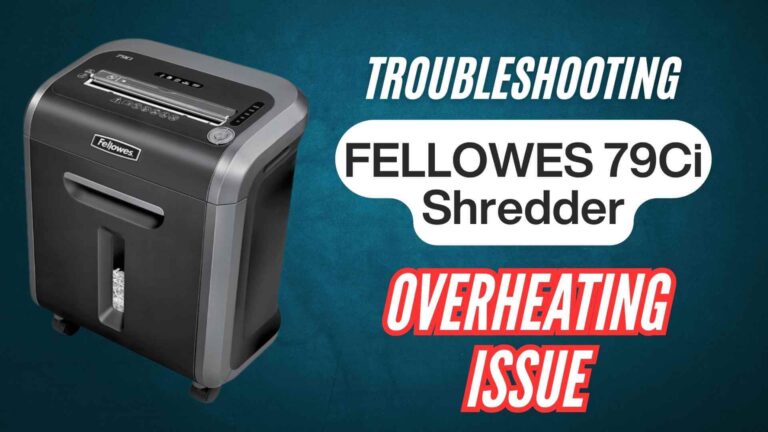The Fellowes C-420C shredder is designed to reverse automatically when it detects a paper jam, allowing users to clear stuck sheets easily. However, if your shredder frequently switches to reverse mode without valid triggers, this can indicate underlying issues with sensors, settings, or internal components.
Addressing frequent reverse mode activation is crucial for maintaining the efficiency and usability of your shredder. Here’s why:
- Prevents Operational Disruptions: Constantly switching to reverse mode interrupts shredding tasks and slows productivity.
- Protects the Motor: Unnecessary reversals put extra strain on the motor, potentially leading to premature wear.
- Improves Longevity: Timely troubleshooting reduces the risk of larger issues, extending the shredder’s lifespan.
In this guide, we’ll explore potential causes and provide actionable solutions to resolve this problem effectively.
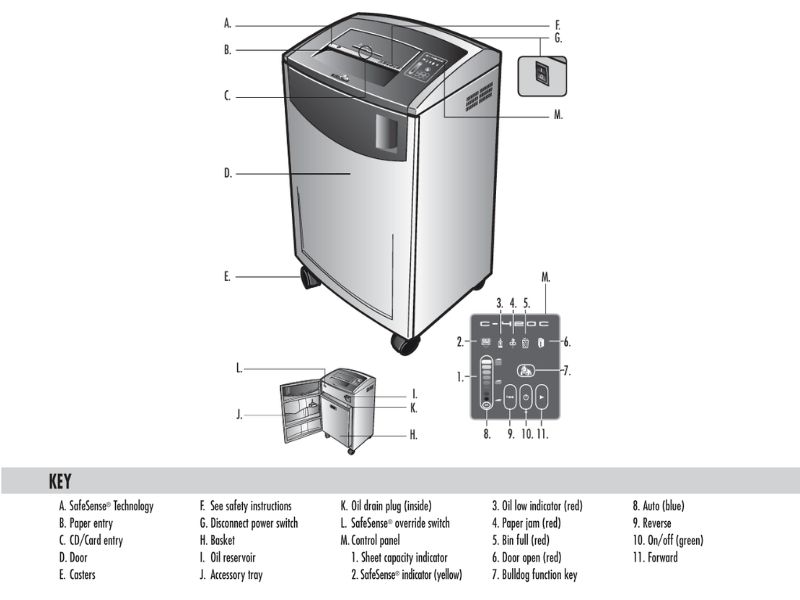
Common Causes of Reverse Mode Activation
1. Sensor Obstructions
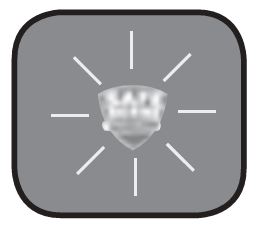
- Cause: Dust, paper fragments, or debris may block the sensors, causing false triggers for reverse mode.
- Solution:
- Clean the sensors near the paper feed with a cotton swab dipped in rubbing alcohol.
- Blow compressed air to remove fine dust particles.
2. Paper Jam Residue
- Cause: Small pieces of paper stuck in the cutting blades or entry slot can cause the shredder to misinterpret a jam.
- Solution:
- Inspect the blades and remove any lodged paper fragments with tweezers.
- Run the shredder in reverse mode manually to clear debris.
3. Misaligned Sensors
- Cause: Sensors may become misaligned over time, leading to incorrect paper detection.
- Solution:
- Check the alignment of the sensors according to the manual.
- Adjust them carefully to ensure proper placement.
4. Overloading the Shredder
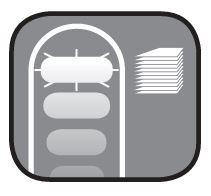
- Cause: Feeding too many sheets at once can activate reverse mode as a protective measure.
- Solution:
- Follow the recommended sheet capacity (24-26 sheets for the Fellowes C-420C).
- Shred in smaller batches if the shredder frequently switches to reverse mode.
5. Software Glitches
- Cause: Internal system errors may cause the shredder to reverse unnecessarily.
- Solution: Perform a system reset by unplugging the shredder for 10 minutes and plugging it back in.
Step-by-Step Guide to Fixing Reverse Mode Issues
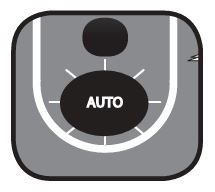
Frequent activation of reverse mode in your Fellowes C-420C shredder can be caused by sensor obstructions, residual paper jams, or system glitches.
Here’s an expanded guide to help you address these issues effectively:
Step 1: Turn Off and Unplug the Shredder
Ensures your safety and prevents accidental activation during troubleshooting.
- Turn off the shredder using the power switch.
- Unplug it from the wall outlet to completely disconnect power.
Step 2: Inspect the Paper Entry Slot
Paper fragments or debris in the entry slot can trigger reverse mode.
- Open the paper feed area.
- Use a flashlight to check for small paper pieces lodged in the slot.
- Remove debris carefully with tweezers or a soft brush.
Step 3: Clean the Sensors
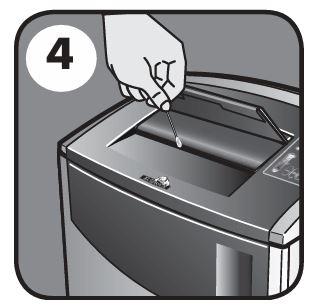
Sensors detect paper and activate reverse mode if they sense blockages or anomalies.
- Locate the sensors near the entry slot (refer to your manual for exact placement).
- Use a cotton swab dipped in rubbing alcohol to gently clean the sensor lenses.
- Blow compressed air into the area to remove fine dust particles.
Step 4: Check for Overloading
Feeding too many sheets at once can activate reverse mode to prevent jams.
- Refer to the shredder’s recommended sheet capacity (typically 24-26 sheets for the Fellowes C-420C).
- Test with fewer sheets if overloading is suspected.
Step 5: Inspect the Blades

Paper fragments or residue stuck in the cutting blades may interfere with normal operation.
- Access the cutting blades by opening the shredder head.
- Remove visible debris with tweezers.
- Apply Fellowes-approved shredder oil to lubricate the blades and reduce friction.
Step 6: Reset the Shredder
Resets clear temporary software glitches that may cause reverse mode to activate.
- Unplug the shredder and leave it disconnected for 10-15 minutes.
- Plug it back in and turn it on.
- Test with a single sheet to confirm normal operation.
Step 7: Adjust Sensor Alignment
Misaligned sensors may fail to detect paper accurately, causing reverse mode activation.
- Check the alignment of sensors using the manual for guidance.
- Realign the sensors as needed by gently adjusting their positions.
Step 8: Test the Reverse Mode
Verifies that the issue is resolved and the shredder operates normally.
- Insert a few sheets of paper to test shredding functionality.
- Monitor whether reverse mode activates unnecessarily during operation.
Step 9: Consult the Manual or Professional Support
Persistent issues may require advanced diagnostics or professional repair.
- Refer to the troubleshooting section of the Fellowes C-420C manual for additional guidance.
- Contact Fellowes customer support for expert assistance.
Preventive Maintenance Tips
- Clean the Sensors Weekly: Regular cleaning prevents dust buildup and false activations.
- Shred Recommended Materials Only: Avoid materials that can damage sensors or blades.
- Lubricate the Blades: Proper lubrication reduces friction and prevents jams that trigger reverse mode.
- Follow Sheet Capacity Guidelines: Stick to the shredder’s recommended capacity to avoid overloading.
Frequently Asked Questions (FAQs)
Why does my shredder keep switching to reverse mode?
This could be due to blocked sensors, paper fragments, or software glitches. Cleaning the sensors and resetting the shredder often resolves the issue.
How do I reset my Fellowes C-420C shredder?
Unplug the shredder, wait 10-15 minutes, and plug it back in. This clears minor system errors.
Can dust cause reverse mode activation?
Yes, dust or debris on the sensors can lead to false triggers. Regular cleaning prevents this issue.
What materials should I avoid shredding?
Avoid adhesive labels, laminated sheets, and materials thicker than the recommended capacity.
How often should I clean my shredder sensors?
Clean the sensors every week or after heavy shredding sessions to maintain optimal performance.
Conclusion
Frequent reverse mode activation in the Fellowes C-420C shredder can disrupt workflow and cause unnecessary frustration. By identifying the root causes, such as sensor obstructions, paper jams, or software glitches, and following the troubleshooting steps outlined in this guide, you can restore your shredder to smooth operation.
Regular maintenance and adherence to usage guidelines will help prevent future issues, ensuring your shredder runs efficiently for years to come.