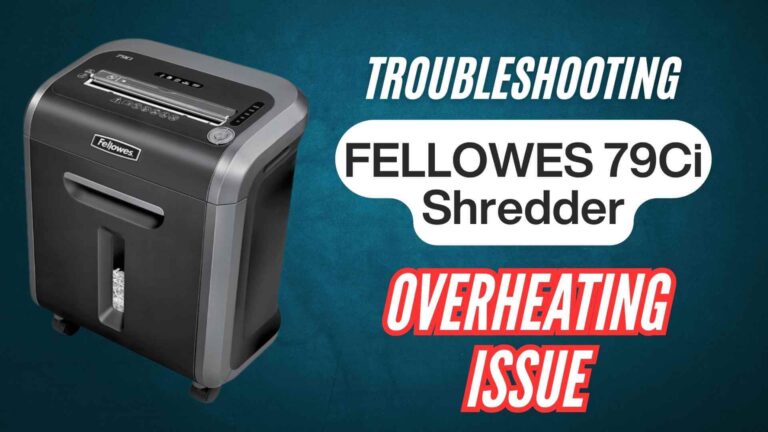When it comes to managing sensitive documents, paper shredders like the Bonsaii C275-A make the task easy, secure, and efficient. However, even the best shredders can hit a little bump in the road, especially when the bin fills up. It’s a common issue, but don’t worry—it’s nothing you can’t handle! If you’ve ever faced a jam or had to empty a full shredder bin, then you know the frustration that can come with it.
Fortunately, handling a full bin on your Bonsaii C275-A doesn’t have to be a hassle. This guide will take you through the process step by step, from identifying when the bin is full to tips on maintaining your shredder to avoid future issues.
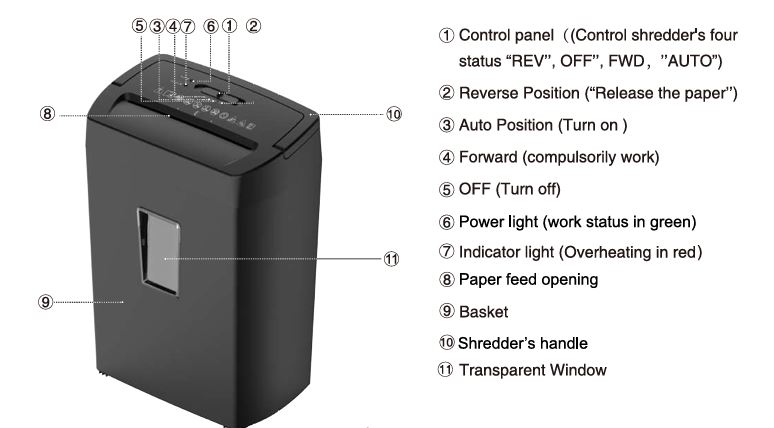
Why Does the Bin Get Full So Quickly?
Before diving into the solution, let’s understand why the bin fills up so fast. The Bonsaii C275-A shredder is designed to handle up to 12 sheets of paper at once, including credit cards, staples, and small paper clips. While this is great for most office and home shredding tasks, the volume of paper shredded can quickly fill the 5.55-gallon bin.
The bin fills up even faster if you’re shredding a high volume of thin paper, junk mail, or documents with staples. These materials tend to produce more shredding debris, thus filling up the bin more quickly than you might expect. In other cases, you may have accidentally overfilled the shredder, or you may be using a high-speed continuous shred cycle for extended periods. Knowing when to pause and empty the bin is key to maintaining your shredder’s efficiency.
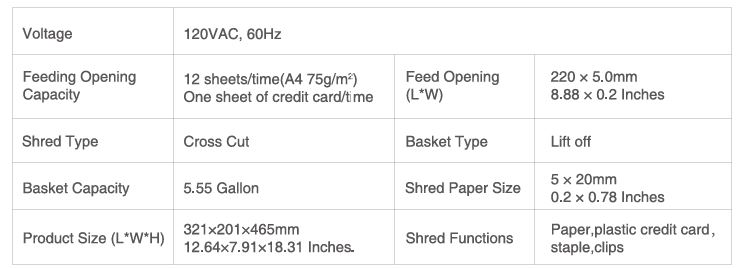
How to Know When the Bin Is Full
You’ll know it’s time to empty the bin when you notice a few key signs:
- Shredding Slows Down: If the shredder seems to be working harder or slows down, it could be because the bin is too full.
- The Bin Overflows: This is an obvious sign! If paper starts to spill over the sides, it’s time to empty the bin.
- The Shredder Stops: If your Bonsaii C275-A stops operating entirely, it might be because the bin is full and the shredder’s sensors have detected an obstruction.
- Strange Noises or Odors: A full bin can sometimes cause the shredder to overheat or strain, producing unusual noises or even an odor from the motor. This is a warning sign that the shredder needs attention.

Step-by-Step Guide to Emptying the Bin
If you’re dealing with a full bin, don’t panic. Emptying the bin is a straightforward process. Here’s how you can do it:
1. Power Off the Shredder
Before doing anything, ensure that the Bonsaii C275-A is turned off and unplugged. This is a safety precaution to prevent any accidental injury while handling the shredder. You also want to make sure that the shredder’s motor isn’t overworked or damaged while you’re working with it.
2. Remove the Bin
Once powered off, gently lift the shredder head off the waste bin. The shredder will not operate unless it’s properly seated on the bin, so lifting it off temporarily won’t affect its functionality once it’s back in place.
3. Check for Overflow
Inspect the bin for any excess paper that may have spilled over. It’s always best to handle these paper fragments carefully to avoid them scattering. If you’ve been shredding a lot of paper, you might also notice that small bits of paper have stuck to the edges of the shredder bin. Use a cloth or hand vacuum to clean the area around the bin for a more thorough cleanup.
4. Empty the Bin
After inspecting and preparing the shredder, simply lift the waste bin and dispose of the shredded paper. Make sure to empty it into a trash bag or recycling bin—whichever is appropriate for the type of paper you’ve shredded. If you’ve been shredding a lot of confidential documents, it’s best to seal the bag securely before discarding it.
5. Reassemble the Shredder
Once the bin is emptied, carefully align the shredder head with the waste bin and slide it back into place. Ensure the head is properly seated, as the shredder won’t work unless everything is correctly assembled.
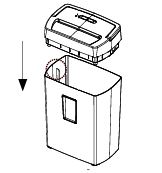
6. Turn the Shredder Back On
Finally, plug the shredder back in, switch it to the “AUTO” mode, and you’re good to go! The shredder should resume normal operation without any issues.
What to Do If You Have a Jam While Emptying the Bin
Occasionally, a full bin can lead to a paper jam in the shredder’s feed slot. If this happens while you’re emptying the bin, don’t worry. Here’s how you can handle a jam:
- Switch to the Reverse Mode: The Bonsaii C275-A shredder comes equipped with a “REV” (reverse) button, which is useful for clearing paper jams. Flip the control panel to “REV,” which will release the paper stuck in the feed slot.
- Pull Out the Jammed Paper: Gently remove the paper from the shredder’s feed opening. If there’s a lot of debris, you may need to carefully cut away some of the paper with scissors or use a small tool to remove the blockage.
- Clean the Feed Slot: Once you’ve cleared the jam, check for any paper fragments that may have stuck to the blades or feed slot. You can use a dry cloth or a small brush to remove debris.
- Lubricate the Shredder: If your shredder has been working overtime, the blades might be in need of some lubrication. It’s a good idea to use a professional shredder lubricant pack, such as the Bonsaii lubricant packs (LS24/12-Pack), to maintain smooth operation. This will also help prevent future jams.
Tips for Maintaining Your Bonsaii C275-A Shredder
To ensure your Bonsaii C275-A continues to function optimally, here are a few helpful maintenance tips:
1. Don’t Overload the Shredder
While the Bonsaii C275-A is capable of shredding up to 12 sheets of paper at once, be careful not to overload it. Try not to exceed the maximum capacity in a single pass, as this can cause the shredder to overheat or jam.
2. Empty the Bin Regularly
Rather than waiting for the bin to overflow, try to empty it regularly. This will prevent the shredder from overworking itself and reduce the chances of a paper jam.
3. Use the Right Materials
Avoid shredding materials that aren’t suitable for the Bonsaii C275-A. Don’t shred large paper clips, adhesive labels, or cardboard. Stick to shredding paper, plastic credit cards, or similar materials that the shredder is designed to handle.
4. Keep the Shredder Clean
Regularly clean the shredder’s feed slot and blades. Paper dust and small debris can accumulate over time, making the shredder less efficient. A quick wipe-down or brushing can help prevent blockages.
5. Use Shredder Lubricant
To keep the shredder’s blades in good working condition, use a lubricant pack designed for shredders. Run the lubricant pack through the shredder according to the manufacturer’s instructions to keep everything running smoothly.
When to Contact Customer Service
If you’ve followed these steps and your Bonsaii C275-A shredder still isn’t working properly, it might be time to contact customer support. Some common issues that require professional help include:
- The shredder doesn’t turn on, even after emptying the bin and checking for jams.
- The shredder is making unusual noises or smells, indicating internal damage.
- The shredder’s motor seems to be running but isn’t shredding.
In these cases, reaching out to Bonsaii’s customer service team at customer-care@bonsaii.com or calling 1-844-728-6917 can help resolve any technical issues.
Remember, the Bonsaii C275-A is a powerful tool for keeping your confidential documents safe. Taking care of it will ensure it continues to provide excellent service, shred after shred. If you run into any issues that you can’t resolve on your own, Bonsaii’s customer service is always there to help!
Conclusion
Dealing with a full bin on your Bonsaii C275-A shredder is a common yet easy-to-manage issue. By understanding when to empty the bin, how to handle paper jams, and maintaining your shredder with regular cleaning and lubrication, you’ll keep your shredder working smoothly for years to come.