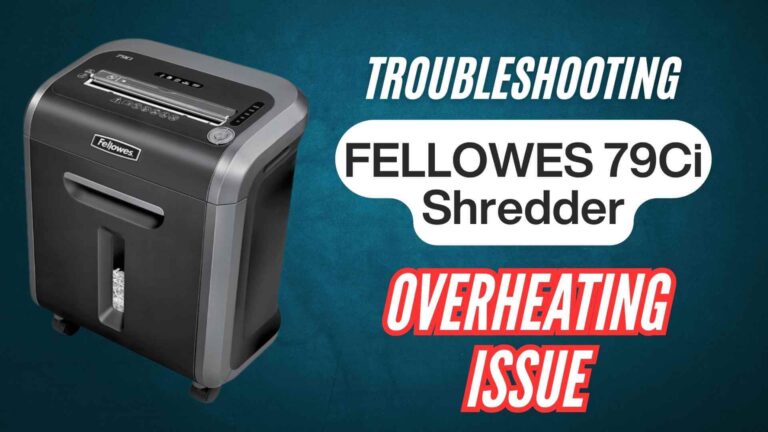When it comes to paper shredders, the Bonsaii C275-A 12-Sheet Cross Cut Shredder is one of the best choices for both home and office use. It’s reliable, efficient, and can handle a wide variety of materials, from documents to credit cards. However, like any machine, it can run into issues from time to time—especially when paper jams or overheating occurs. If your Bonsaii C275-A shredder isn’t working as it should, don’t panic! In this blog post, we’ll walk you through five easy steps to reset your Bonsaii C275-A shredder and get it working like new again.
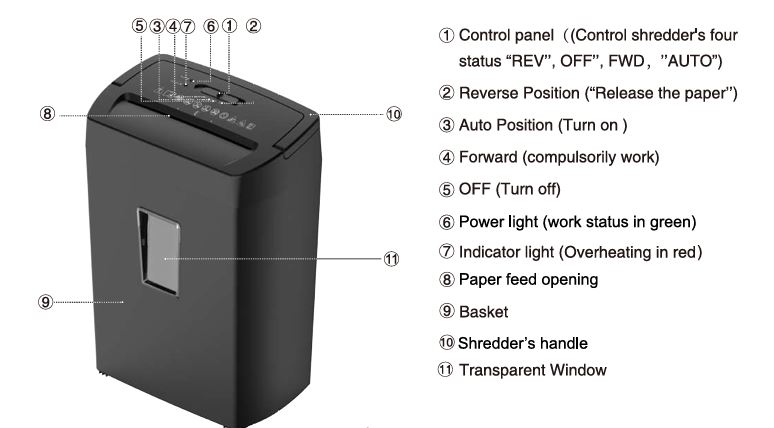
Whether you’re dealing with a paper jam, an overheating issue, or just need a general reset, following these simple steps will help you get your shredder back in business.
Why You Might Need to Reset Your Bonsaii C275-A Shredder
Before we dive into the reset process, let’s first understand why you might need to reset your Bonsaii C275-A shredder. There are a few common reasons for this:
- Overheating: If you’ve been using your shredder continuously for a while, it can overheat. The C275-A has an automatic safety feature that shuts it off to prevent damage. This is one of the most common issues, especially if you’re shredding a large stack of documents in one go.
- Paper Jams: Paper jams are another common problem with shredders. If you’re shredding too many sheets at once or inserting the wrong materials, the shredder’s blades can become clogged with paper. A paper jam can cause the shredder to stop functioning.
- Malfunctions or Power Issues: Occasionally, the shredder might just stop working for no apparent reason. This could be due to a power issue, a problem with the shredder’s safety interlock, or even an internal malfunction.
Whatever the reason, resetting your Bonsaii C275-A shredder is often the quickest and easiest solution. Let’s look at the five easy steps to reset your shredder and get it running again.
Step 1: Turn Off the Shredder and Unplug It
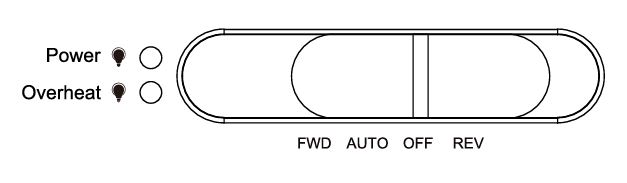
First things first: safety comes first. Before doing anything with your shredder, make sure it’s turned off and unplugged from the power supply. Even though the Bonsaii C275-A is designed with safety features to prevent accidents, it’s always a good idea to err on the side of caution.
Why Turn It Off?
Turning off and unplugging the shredder ensures there’s no power running through the machine while you work on it. This minimizes the risk of electric shock or accidental activation of the shredder while you’re trying to clear the issue.
Quick Tip:
Keep the shredder unplugged for at least a minute or so to allow any residual power to drain from the system. This can help ensure the reset process works smoothly.
Step 2: Inspect and Clear the Shredder Slot
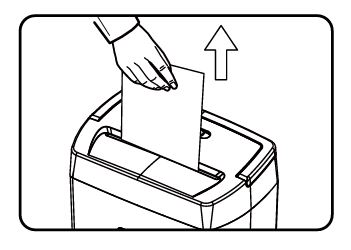
Once the shredder is off and unplugged, the next step is to check the paper feed slot for any blockages or stuck paper. If your shredder has stopped working due to a paper jam, you’ll want to clear it out before attempting to reset it.
How to Check for Paper Jams:
- Look at the feed opening carefully. If there’s paper caught inside, gently pull it out. Avoid using force, as this can damage the blades or motor.
- If you can’t see the jam right away, you may need to lift the shredder head off the wastebasket and inspect the blades or feed slot closely.
- If you find paper stuck deep inside, use a pair of tweezers or a long, narrow tool to carefully remove the paper.
Why This Step is Important:
Paper jams are a common cause of shredders not working. By clearing the jam first, you’ll ensure that the shredder is not obstructed and can function properly after the reset.
Quick Tip:
If you have trouble removing a stubborn paper jam, you can use the shredder’s reverse function (which we’ll cover in the next step) to back the paper out of the blades.
Step 3: Use the Reverse Function to Clear Stubborn Jams
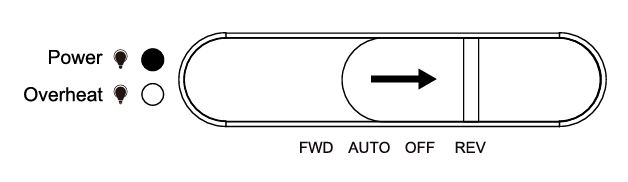
The Bonsaii C275-A shredder has a built-in reverse function that allows you to push the paper back out if it’s stuck in the blades. This is a handy feature that can help resolve more stubborn paper jams without damaging the shredder.
Here’s how to use the reverse function:
- Plug the shredder back in, but keep it in the OFF position for now.
- Move the control panel from OFF to REV (Reverse).
- Once in reverse mode, press the forward button briefly (just for a few seconds) to let the shredder work its way backward and push the paper out.
Why Use the Reverse Function?
The reverse function is designed to loosen and back up any stuck paper that the shredder can’t process. It’s a simple yet effective way to resolve jams without causing further damage to the blades or motor.
Quick Tip:
If the paper jam is severe, you may need to repeat this process a few times, toggling between REV and FWD until the paper is fully cleared.
Step 4: Wait for the Shredder to Cool Down
If the shredder stopped working due to overheating, you’ll need to wait for it to cool down before attempting to reset it.
The Bonsaii C275-A shredder has an automatic overheating protection feature. When the shredder runs for too long, especially under heavy use, it will automatically shut down to prevent damage. The green power light will remain on, but the red indicator light will show up when the machine is overheating.
How to Cool Down the Shredder:
- If the shredder is hot, turn it off and unplug it.
- Wait for approximately 40 minutes or until the red indicator light turns off.
- Once the machine has cooled down, you can plug it back in and turn it on to continue shredding.
Why This Step is Important:
Overheating is a safety feature that protects the motor and blades from damage. Waiting for the shredder to cool down ensures that it’s safe to continue using it without risking a permanent malfunction.
Quick Tip:
If you notice the shredder frequently overheating, try not to run it for extended periods of time. Take breaks to allow it to cool off in between uses.
Step 5: Reset and Test the Shredder
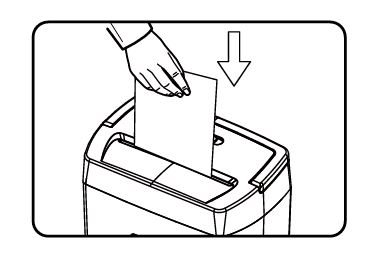
Now that you’ve cleared any paper jams and allowed the shredder to cool down, it’s time to test and reset it to see if everything is working correctly.
Here’s how to reset the shredder and test it:
- Plug the shredder back in and move the control panel to the AUTO position.
- The green power light should turn on, indicating the shredder is ready to use.
- Test the shredder by feeding a few sheets of paper into the feed slot to ensure it’s working properly.
Why This Step is Important:
By testing the shredder after resetting it, you can ensure that everything is functioning correctly. If the shredder still isn’t working, you may need to refer to the troubleshooting section of the manual or contact customer support.
Final Thoughts
Resetting your Bonsaii C275-A shredder is usually a quick and simple process that can resolve most common issues, such as paper jams or overheating. By following these five easy steps—turning off the machine, clearing paper jams, using the reverse function, allowing it to cool down, and testing it—you’ll have your shredder working like new in no time.
If you encounter any other issues that you can’t fix by resetting the shredder, make sure to refer to the troubleshooting section of your manual or reach out to Bonsaii customer service for assistance.
With proper care and regular maintenance, your Bonsaii C275-A shredder should serve you for years to come, keeping your sensitive information safe and secure.