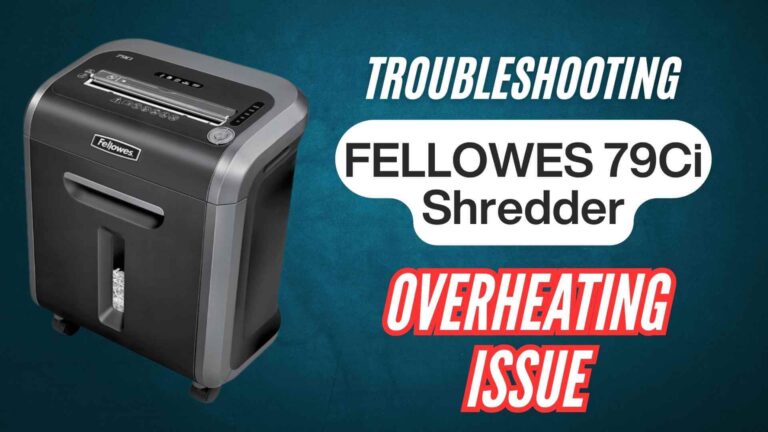The Fellowes Powershred 79Ci cross-cut paper shredder is a highly reliable and efficient paper shredder commonly used in offices and homes for shredding paper, credit cards, CDs, and small paper clips. However, like many shredders, the 79Ci can experience paper jams.

This troubleshooting guide aims to provide users with step-by-step troubleshooting tips, solutions to resolve the issue, and preventive measures to avoid future jams. Whether you’re a first-time user or an experienced one, understanding how to troubleshoot paper jams can extend the lifespan of your shredder and ensure smooth, efficient operation.
Who Faces This Issue Normally?
Paper jams in shredders are a common issue, especially in environments where shredding is frequent. Whether you’re using the Fellowes Powershred 79Ci at home or in a busy office, paper jams can occur due to a variety of reasons. Those who face this problem often include:
- Office Managers who rely on frequent shredding for confidential documents.
- Home Users using shredders for personal paperwork.
- Business Owners who handle large volumes of paper destruction.
- Tech-savvy Individuals who need to shred a variety of materials, including paper, CDs, and credit cards.
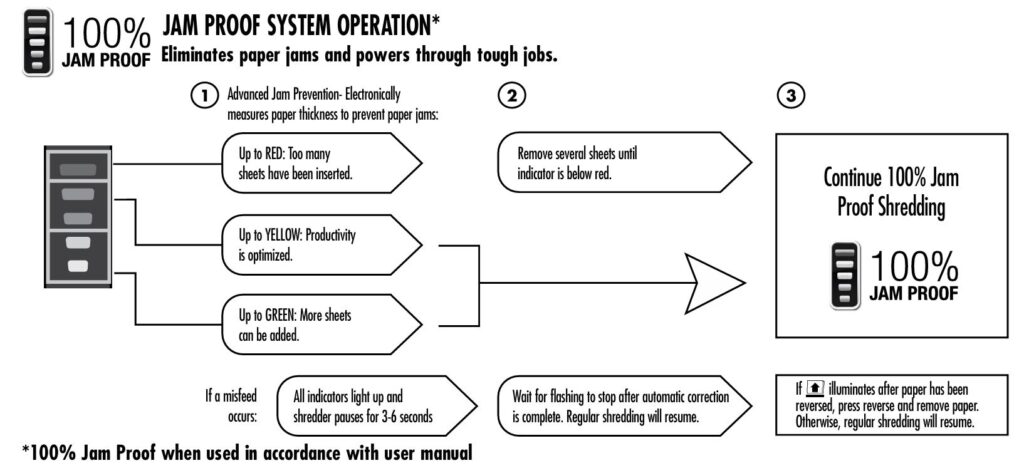
Top Causes of the Paper Jams
Understanding the causes of paper jams is essential in troubleshooting and avoiding them in the future. The most common causes include:
- Overloading the Shredder: Attempting to shred more sheets of paper than the shredder’s capacity (16 sheets per pass) can cause jams.
- Incorrect Paper Insertion: Feeding paper in at an angle or with staples and paper clips can obstruct the shredder’s mechanism.
- Inadequate Paper Type: Shredding paper that exceeds the recommended thickness or using paper that is too glossy or coated.
- Overheating: Continuous operation for over 20 minutes can cause the shredder to overheat, leading to jams.
- Dirty or Blocked Sensors: The shredder’s sensors can become clogged with paper dust, leading to incorrect operation.
- Full or Open Waste Bin: If the waste bin is full or not securely closed, the shredder will stop functioning correctly.
Step-by-Step Troubleshooting Tips and Guide
Step 1: Power Down and Inspect the Shredder
- Unplug the shredder before starting any troubleshooting.
- Ensures safety during the inspection and cleaning process.
Step 2: Check the Waste Bin
- Verify if the bin is full or open.
- Empty the waste bin or close it properly if open. Make sure to use the correct Fellowes waste bags for optimal performance.
Step 3: Remove Any Paper from the Entry
- Press the reverse button and pull out any paper jammed in the shredder.
- This clears the shredder’s paper feed path and prepares it for new paper.
Step 4: Verify Paper Load
- Ensure the number of sheets being fed is within the 16-sheet capacity.
- Overloading can strain the shredder and cause jams.
Step 5: Check for Overheating
- Look for the overheat indicator. If lit, allow the shredder to cool down for about 30 minutes before using it again.
- Continuous use for more than 20 minutes may cause the shredder to overheat and stop working.
Step 6: Clean the Sensors
- Action: Clean the paper detection sensors located in the center of the paper entry using a cotton swab dipped in rubbing alcohol.
- Why: Blocked sensors can cause misfeeds and incorrect operation.
Step 7: Use Oil to Maintain the Shredder
- Apply a thin layer of vegetable oil across the shredder’s paper entry. Run the shredder briefly to distribute the oil.
- Regular lubrication ensures optimal performance and prevents jams from debris build-up.
Tips to Avoid Jams in the Future
- Regular Maintenance: Oil your shredder regularly, especially after emptying the waste bin.
- Avoid Overloading: Stick to the 16-sheet paper capacity to avoid overworking the shredder.
- Clean the Shredder Regularly: Dust and dirt buildup can impair performance; keep the shredder and sensors clean.
- Use Proper Paper: Avoid shredding paper with staples, clips, or excessive thickness.
- Allow for Cool Down: If you’ve used the shredder for a prolonged period, give it time to cool down to prevent overheating.
Product Warranty and Support Details
The Fellowes Powershred 79Ci comes with a 2-year warranty for parts, ensuring free service or replacement in case of defects. The lifetime warranty covers the cutting blades. However, damage caused by misuse or failure to adhere to the product usage guidelines is not covered under the warranty.
For warranty service, contact Fellowes customer support at:
- Phone (USA): 1-800-955-0959
Frequently Asked Questions (FAQs)
What should I do if the shredder won’t start after a jam?
Ensure the bin is properly closed and the shredder is not overheated. Press the reset button if necessary.
How often should I oil my shredder?
Oil your shredder every time you empty the waste bin to maintain optimal performance.
Can I shred CDs and credit cards with this model?
Yes, the 79Ci is designed to handle CDs, credit cards, and small paper clips in addition to paper.
What causes the “Bin Full” light to come on?
The shredder’s waste bin is full and needs to be emptied.
Conclusion
The Fellowes Powershred 79Ci is an excellent tool for securely shredding sensitive documents. Understanding the causes of paper jams and following the troubleshooting steps above will help keep your shredder running smoothly. Regular maintenance, proper usage, and a few simple tips can ensure a longer lifespan and more efficient shredding performance.